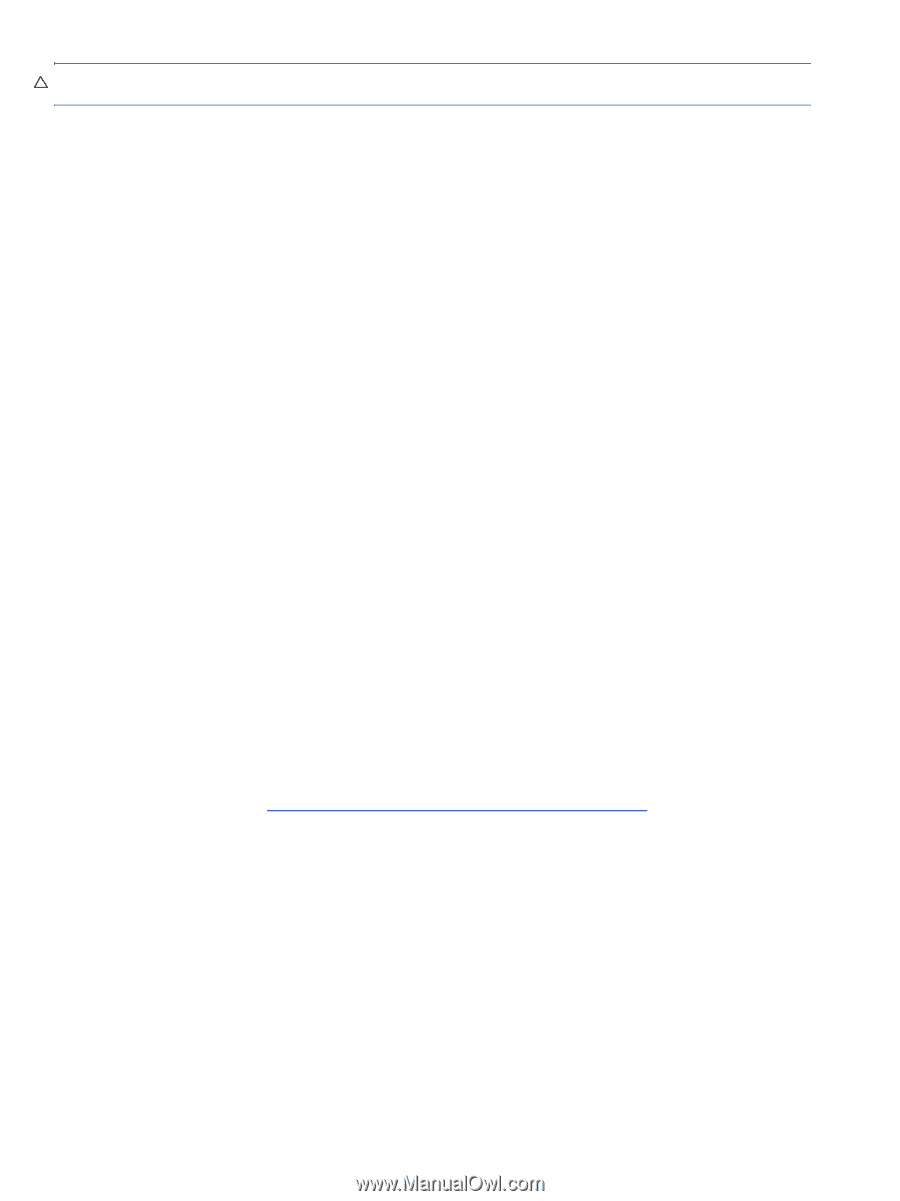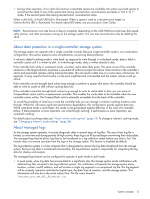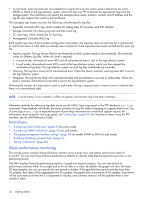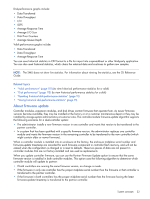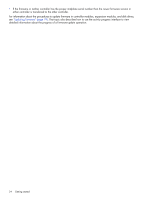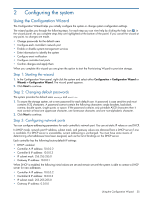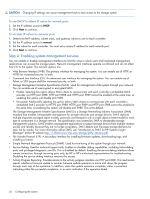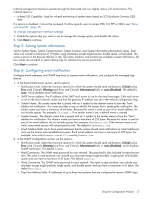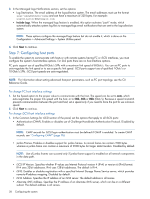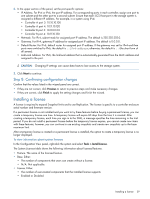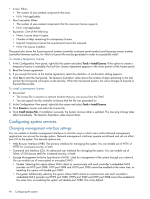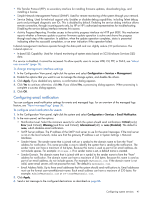HP MSA 1040 HP MSA 1040 SMU Reference Guide (762784-001, March 2014) - Page 36
Step 4: Enabling system-management services, To use DHCP to obtain IP values for network ports - configuration step by step
 |
View all HP MSA 1040 manuals
Add to My Manuals
Save this manual to your list of manuals |
Page 36 highlights
CAUTION: Changing IP settings can cause management hosts to lose access to the storage system. To use DHCP to obtain IP values for network ports 1. Set the IP address source to DHCP. 2. Click Next to continue. To set static IP values for network ports 1. Determine the IP address, subnet mask, and gateway values to use for each controller. 2. Set the IP address source to manual. 3. Set the values for each controller. You must set a unique IP address for each network port. 4. Click Next to continue. Step 4: Enabling system-management services You can enable or disable management interfaces to limit the ways in which users and host-based management applications can access the storage system. Network management interfaces operate out-of-band and do not affect host I/O to the system. The network options are: • Web Browser Interface (WBI). The primary interface for managing the system. You can enable use of HTTP, or HTTPS for increased security, or both. • Command Line Interface (CLI). An advanced user interface for managing the system. You can enable use of Telnet, or SSH (secure shell) for increased security, or both. • Storage Management Initiative Specification (SMI-S). Used for management of the system through your network. You can enable use of unencrypted or encrypted SMI-S: • Enable. Selecting this option allows SMI-S clients to communicate with each controller's embedded SMI-S provider via HTTP port 5988. HTTP port 5988 and HTTPS port 5989 cannot be enabled at the same time, so enabling this option will disable port 5989. • Encrypted. Additionally selecting this option allows SMI-S clients to communicate with each controller's embedded SMI-S provider via HTTPS port 5989. HTTPS port 5989 and HTTP port 5988 cannot be enabled at the same time, so enabling this option will disable port 5988. This is the default. The Storage Management Initiative Specification (SMI-S) is a Storage Networking Industry Association (SNIA) standard that enables interoperable management for storage networks and storage devices. SMI-S replaces multiple disparate managed object models, protocols, and transports with a single object-oriented model for each type of component in a storage network. The specification was created by SNIA to standardize storage management solutions. SMI-S enables management applications to support storage devices from multiple vendors quickly and reliably because they are no longer proprietary. SMI-S detects and manages storage elements by type, not by vendor. For more information about SMI-S, see "Introduction to SMI-S for HP Systems Insight Manager" at the HP website http://h18006.www1.hp.com/storage/pdfs/introsmis.pdf. • File Transfer Protocol (FTP). A secondary interface for installing firmware updates, downloading logs, and installing a license. • Simple Network Management Protocol (SNMP). Used for monitoring of the system through your network. • Service Debug. Used for technical support only. Enables or disables debug capabilities, including Telnet debug ports and privileged diagnostic user IDs. This is disabled by default. Enabling the service debug interface allows remote connection, through incoming ports only, by HP or HP's authorized representatives for troubleshooting. Disabling the service debug interface removes this access. • Activity Progress Reporting. Provides access to the activity progress interface via HTTP port 8081. This mechanism reports whether a firmware update or partner firmware update operation is active and shows the progress through each step of the operation. In addition, when the update operation completes, status is presented indicating either the successful completion, or an error indication if the operation failed. 36 Configuring the system