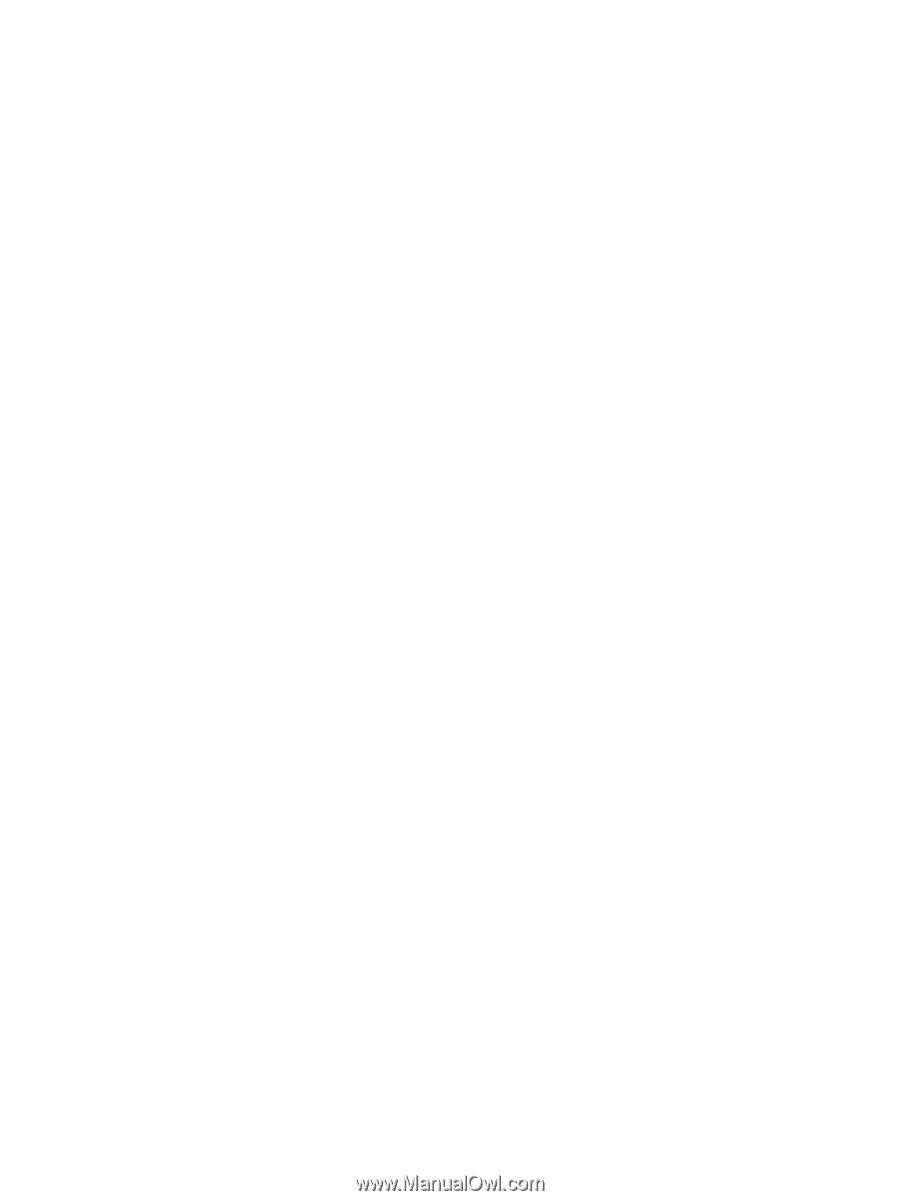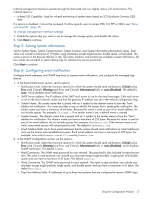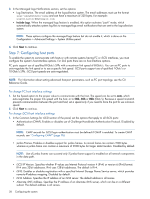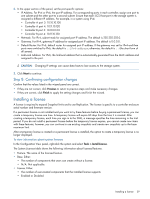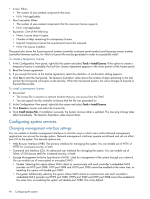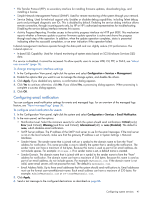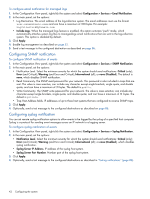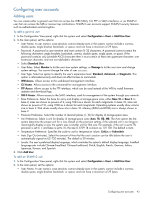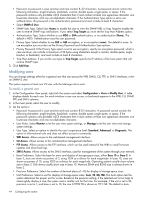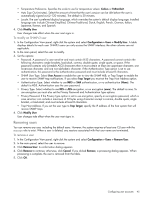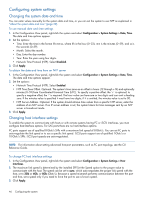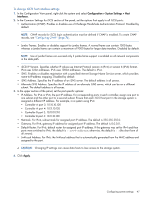HP MSA 1040 HP MSA 1040 SMU Reference Guide (762784-001, March 2014) - Page 42
Configuring SNMP notification, To con email notification for managed logs
 |
View all HP MSA 1040 manuals
Add to My Manuals
Save this manual to your list of manuals |
Page 42 highlights
To configure email notification for managed logs 1. In the Configuration View panel, right-click the system and select Configuration > Services > Email Notification. 2. In the main panel, set the options: • Log Destination. The email address of the log-collection system. The email addresses must use the format user-name@domain-name and can have a maximum of 320 bytes. For example: [email protected]. • Include Logs. When the managed logs feature is enabled, this option activates "push" mode, which automatically attaches system log files to managed-logs email notifications that are sent to the log-collection system. This option is disabled by default. 3. Click Apply. 4. Enable log management as described on page 53. 5. Send a test message to the configured destination as described on page 86. Configuring SNMP notification To configure SNMP notification of events 1. In the Configuration View panel, right-click the system and select Configuration > Services > SNMP Notification. 2. In the main panel, set the options: • Notification Level. Select the minimum severity for which the system should send notifications: Critical (only); Error (and Critical); Warning (and Error and Critical); Informational (all); or none (Disabled). The default is none, which disables SNMP notification. • Read Community. The SNMP read password for your network. This password is also included in traps that are sent. The value is case sensitive; can include any character except angle brackets, single quote, and double quote; and can have a maximum of 31 bytes. The default is public. • Write Community. The SNMP write password for your network. The value is case sensitive; can include any character except angle brackets, single quote, and double quote; and can have a maximum of 31 bytes. The default is private. • Trap Host Address fields. IP addresses of up to three host systems that are configured to receive SNMP traps. 3. Click Apply. 4. Optionally, send a test message to the configured destinations as described on page 86. Configuring syslog notification You can set remote syslog notification options to allow events to be logged by the syslog of a specified host computer. Syslog is a protocol for sending event messages across an IP network to a logging server. To configure syslog notification of events 1. In the Configuration View panel, right-click the system and select Configuration > Services > Syslog Notification. 2. In the main panel, set the options: • Notification Level. Select the minimum severity for which the system should send notifications: Critical (only); Error (and Critical); Warning (and Error and Critical); Informational (all); or none (Disabled), which disables syslog notification. • Syslog Server IP Address. IP address of the syslog host system. • Syslog Server Port Number. Number port of the syslog host system. 3. Click Apply. 4. Optionally, send a test message to the configured destinations as described in "Testing notifications" (page 86). 42 Configuring the system