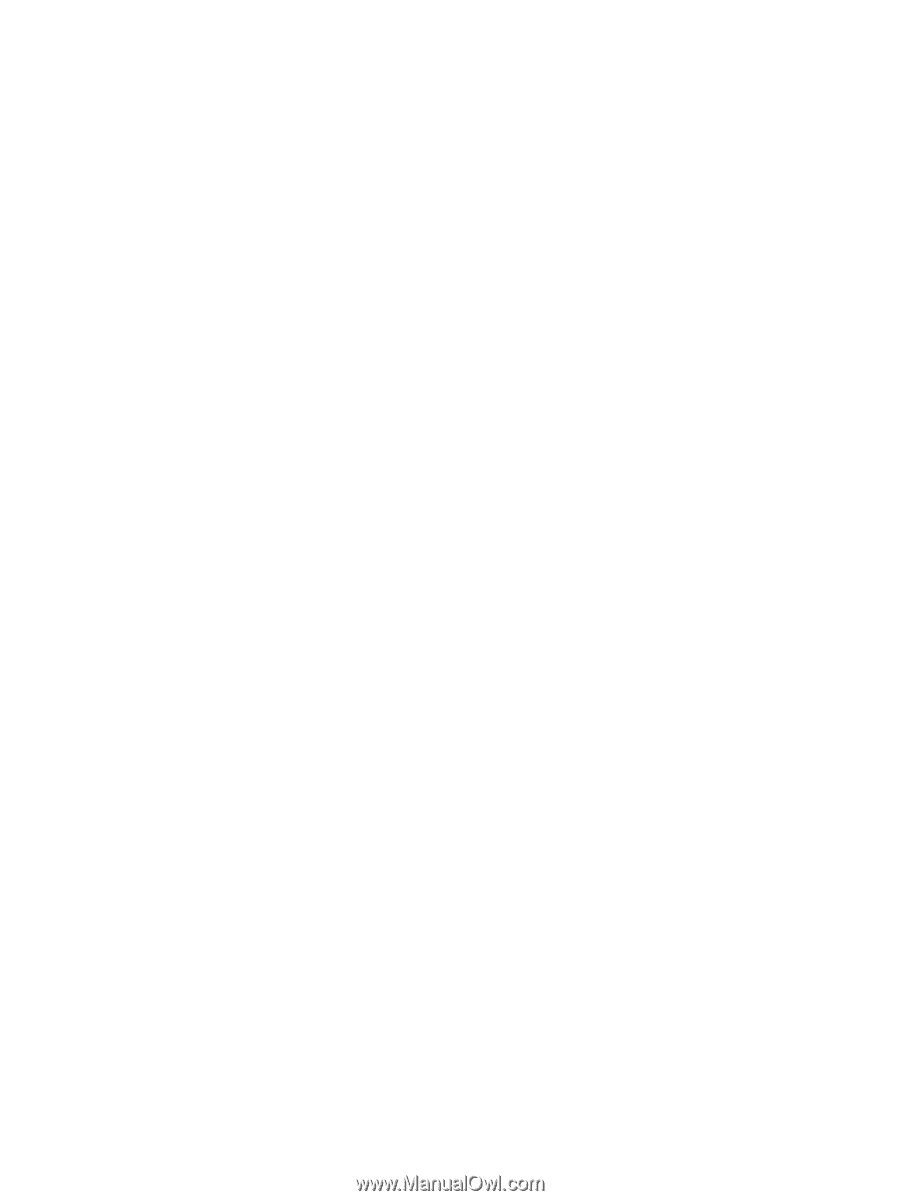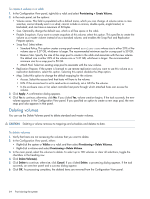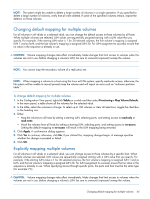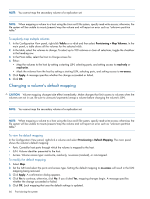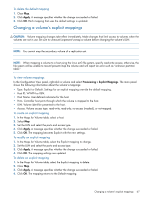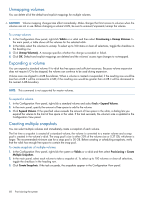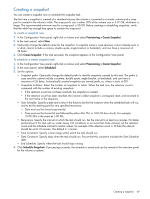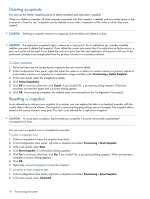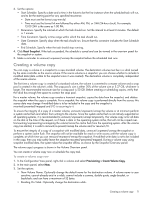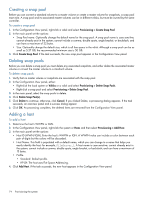HP MSA 1040 HP MSA 1040 SMU Reference Guide (762784-001, March 2014) - Page 69
Creating a snapshot, To create a snapshot now, To schedule a create snapshot task
 |
View all HP MSA 1040 manuals
Add to My Manuals
Save this manual to your list of manuals |
Page 69 highlights
Creating a snapshot You can create a snapshot now or schedule the snapshot task. The first time a snapshot is created of a standard volume, the volume is converted to a master volume and a snap pool is created in the volume's vdisk. The snap pool's size is either 20% of the volume size or 5.37 GB, whichever is larger. The recommended minimum size for a snap pool is 50 GB. Before creating or scheduling snapshots, verify that the vdisk has enough free space to contain the snap pool. To create a snapshot now 1. In the Configuration View panel, right-click a volume and select Provisioning > Create Snapshot. 2. In the main panel, select Now. 3. Optionally change the default name for the snapshot. A snapshot name is case sensitive; cannot already exist in a vdisk; cannot include a comma, double quote, angle bracket, or backslash; and can have a maximum of 32 bytes. 4. Click Create Snapshot. If the task succeeds, the snapshot appears in the Configuration View panel. To schedule a create snapshot task 1. In the Configuration View panel, right-click a volume and select Provisioning > Create Snapshot. 2. In the main panel, select Scheduled. 3. Set the options: • Snapshot prefix. Optionally change the default prefix to identify snapshots created by this task. The prefix is case sensitive; cannot include a comma, double quote, angle bracket, or backslash; and can have a maximum of 26 bytes. Automatically created snapshots are named prefix_sn, where n starts at 001. • Snapshots to Retain. Select the number of snapshots to retain. When the task runs, the retention count is compared with the number of existing snapshots: • If the retention count has not been reached, the snapshot is created. • If the retention count has been reached, the volume's oldest snapshot is unmapped, reset, and renamed to the next name in the sequence. • Start Schedule. Specify a date and a time in the future to be the first instance when the scheduled task will run, and to be the starting point for any specified recurrence. • Date must use the format yyyy-mm-dd. • Time must use the format hh:mm followed by either AM, PM, or 24H (24-hour clock). For example, 13:00 24H is the same as 1:00 PM. • Recurrence. Specify the interval at which the task should run. Set the interval to at least two minutes. For better performance if this task will run under heavy I/O conditions or on more than three volumes, set the retention count and the schedule interval to similar values; for example if the retention count is 10 then the interval should be set to 10 minutes. The default is 1 minute. • Time Constraint. Specify a time range within which the task should run. • Date Constraint. Specify days when the task should run. Ensure that this constraint includes the Start Schedule date. • End Schedule. Specify when the task should stop running. 4. Click Schedule Snapshots. If processing succeeds, the schedule is saved and can be viewed in the overview panel for the volume or system. Creating a snapshot 69