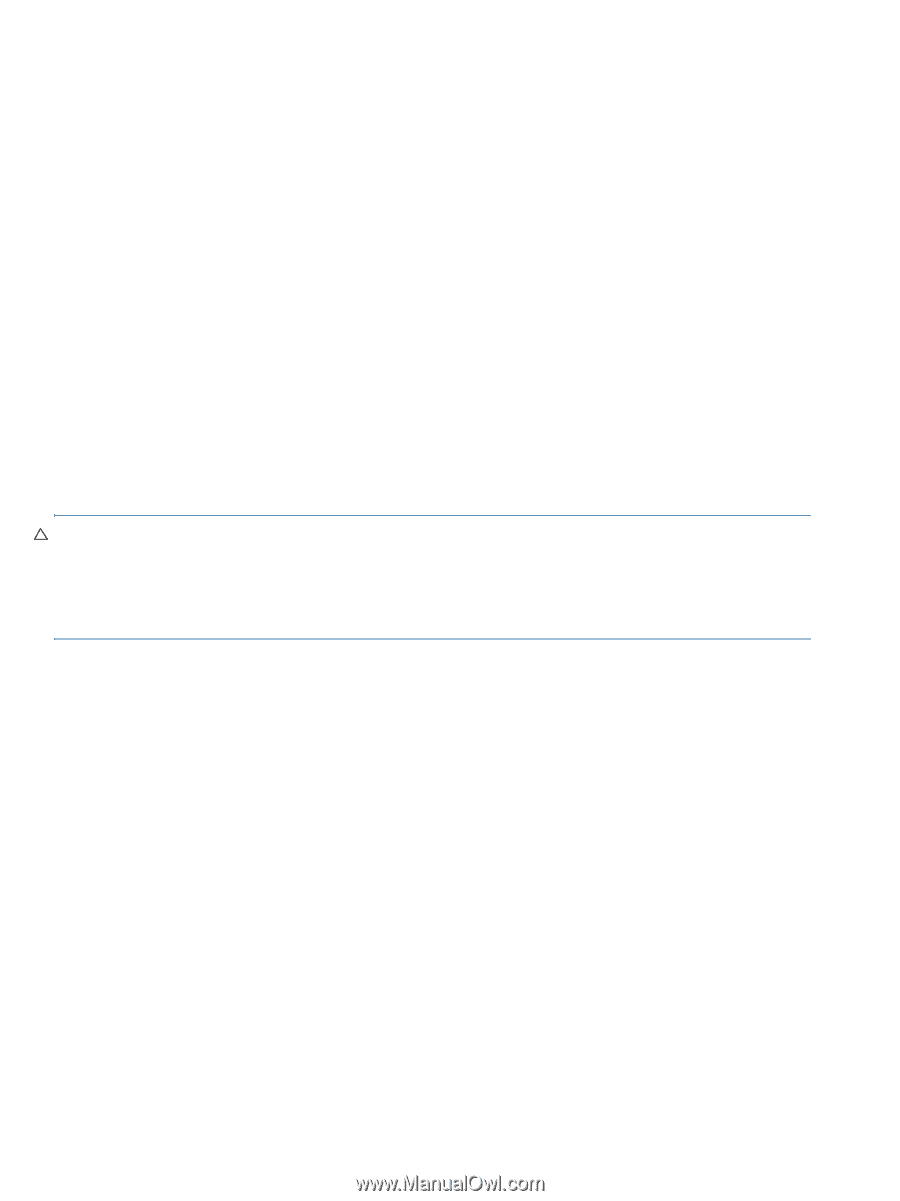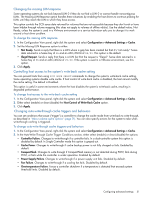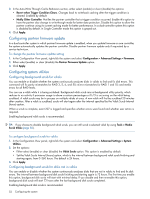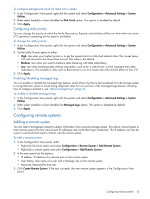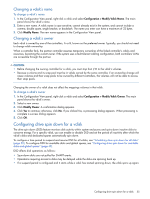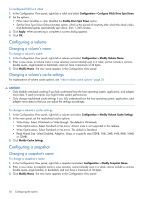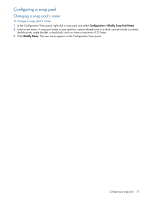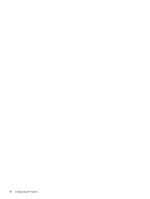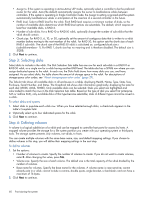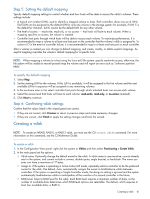HP MSA 1040 HP MSA 1040 SMU Reference Guide (762784-001, March 2014) - Page 56
Configuring a volume, Changing a volume’s name, Changing a volume’s cache settings
 |
View all HP MSA 1040 manuals
Add to My Manuals
Save this manual to your list of manuals |
Page 56 highlights
To configure DSD for a vdisk 1. In the Configuration View panel, right-click a vdisk and select Configuration > Configure Vdisk Drive Spin Down. 2. Set the options: • Either select (enable) or clear (disable) the Enable Drive Spin Down option. • Set the Drive Spin Down Delay (minutes) option, which is the period of inactivity after which the vdisk's disks and dedicated spares automatically spin down, from 1-360 minutes. 3. Click Apply. When processing is complete a success dialog appears. 4. Click OK. Configuring a volume Changing a volume's name To change a volume's name 1. In the Configuration View panel, right-click a volume and select Configuration > Modify Volume Name. 2. Enter a new name. A volume name is case sensitive; cannot already exist in a vdisk; cannot include a comma, double quote, angle bracket or backslash; and can have a maximum of 32 bytes. 3. Click Modify Name. The new name appears in the Configuration View panel. Changing a volume's cache settings For explanations of volume cache options, see "About volume cache options" (page 21). CAUTION: • Only disable write-back caching if you fully understand how the host operating system, application, and adapter move data. If used incorrectly, you might hinder system performance. • Only change read-ahead cache settings if you fully understand how the host operating system, application, and adapter move data so that you can adjust the settings accordingly. To change a volume's cache settings 1. In the Configuration View panel, right-click a volume and select Configuration > Modify Volume Cache Settings. 2. In the main panel, set the read-ahead cache options: • Write Policy. Select Write-back or Write-through. The default is Write-back. • Write Optimization. Select Standard or No-mirror. Atomic write is not supported in this release. • Write Optimization. Select Standard or No-mirror. The default is Standard. • Read Ahead Size. Select Disabled, Adaptive, Stripe, or a specific size (512KB, 1MB, 2MB, 4MB, 8MB, 16MB, or 32MB). 3. Click Modify Cache Settings. Configuring a snapshot Changing a snapshot's name To change a snapshot's name 1. In the Configuration View panel, right-click a snapshot and select Configuration > Modify Snapshot Name. 2. Enter a new name. A snapshot name is case sensitive; cannot already exist in a vdisk; cannot include a comma, double quote, angle bracket, or backslash; and can have a maximum of 32 bytes. 3. Click Modify Name. The new name appears in the Configuration View panel. 56 Configuring the system