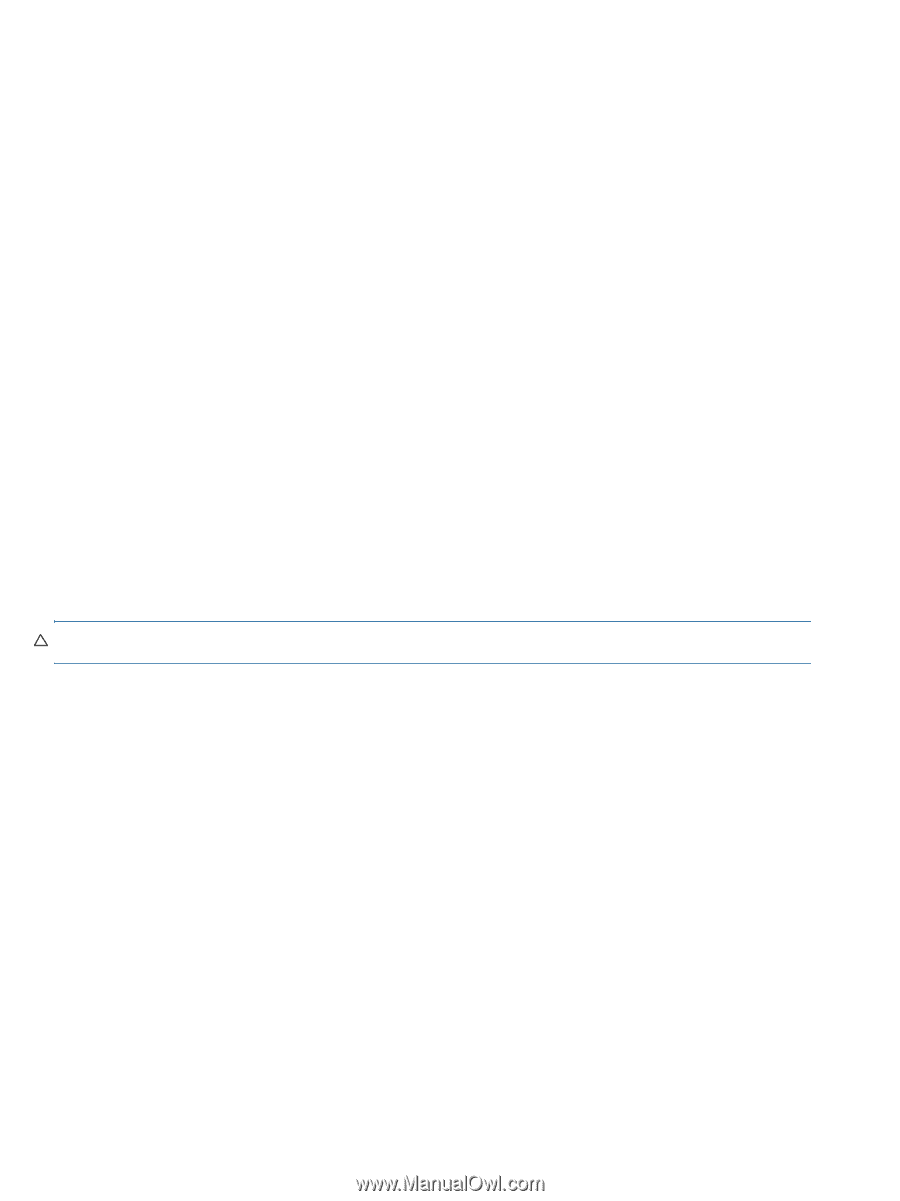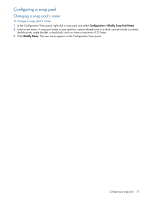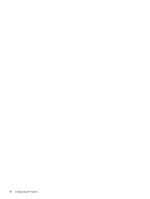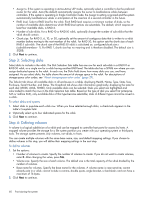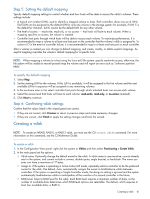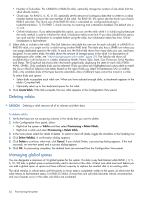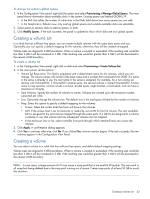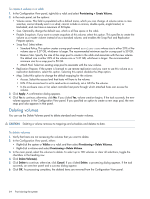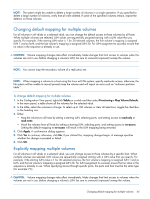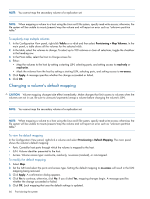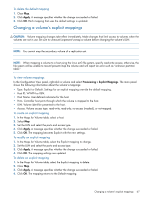HP MSA 1040 HP MSA 1040 SMU Reference Guide (762784-001, March 2014) - Page 62
Deleting vdisks, Managing global spares, To delete vdisks
 |
View all HP MSA 1040 manuals
Add to My Manuals
Save this manual to your list of manuals |
Page 62 highlights
• Number of Sub-vdisks. For a RAID-10 or RAID-50 vdisk, optionally change the number of sub-vdisks that the vdisk should contain. • Chunk size. For RAID 5, 6, 10, or 50, optionally set the amount of contiguous data that is written to a vdisk member before moving to the next member of the vdisk. For RAID 50, this option sets the chunk size of each RAID-5 sub-vdisk. The chunk size of the RAID-50 vdisk is calculated as: configured-chunk-size x (subvdisk-members - 1). For RAID 1, chunk size has no meaning and is therefore disabled. The default size is 512KB. • Online Initialization. If you select (enable) this option, you can use the vdisk while it is initializing but because the verify method is used to initialize the vdisk, initialization takes more time. If you clear (disable) this option, you must wait for initialization to complete before using the vdisk, but initialization takes less time. Online initialization is fault tolerant. 3. Select disks to include in the vdisk. The Disk Selection Sets table has one row for each sub-vdisk in a RAID-10 or RAID-50 vdisk, or a single row for a vdisk having another RAID level. The table also has a SPARE row where you can assign dedicated spares to the vdisk. In each row, the Disks field shows how many disks you can, and have, assigned. As you select disks, the table shows the amount of storage space in the vdisk. For descriptions of storage-space color codes, see "About storage-space color codes" (page 29). The Tabular tab shows all available disks in all enclosures in a table, displaying Health, Name, Type, State, Size, Enclosure, Serial Number, and Status. The Graphical tab shows disk information graphically, displaying the state for each disk (VDISK, AVAIL, SPARE). Only available disks can be selected. Disks you select are highlighted and color-coded to match the rows in the Disk Selection Sets table. Based on the type of disk you select first (enterprise SAS or midline SAS), only available disks of that type become selectable; disks of different types cannot be mixed in a vdisk. To select disks and spares: • Select disks to populate each vdisk row. When you have selected enough disks, a checkmark appears in the table's Complete field. • Optionally select up to four dedicated spares for the vdisk. 4. Click Create Vdisk. If the task succeeds, the new vdisk appears in the Configuration View panel. Deleting vdisks CAUTION: Deleting a vdisk removes all of its volumes and their data. To delete vdisks 1. Verify that hosts are not accessing volumes in the vdisks that you want to delete. 2. In the Configuration View panel, either: • Right-click the system or Vdisks and then select Provisioning > Delete Vdisks. • Right-click a vdisk and select Provisioning > Delete Vdisk. 3. In the main panel, select the vdisks to delete. To select or clear all vdisks, toggle the checkbox in the heading row. 4. Click Delete Vdisk(s). A confirmation dialog appears. 5. Click Delete to continue; otherwise, click Cancel. If you clicked Delete, a processing dialog appears. If the task succeeds, an overview panel and a success dialog appear. 6. Click OK. As processing completes, the deleted items are removed from the Configuration View panel. Managing global spares You can designate a maximum of 16 global spares for the system. If a disk in any fault-tolerant vdisk (RAID 1, 3, 5, 6, 10, 50) fails, a global spare is automatically used to reconstruct the vdisk. At least one vdisk must exist before you can add a global spare. A spare must have sufficient capacity to replace the smallest disk in an existing vdisk. The vdisk remains in critical status until the parity or mirror data is completely written to the spare, at which time the vdisk returns to fault-tolerant status. For RAID-50 vdisks, if more than one sub-vdisk becomes critical, reconstruction and use of spares occur in the order sub-vdisks are numbered. 62 Provisioning the system