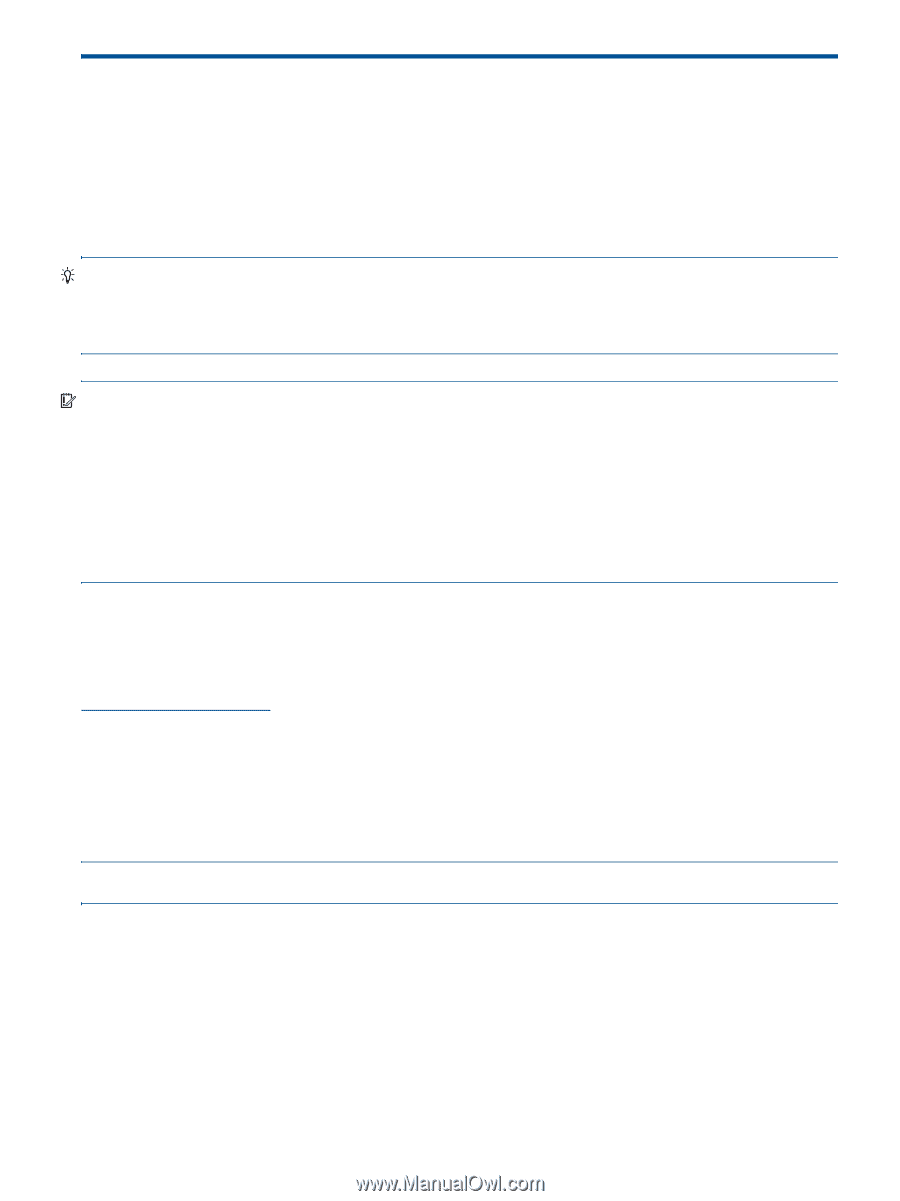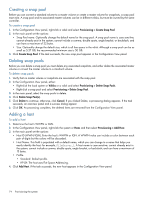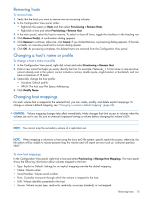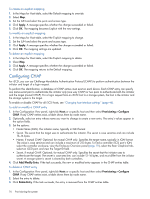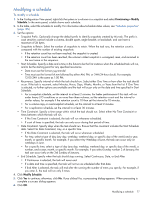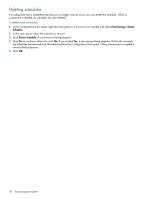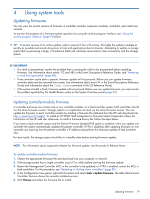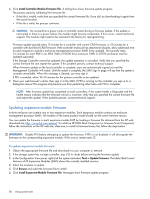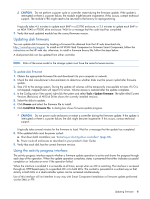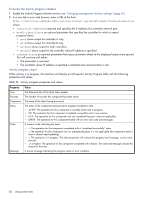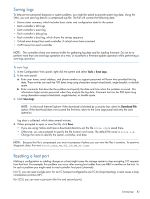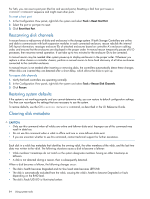HP MSA 1040 HP MSA 1040 SMU Reference Guide (762784-001, March 2014) - Page 79
Using system tools, Updating firmware, Updating controller-module firmware
 |
View all HP MSA 1040 manuals
Add to My Manuals
Save this manual to your list of manuals |
Page 79 highlights
4 Using system tools Updating firmware You can view the current versions of firmware in controller modules, expansion modules, and disks, and install new versions. To monitor the progress of a firmware-update operation by using the activity progress interface, see "Using the activity progress interface" (page 81) below. TIP: To ensure success of an online update, select a period of low I/O activity. This helps the update complete as quickly as possible and avoids disruptions to host and applications due to timeouts. Attempting to update a storage system that is processing a large, I/O-intensive batch job will likely cause hosts to lose connectivity with the storage system. IMPORTANT: • If a vdisk is quarantined, resolve the problem that is causing the vdisk to be quarantined before updating firmware. See information about events 172 and 485 in the Event Descriptions Reference Guide, and "Removing a vdisk from quarantine" (page 88). • If any unwritten cache data is present, firmware update will not proceed. Before you can update firmware, unwritten data must be removed from cache. See information about event 44 in the Event Descriptions Reference Guide and information about the clear cache command in the CLI Reference Guide. • If the system's health is Fault, firmware update will not proceed. Before you can update firmware, you must resolve the problem specified by the Health Reason value on the System Overview panel (page 93). Updating controller-module firmware A controller enclosure can contain one or two controller modules. In a dual-controller system, both controllers should run the same firmware version. Storage systems in a replication set must run the same firmware version. You can update the firmware in each controller module by loading a firmware file obtained from the HP web download site, http://www.hp.com/support. To install an HP ROM Flash Component or firmware Smart Component, follow the instructions on the HP web site; otherwise, to install a firmware binary file, follow the steps below. If you have a dual-controller system and the Partner Firmware Update (PFU) option is enabled, when you update one controller the system automatically updates the partner controller. If PFU is disabled, after updating firmware on one controller you must log into the partner controller's IP address and perform this firmware update on that controller also. For best results, the storage system should be in a healthy state before starting firmware update. NOTE: For information about supported releases for firmware update, see the product's Release Notes. To update controller-module firmware 1. Obtain the appropriate firmware file and download it to your computer or network. 2. If the storage system has a single controller, stop I/O to vdisks before starting the firmware update. 3. Restart the Management Controller (MC) in the controller to be updated; or if PFU is enabled, restart the MCs in both controllers. For the procedure, see "Restarting or shutting down controllers" (page 85). 4. In the Configuration View panel, right-click the system and select Tools > Update Firmware. The table titled Current Controller Versions shows the currently installed versions. 5. Click Browse and select the firmware file to install. Updating firmware 79