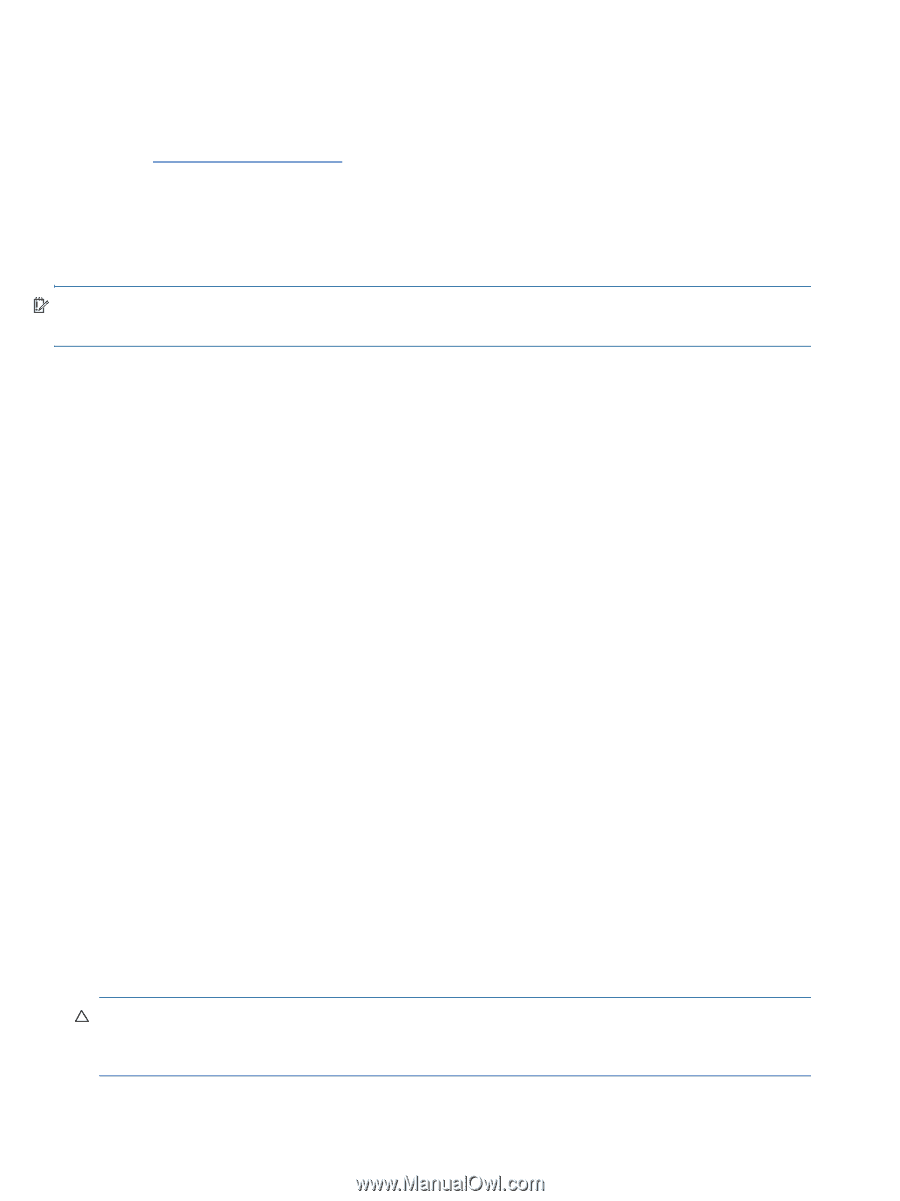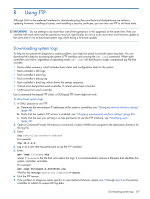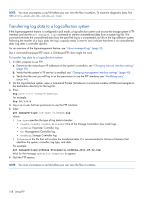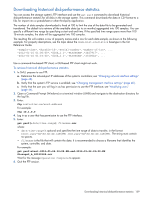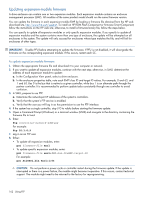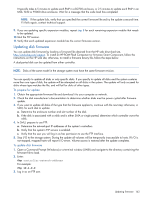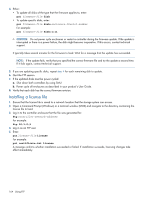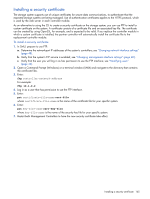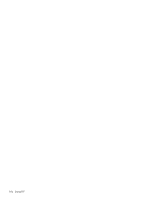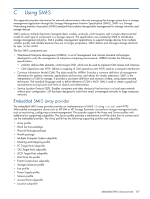HP MSA 1040 HP MSA 1040 SMU Reference Guide (762784-001, March 2014) - Page 162
To update expansion-module firmware, To install an HP ROM Flash Component or firmware Smart Component
 |
View all HP MSA 1040 manuals
Add to My Manuals
Save this manual to your list of manuals |
Page 162 highlights
Updating expansion-module firmware A drive enclosure can contain one or two expansion modules. Each expansion module contains an enclosure management processor (EMP). All modules of the same product model should run the same firmware version. You can update the firmware in each expansion-module EMP by loading a firmware file obtained from the HP web download site, http://www.hp.com/support. To install an HP ROM Flash Component or firmware Smart Component, follow the instructions on the HP web site; otherwise, to install a firmware binary file, follow the steps below. You can specify to update all expansion modules or only specific expansion modules. If you specify to update all expansion modules and the system contains more than one type of enclosure, the update will be attempted on all enclosures in the system. The update will only succeed for enclosures whose type matches the file, and will fail for enclosures of other types. IMPORTANT: Disable PFU before attempting to update the firmware. If PFU is not disabled, it will downgrade the firmware on the corresponding expansion module. If this occurs, restart each SC. To update expansion-module firmware 1. Obtain the appropriate firmware file and download it to your computer or network. 2. If you want to update all expansion modules, continue with the next step; otherwise, in SMU, determine the address of each expansion module to update: a. In the Configuration View panel, select a drive enclosure. b. In the enclosure properties table, note each EMP's bus ID and target ID values. For example, 0 and 63, and 1 and 63. Bus 0 is the bus that is native to a given controller, while bus 1 is an alternate path through the partner controller. It is recommended to perform update tasks consistently through one controller to avoid confusion. 3. In SMU, prepare to use FTP: a. Determine the network-port IP addresses of the system's controllers. b. Verify that the system's FTP service is enabled. c. Verify that the user you will log in as has permission to use the FTP interface. 4. If the system has a single controller, stop I/O to vdisks before starting the firmware update. 5. Open a Command Prompt (Windows) or a terminal window (UNIX) and navigate to the directory containing the firmware file to load. 6. Enter: ftp controller-network-address For example: ftp 10.1.0.9 7. Log in as an FTP user. 8. Either: • To update all expansion modules, enter: put firmware-file encl • To update specific expansion modules, enter: put firmware-file encl:EMP-bus-ID:EMP-target-ID For example: put S110R01.bin encl:1:63 CAUTION: Do not perform a power cycle or controller restart during the firmware update. If the update is interrupted or there is a power failure, the module might become inoperative. If this occurs, contact technical support. The module might need to be returned to the factory for reprogramming. 162 Using FTP