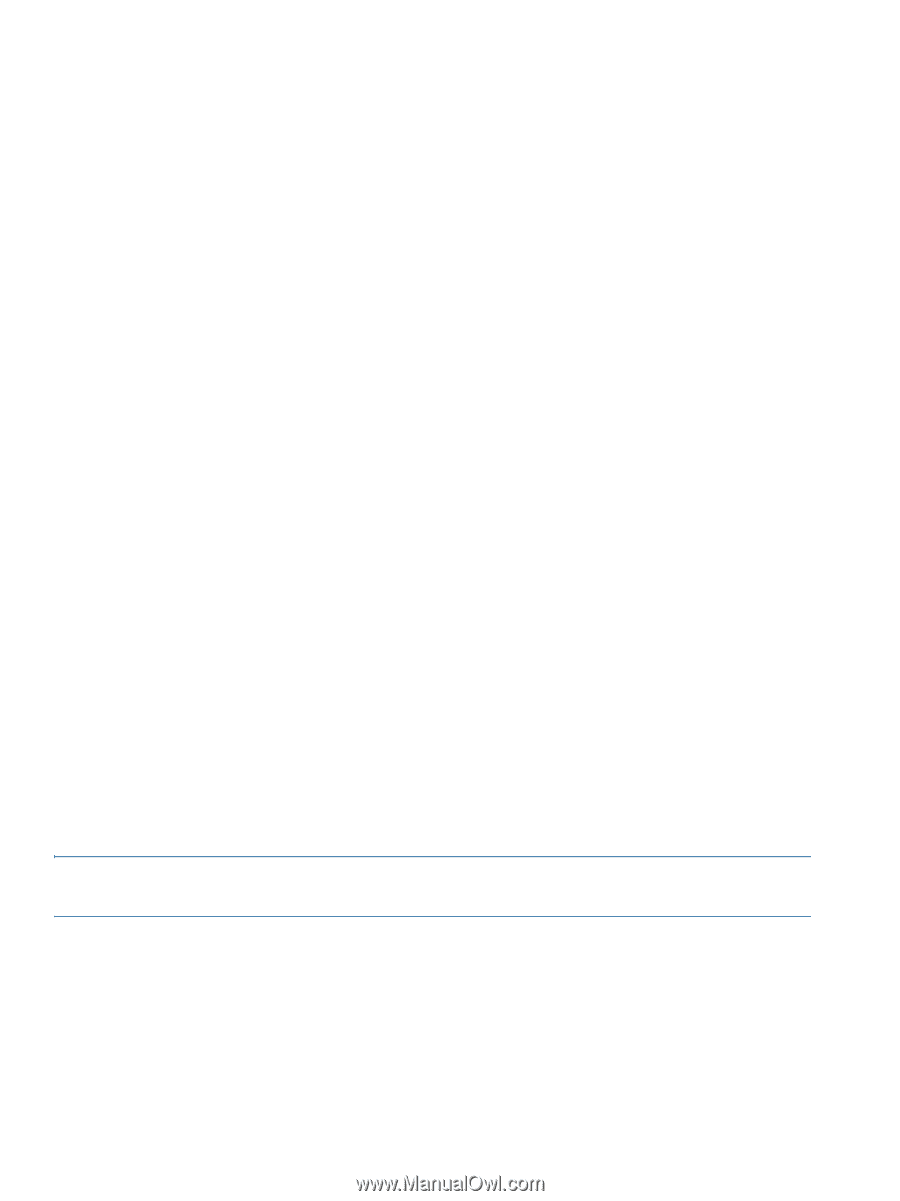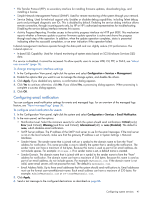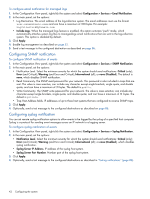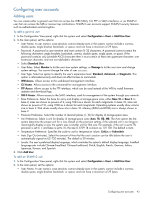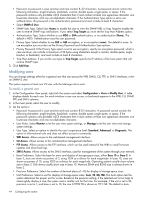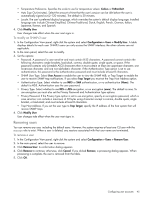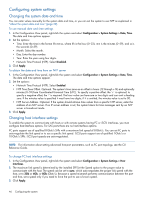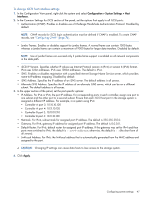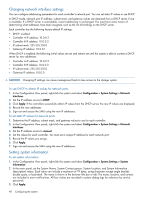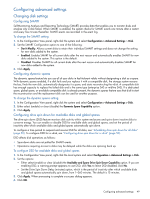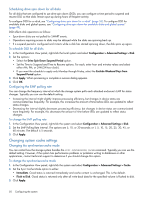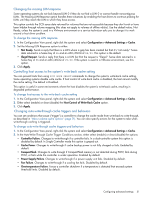HP MSA 1040 HP MSA 1040 SMU Reference Guide (762784-001, March 2014) - Page 46
Configuring system settings, Changing the system date and time, Changing host interface settings - iscsi configuration
 |
View all HP MSA 1040 manuals
Add to My Manuals
Save this manual to your list of manuals |
Page 46 highlights
Configuring system settings Changing the system date and time You can enter values manually for the system date and time, or you can set the system to use NTP as explained in "About the system date and time" (page 29). To use manual date and time settings 1. In the Configuration View panel, right-click the system and select Configuration > System Settings > Date, Time. The date and time options appear. 2. Set the options: • Time. Enter the time in the format hh:mm:ss, where hh is the hour (0-23), mm is the minutes (0-59), and ss is the seconds (0-59). • Month. Select the month. • Day. Enter the day number. • Year. Enter the year using four digits. • Network Time Protocol (NTP). Select Disabled. 3. Click Apply. To obtain the date and time from an NTP server 1. In the Configuration View panel, right-click the system and select Configuration > System Settings > Date, Time. The date and time options appear. 2. Set the options: • Network Time Protocol (NTP). Select Enabled. • NTP Time Zone Offset. Optional. The system's time zone as an offset in hours (-12 through +14) and optionally minutes (0-59) from Coordinated Universal Time (UTC). To specify a positive offset, the '+' is optional; to specify a negative offset, the '-' is required. The hour value can have one or two digits and can omit a leading zero. If the minutes value is specified it must have two digits; if it is omitted, the minutes value is set to 00. • NTP Server Address. Optional. If the system should retrieve time values from a specific NTP server, enter the address of an NTP server. If no IP server address is set, the system listens for time messages sent by an NTP server in broadcast mode. 3. Click Apply. Changing host interface settings To enable the system to communicate with hosts or with remote systems having FC or iSCSI interfaces, you must configure host-interface options. For SAS ports there are no host-interface options. FC ports support use of qualified 8-Gbit/s SFPs with a maximum link speed of 8-Gbit/s. You can set FC ports to auto-negotiate the link speed or to use a specific link speed. iSCSI ports support use of qualified 1-Gbit/s or 10-Gbit/s SFPs. iSCSI port speeds are auto-negotiated. NOTE: For information about setting advanced host-port parameters, such as FC port topology, see the CLI Reference Guide. To change FC host interface settings 1. In the Configuration View panel, right-click the system and select Configuration > System Settings > Host Interfaces. 2. The maximum link speed is determined by the installed SFP.Set the Speed option to the proper value to communicate with the host. The speed can be set to auto, which auto-negotiates the proper link speed with the host, or to 2Gb or 4Gb, or 8Gb (Gbit/s). Because a speed mismatch prevents communication between the port and host, set a speed only if you need to force the port to use a known speed. 3. Click Apply. 46 Configuring the system