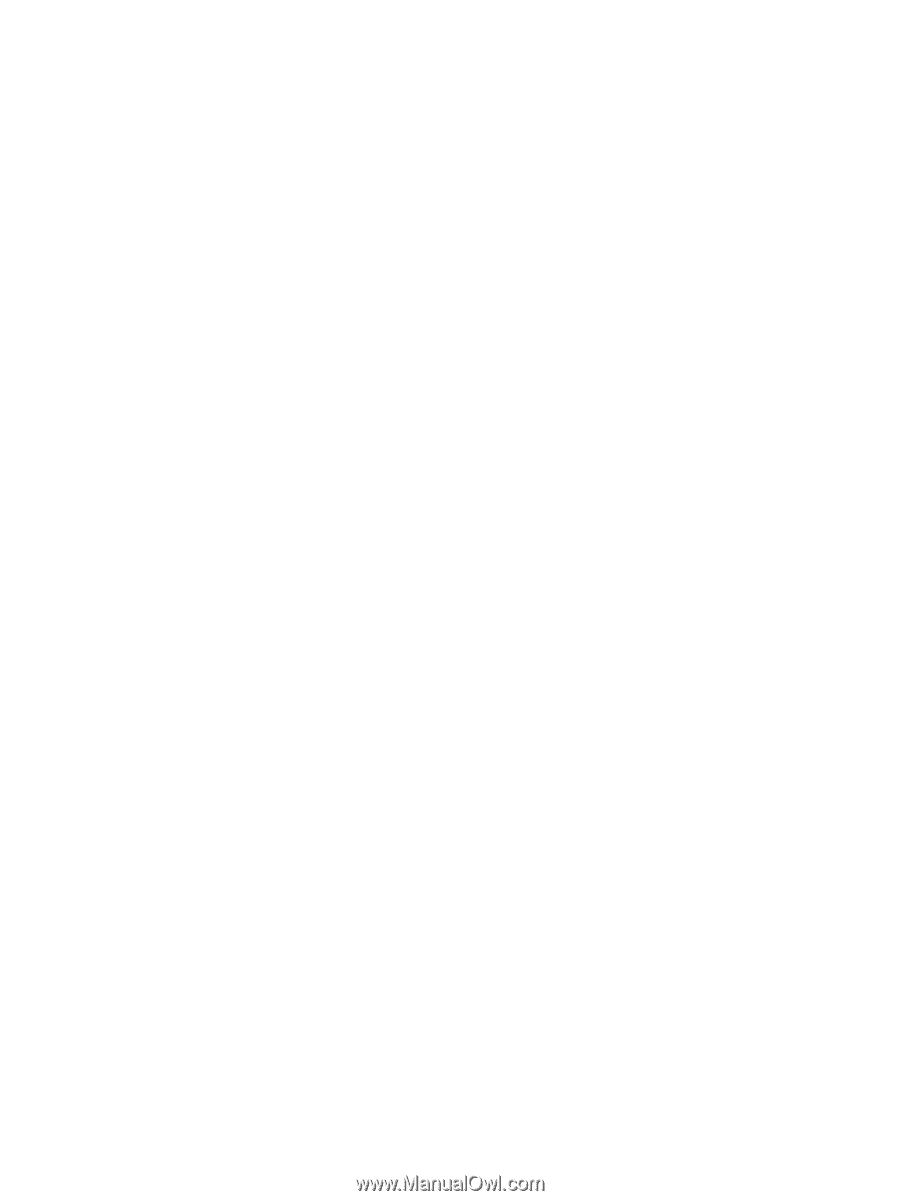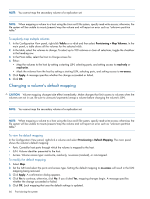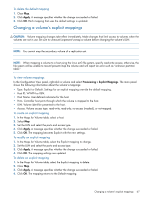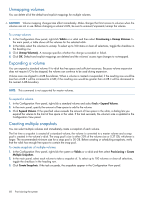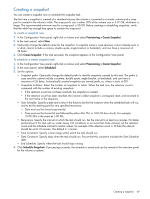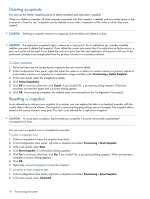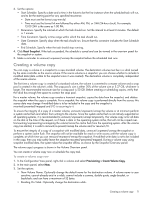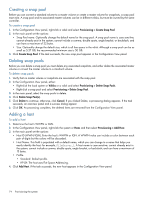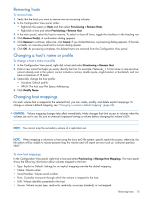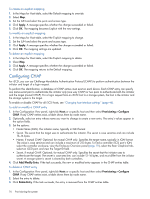HP MSA 1040 HP MSA 1040 SMU Reference Guide (762784-001, March 2014) - Page 71
Creating a volume copy, To create a volume copy now
 |
View all HP MSA 1040 manuals
Add to My Manuals
Save this manual to your list of manuals |
Page 71 highlights
3. Set the options: • Start Schedule. Specify a date and a time in the future to be the first instance when the scheduled task will run, and to be the starting point for any specified recurrence. • Date must use the format yyyy-mm-dd. • Time must use the format hh:mm followed by either AM, PM, or 24H (24-hour clock). For example, 13:00 24H is the same as 1:00 PM. • Recurrence. Specify the interval at which the task should run. Set the interval to at least 2 minutes. The default is 1 minute. • Time Constraint. Specify a time range within which the task should run. • Date Constraint. Specify days when the task should run. Ensure that this constraint includes the Start Schedule date. • End Schedule. Specify when the task should stop running. 4. Click Reset Snapshot. If the task succeeded, the schedule is saved and can be viewed in the overview panel for the snapshot or system. 5. Make a reminder to unmount/unpresent/unmap the snapshot before the scheduled task runs. Creating a volume copy You can copy a volume or a snapshot to a new standard volume. The destination volume must be in a vdisk owned by the same controller as the source volume. If the source volume is a snapshot, you can choose whether to include its modified data (data written to the snapshot since it was created). The destination volume is completely independent of the source volume. The first time a volume copy is created of a standard volume, the volume is converted to a master volume and a snap pool is created in the volume's vdisk. The snap pool's size is either 20% of the volume size or 5.37 GB, whichever is larger. The recommended minimum size for a snap pool is 50 GB. Before creating or scheduling copies, verify that the vdisk has enough free space to contain the snap pool. For a master volume, the volume copy creates a transient snapshot, copies the data from the snapshot, and deletes the snapshot when the copy is complete. For a snapshot, the volume copy is performed directly from the source; this source data may change if modified data is to be included in the copy and the snapshot is mounted/presented/mapped and I/O is occurring to it. To ensure the integrity of a copy of a master volume, unmount/unpresent/unmap the volume or at minimum perform a system cache flush and refrain from writing to the volume. Since the system cache flush is not natively supported on all operating systems, it is recommended to unmount/unpresent/unmap temporarily. The volume copy is for all data on the disk at the time of the request, so if there is data in the operating-system cache, that will not be copied over. Unmounting/unpresenting/unmapping the volume forces the cache flush from the operating system. After the volume copy has started, it is safe to remount/re-present/remap the volume and/or resume I/O. To ensure the integrity of a copy of a snapshot with modified data, unmount/unpresent/unmap the snapshot or perform a system cache flush. The snapshot will not be available for read or write access until the volume copy is complete, at which time you can remount/re-present/remap the snapshot. If modified write data is not to be included in the copy, then you may safely leave the snapshot mounted/presented/mapped. During a volume copy using snapshot modified data, the system takes the snapshot offline, as shown by the Snapshot Overview panel. The volume copy's progress is shown in the Volume Overview panel. You can create a volume copy now or schedule the copy task. To create a volume copy now 1. In the Configuration View panel, right-click a volume and select Provisioning > Create Volume Copy. 2. In the main panel, select Now. 3. Set the options: • New Volume Name. Optionally change the default name for the destination volume. A volume name is case sensitive; cannot already exist in a vdisk; cannot include a comma, double quote, angle bracket, or backslash; and can have a maximum of 32 bytes. • Residing On Vdisk. Optionally change the destination vdisk. Creating a volume copy 71