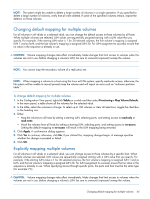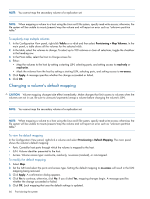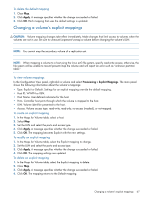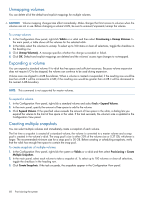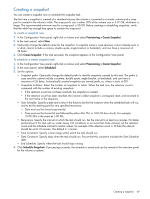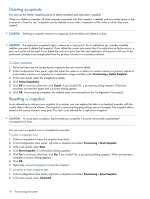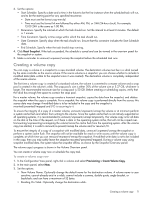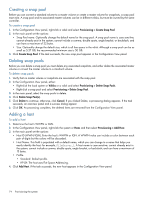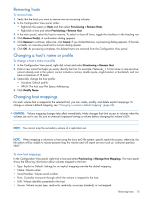HP MSA 1040 HP MSA 1040 SMU Reference Guide (762784-001, March 2014) - Page 70
Deleting snapshots, To delete snapshots, To reset a snapshot now, To schedule a reset snapshot task
 |
View all HP MSA 1040 manuals
Add to My Manuals
Save this manual to your list of manuals |
Page 70 highlights
Deleting snapshots You can use the Delete Snapshots panel to delete standard and replication snapshots. When you delete a snapshot, all data uniquely associated with that snapshot is deleted and associated space in the snap pool is freed for use. Snapshots can be deleted in any order, irrespective of the order in which they were created. CAUTION: Deleting a snapshot removes its mappings and schedules and deletes its data. CAUTION: If a replication snapshot's type is shown as a "sync point" for its replication set, consider carefully whether you want to delete that snapshot. If you delete the current sync point, then if a replication-set failure occurs, a prior sync point will be used. If you delete the only sync point then the next replication will require a full sync to be performed (all data to be re-replicated from the primary volume to a secondary volume). To delete snapshots 1. Verify that hosts are not accessing the snapshots that you want to delete. 2. In the Configuration View panel, right-click either the system or a vdisk or a master volume or a primary volume or a secondary volume or a snapshot or a replication image and then select Provisioning > Delete Snapshot. 3. In the main panel, select the snapshots to delete. 4. Click Delete Snapshot(s). 5. Click OK to continue; otherwise, click Cancel. If you clicked OK, a processing dialog appears. If the task succeeds, an overview panel and a success dialog appear. 6. Click OK. As processing completes, the deleted items are removed from the Configuration View panel. Resetting a snapshot As an alternative to taking a new snapshot of a volume, you can replace the data in a standard snapshot with the current data in the source volume. The snapshot's name and mapping settings are not changed. The snapshot data is stored in the source volume's snap pool. This task is not allowed for a replication snapshot. CAUTION: To avoid data corruption, before resetting a snapshot it must be unmounted/unpresented/ unmapped from hosts. You can reset a snapshot now or schedule the reset task. To reset a snapshot now 1. Unmount/unpresent/unmap the snapshot from hosts. 2. In the Configuration View panel, right-click a snapshot and select Provisioning > Reset Snapshot. 3. In the main panel, select Now. 4. Click Reset Snapshot. A confirmation dialog appears. 5. Click Yes to continue; otherwise, click No. If you clicked Yes, a processing dialog appears. When processing is complete a success dialog appears. 6. Click OK. 7. Optionally, remount/re-present/remap the snapshot. To schedule a reset snapshot task 1. In the Configuration View panel, right-click a snapshot and select Provisioning > Reset Snapshot. 2. In the main panel, select Scheduled. 70 Provisioning the system