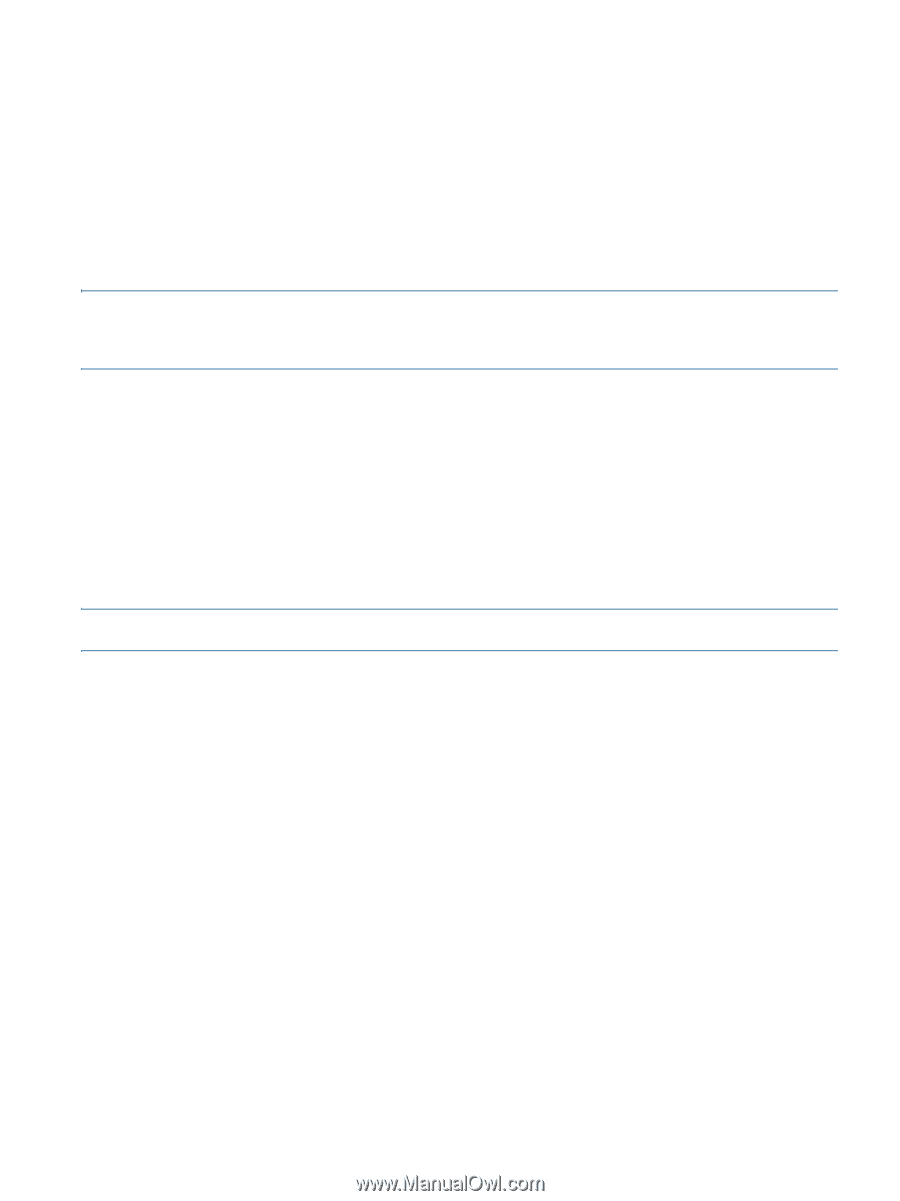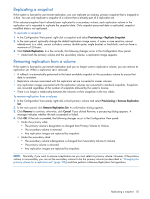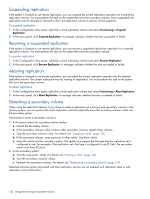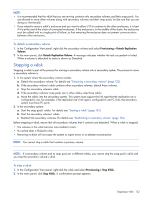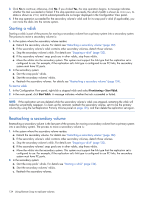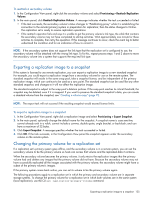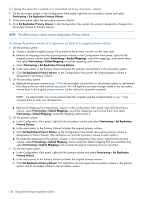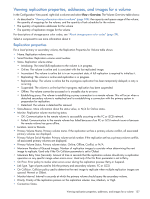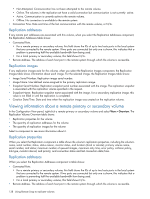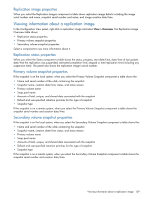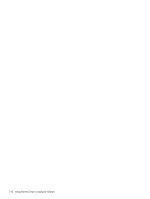HP MSA 1040 HP MSA 1040 SMU Reference Guide (762784-001, March 2014) - Page 135
Exporting a replication image to a snapshot, Changing the primary volume for a replication set
 |
View all HP MSA 1040 manuals
Add to My Manuals
Save this manual to your list of manuals |
Page 135 highlights
To reattach a secondary volume 1. In the Configuration View panel, right-click the secondary volume and select Provisioning > Reattach Replication Volume. 2. In the main panel, click Reattach Replication Volume. A message indicates whether the task succeeded or failed. • If the task succeeds, the secondary volume's status changes to "Establishing proxy" while it is establishing the connection to the remote (primary) system in preparation for replication; then the status changes to Online. The replication set is ready to resume replication operations. • If the reattach operation fails and says it is unable to get the primary volume's link type, the vdisk that contains the secondary volume may not have completed its startup activities. Wait approximately one minute for these activities to complete, then retry the operation. If this message continues to occur, check the event log to better understand the condition and for an indication of how to correct it. NOTE: If the secondary system does not support the link type that the replication set is configured to use, the secondary volume will be attached with the wrong link type. To fix this, repeat process steps 1 and 2 above to move the secondary volume into a system that supports the required link type. Exporting a replication image to a snapshot If the system is licensed to use remote replication, you can export a replication image to a new standard snapshot. For example, you could export a replication image from a secondary volume for use on the remote system. The standard snapshot will reside in the same snap pool, take a snapshot license, and be independent of the primary replication image, which can continue to be used as a sync point. The standard snapshot can be used like any other standard snapshot, and changes to it will not affect the replication image. The standard snapshot is subject to the snap pool's deletion policies. If the snap pool reaches its critical threshold, the snapshot may be deleted, even if it is mapped. If you want to preserve the standard snapshot's data, you can create a standard volume from the snapshot; see "Creating a volume copy" (page 71). NOTE: The export task will not succeed if the resulting snapshot would exceed license limits. To export a replication image to a snapshot 1. In the Configuration View panel, right-click a replication image and select Provisioning > Export Snapshot. 2. In the main panel, optionally change the default name for the snapshot. A snapshot name is case sensitive; cannot already exist in a vdisk; cannot include a comma, double quote, angle bracket, or backslash; and can have a maximum of 32 bytes. 3. Click Export Snapshot. A message specifies whether the task succeeded or failed. 4. Click OK. If the task succeeds, in the Configuration View panel the snapshot appears under the secondary volume on the remote system. Changing the primary volume for a replication set If a replication set's primary system goes offline, and the secondary volume is in a remote system, you can set the secondary volume to be the primary volume so hosts can access that volume and the replicated data it contains. When the secondary volume becomes the primary volume, it only retains the replication images that the primary volume had and deletes any images that the primary volume did not have. Because the secondary volume may not have successfully replicated all the images associated with the primary volume, the secondary volume might have a subset of the primary volume's images. If the primary system comes back online, you can set its volume to be the primary volume again. The following procedures apply to a replication set in which the primary and secondary volume are in separate storage systems. To change the primary volume for a replication set in which both volumes are in the same system (local replication), use the CLI set replication-primary-volume command. Exporting a replication image to a snapshot 135