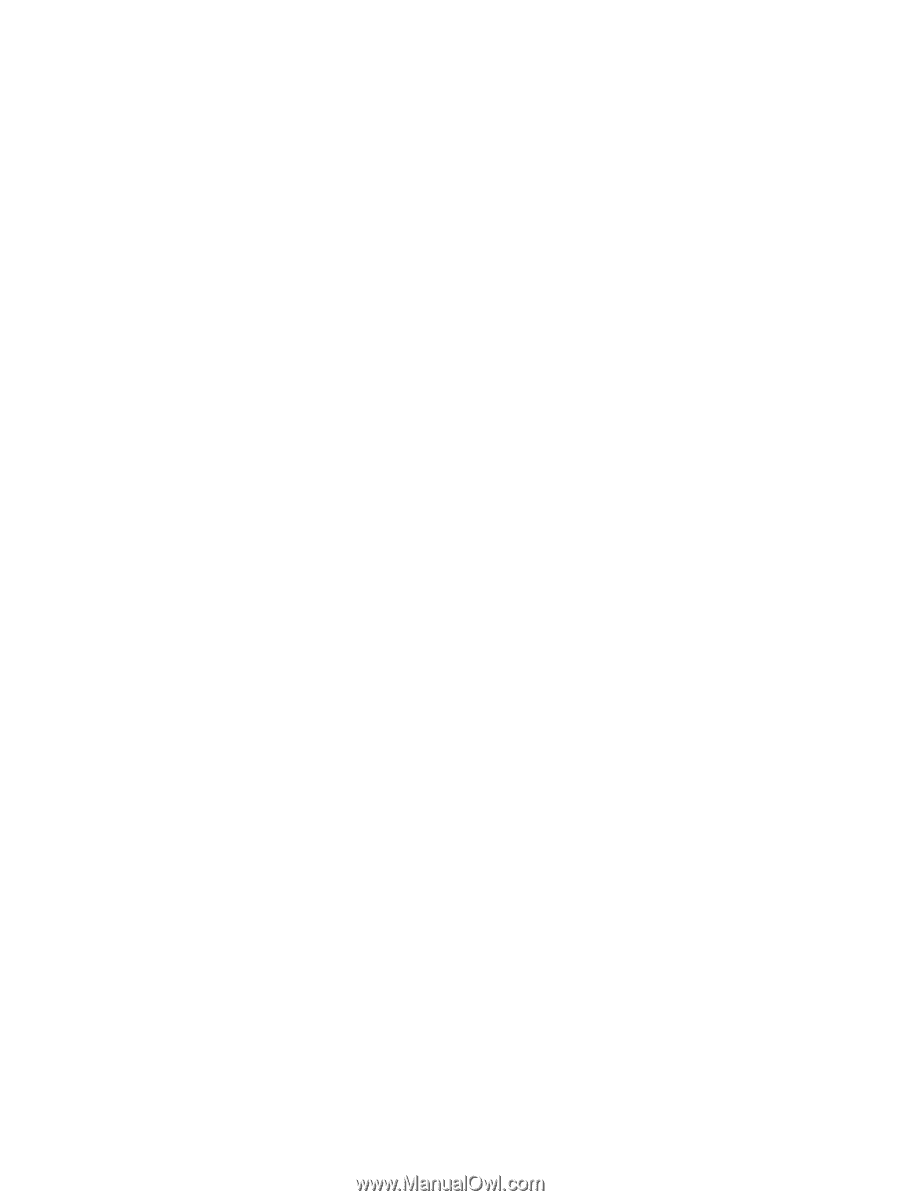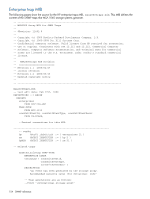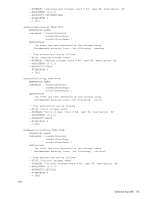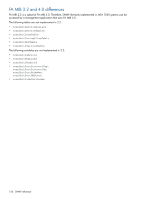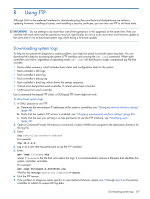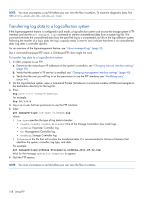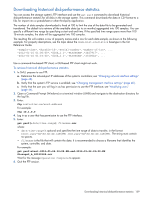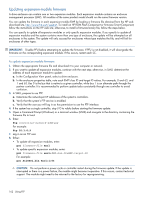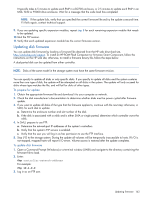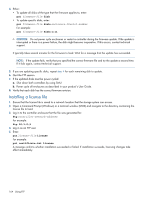HP MSA 1040 HP MSA 1040 SMU Reference Guide (762784-001, March 2014) - Page 159
Downloading historical disk-performance statistics
 |
View all HP MSA 1040 manuals
Add to My Manuals
Save this manual to your list of manuals |
Page 159 highlights
Downloading historical disk-performance statistics You can access the storage system's FTP interface and use the get perf command to download historical disk-performance statistics for all disks in the storage system. This command downloads the data in CSV format to a file, for import into a spreadsheet or other third-party application. The number of data samples downloaded is fixed at 100 to limit the size of the data file to be generated and transferred. The default is to retrieve all the available data (up to six months) aggregated into 100 samples. You can specify a different time range by specifying a start and end time. If the specified time range spans more than 100 15-minute samples, the data will be aggregated into 100 samples. The resulting file will contain a row of property names and a row for each data sample, as shown in the following example. For property descriptions, see the topic about the disk-hist-statistics basetype in the CLI Reference Guide. "sample-time","durable-id","serial-number","number-of-ios", ... "2012-01-26 01:00:00","disk_1.1","PLV2W1XE","2467917", ... "2012-01-26 01:15:00","disk_1.1","PLV2W1XE","2360042", ... ... Use a command-line-based FTP client; a GUI-based FTP client might not work. To retrieve historical disk-performance statistics 1. In SMU, prepare to use FTP: a. Determine the network-port IP addresses of the system's controllers; see "Changing network interface settings" (page 48). b. Verify that the system's FTP service is enabled; see "Changing management interface settings" (page 40). c. Verify that the user you will log in as has permission to use the FTP interface; see "Modifying users" (page 44). 2. Open a Command Prompt (Windows) or a terminal window (UNIX) and navigate to the destination directory for the log file. 3. Enter: ftp controller-network-address For example: ftp 10.1.0.9 4. Log in as a user that has permission to use the FTP interface. 5. Enter: get perf[:date/time-range] filename.csv where: • date/time-range is optional and specifies the time range of data to transfer, in the format: start.yyyy-mm-dd.hh:mm.[AM|PM].end.yyyy-mm-dd.hh:mm.[AM|PM]. The string must contain no spaces. • filename is the file that will contain the data. It is recommended to choose a filename that identifies the system, controller, and date. For example: get perf:start.2012-01-26.12:00.PM.end.2012-01-26.23:00.PM Storage2_A_20120126.csv Wait for the message Operation Complete to appear. 6. Quit the FTP session. Downloading historical disk-performance statistics 159