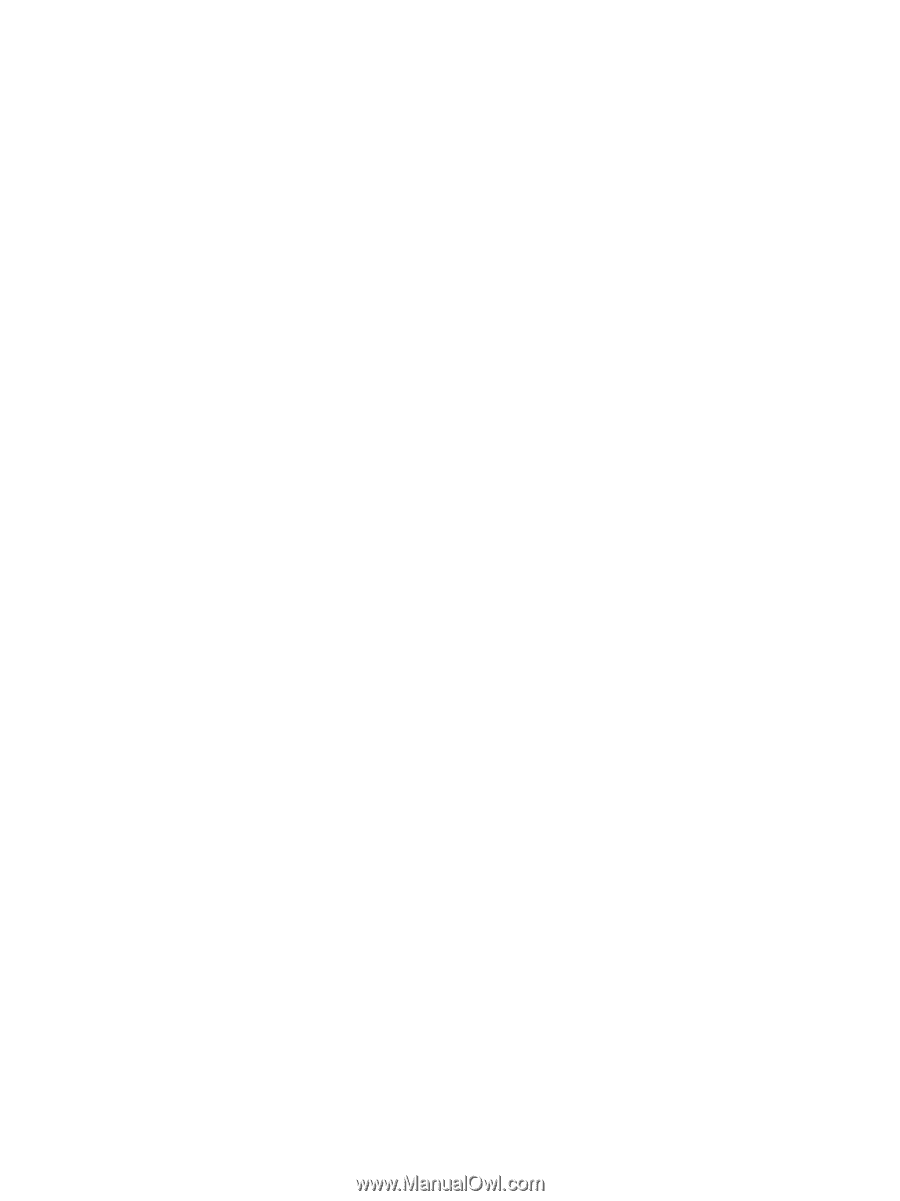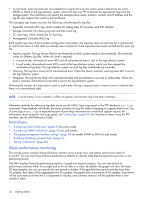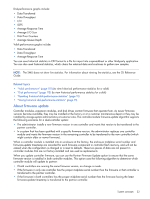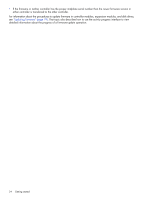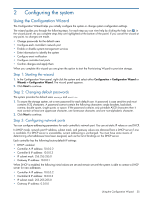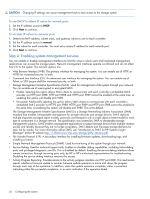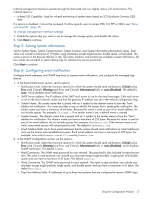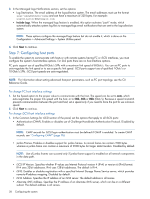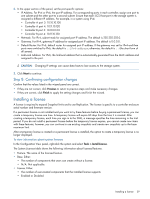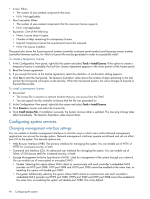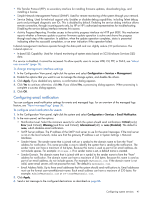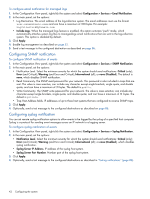HP MSA 1040 HP MSA 1040 SMU Reference Guide (762784-001, March 2014) - Page 37
Step 5: Setting system information, Step 6: Configuring event notification, Set the System Name
 |
View all HP MSA 1040 manuals
Add to My Manuals
Save this manual to your list of manuals |
Page 37 highlights
In-band management interfaces operate through the data path and can slightly reduce I/O performance. The in-band option is: • In-band SES Capability. Used for in-band monitoring of system status based on SCSI Enclosure Services (SES) data. If a service is disabled, it cannot be accessed. To allow specific users to access WBI, CLI, FTP or SMI-S, see "About user accounts" (page 15). To change management interface settings 1. Enable the options that you want to use to manage the storage system, and disable the others. 2. Click Next to continue. Step 5: Setting system information Set the System Name, System Contact person, System Location, and System Information (description) values. Each value can include a maximum of 79 bytes, using characters except angle bracket, double quote, or backslash. The name is shown in the browser title bar or tab. The name, location, and contact are included in event notifications. All four values are recorded in system debug logs for reference by service personnel. Click Next to continue. Step 6: Configuring event notification Configure email addresses and SNMP trap hosts to receive event notifications, and configure the managed logs feature. 1. In the Event Notifications section, set the options: • Notification Level. Select the minimum severity for which the system should send notifications: Critical (only); Error (and Critical); Warning (and Error and Critical); Informational (all); or none (Disabled). The default is none, which disables email notification. • SMTP Server address. The IP address of the SMTP mail server to use for the email messages. If the mail server is not on the local network, make sure that the gateway IP address was set in the network configuration step. • Sender Name. The sender name that is joined with an @ symbol to the domain name to form the "from" address for notification. This name provides a way to identify the system that is sending the notification. The sender name can have a maximum of 64 bytes. Because this name is used as part of an email address, do not include spaces. For example: Storage-1. If no sender name is set, a default name is created. • Sender Domain. The domain name that is joined with an @ symbol to the sender name to form the "from" address for notification. The domain name can have a maximum of 255 bytes. Because this name is used as part of an email address, do not include spaces. For example: MyDomain.com. If the domain name is not valid, some email servers will not process the mail. The default is mydomain.com. • Email Address fields. Up to three email addresses that the system should send notifications to. Email addresses must use the format user-name@domain-name. Each email address can have a maximum of 320 bytes. For example: [email protected] or [email protected]. 2. In the SNMP Configuration section, set the options: • Notification Level. Select the minimum severity for which the system should send notifications: Critical (only); Error (and Critical); Warning (and Error and Critical); Informational (all); or none (Disabled), which disables SNMP notification. The default is none. • Read Community. The SNMP read password for your network. This password is also included in traps that are sent. The value is case sensitive; can include any character except angle brackets, single quote, and double quote; and can have a maximum of 31 bytes. The default is public. • Write Community. The SNMP write password for your network. The value is case sensitive; can include any character except angle brackets, single quote, and double quote; and can have a maximum of 31 bytes. The default is private. • Trap Host Address fields. IP addresses of up to three host systems that are configured to receive SNMP traps. Using the Configuration Wizard 37