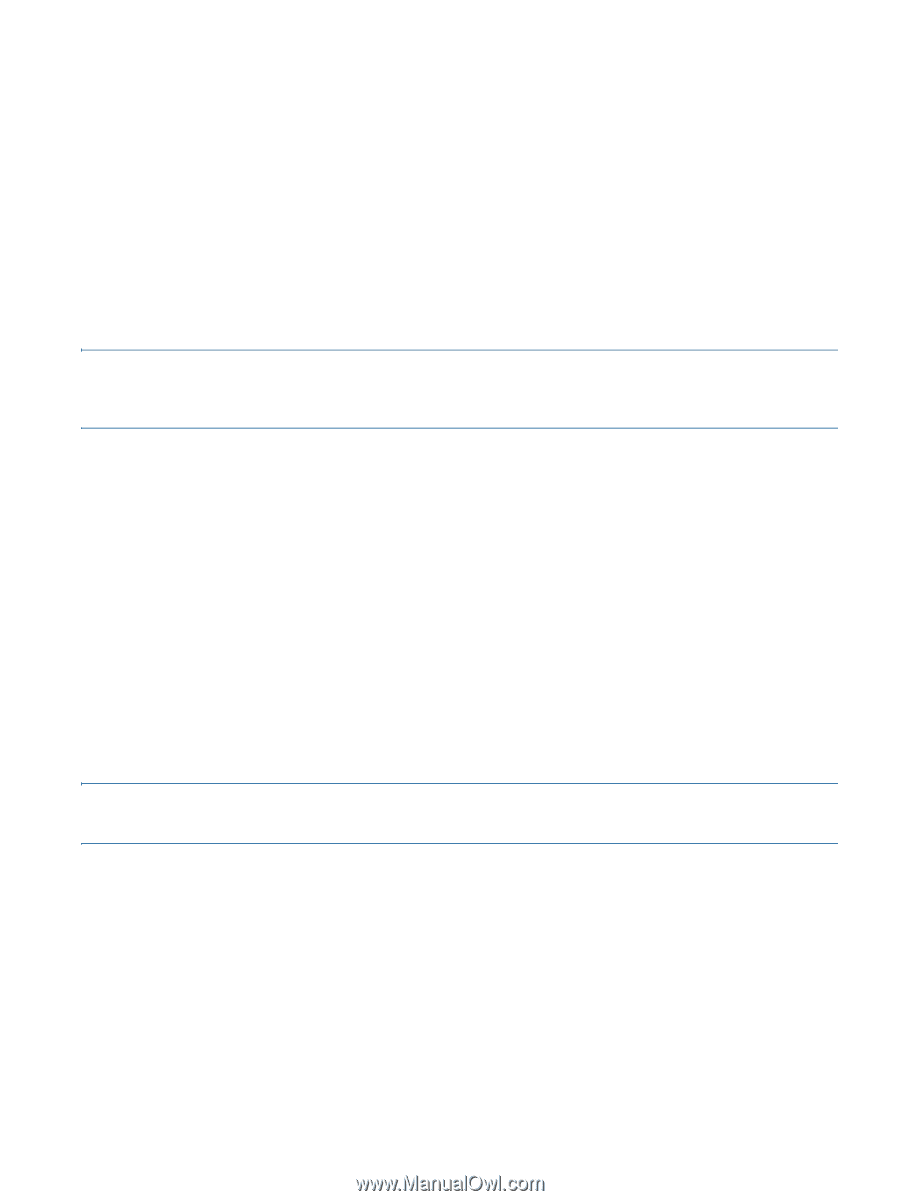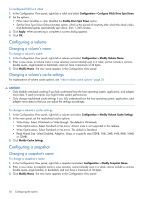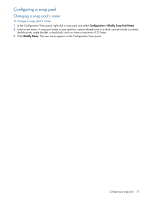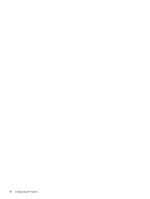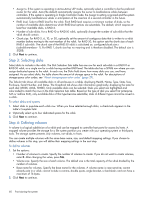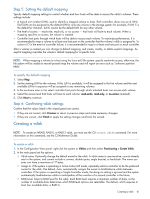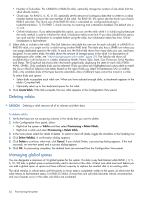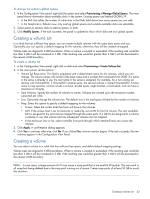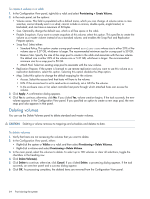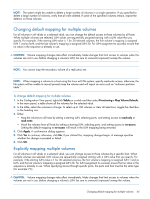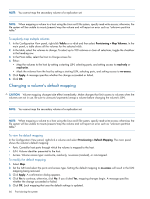HP MSA 1040 HP MSA 1040 SMU Reference Guide (762784-001, March 2014) - Page 61
Step 5: Setting the default mapping, Step 6: Confirming vdisk settings, Creating a vdisk
 |
View all HP MSA 1040 manuals
Add to My Manuals
Save this manual to your list of manuals |
Page 61 highlights
Step 5: Setting the default mapping Specify default mapping settings to control whether and how hosts will be able to access the vdisk's volumes. These settings include: • A logical unit number (LUN), used to identify a mapped volume to hosts. Both controllers share one set of LUNs. Each LUN can be assigned as the default LUN for only one volume in the storage system; for example, if LUN 5 is the default for Volume1, LUN5 cannot be the default LUN for any other volume. • The level of access - read-write, read-only, or no access - that hosts will have to each volume. When a mapping specifies no access, the volume is masked. • Controller host ports through which hosts will be able to access each volume. To maximize performance, it is recommended to map a volume to at least one host port on the controller that the volume's vdisk is assigned to. To sustain I/O in the event of controller failure, it is recommended to map to at least one host port on each controller. After a volume is created you can change its default mapping, and create, modify, or delete explicit mappings. An explicit mapping overrides the volume's default mapping for a specific host. NOTE: When mapping a volume to a host using the Linux ext3 file system, specify read-write access; otherwise, the file system will be unable to mount/present/map the volume and will report an error such as "unknown partition table." To specify the default mapping 1. Select Map. 2. Set the starting LUN for the volumes. If this LUN is available, it will be assigned to the first volume and the next available LUNs in sequence will be assigned to any remaining volumes. 3. In the enclosure view or list, select controller host ports through which attached hosts can access each volume. 4. Select the access level that hosts will have to each volume: read-write, read-only, or no-access (masked). 5. Click Next to continue. Step 6: Confirming vdisk settings Confirm that the values listed in the wizard panel are correct. • If they are not correct, click Previous to return to previous steps and make necessary changes. • If they are correct, click Finish to apply the setting changes and finish the wizard. Creating a vdisk NOTE: To create an NRAID, RAID-0, or RAID-3 vdisk, you must use the CLI create vdisk command. For more information on this command, see the CLI Reference Guide. To create a vdisk 1. In the Configuration View panel, right-click the system or Vdisks and then select Provisioning > Create Vdisk. 2. In the main panel set the options: • Vdisk name. Optionally change the default name for the vdisk. A vdisk name is case sensitive; cannot already exist in the system; and cannot include a comma, double quote, angle bracket, or backslash. The name you enter can have a maximum of 17 bytes. • Assign to. If the system is operating in Active-Active ULP mode, optionally select a controller to be the preferred owner for the vdisk. The default, Auto, automatically assigns the owner to load-balance vdisks between controllers. If the system is operating in Single Controller mode, the Assign to setting is ignored and the system automatically load-balances vdisks in anticipation of the insertion of a second controller in the future. • RAID Level. Select a RAID level for the vdisk. Each RAID level requires a minimum number of disks, so the number of available disks determines which RAID-level options are selectable. The default, which requires at least four available disks, is RAID 6. Creating a vdisk 61