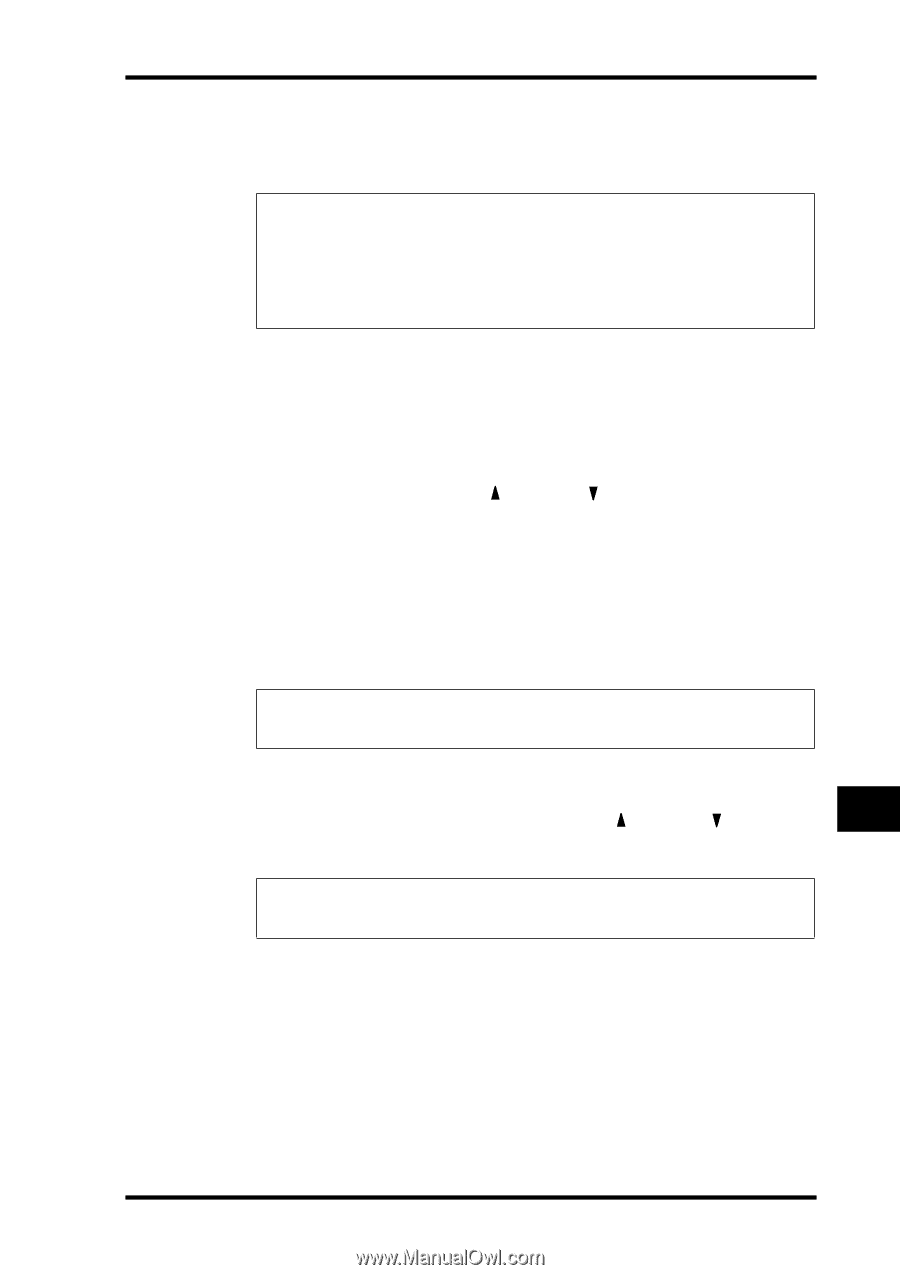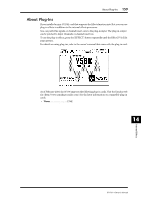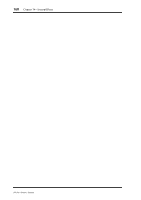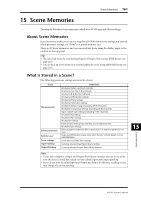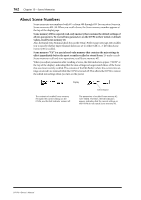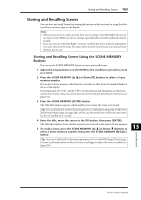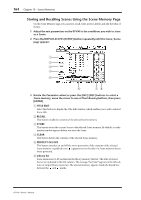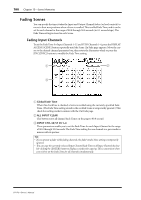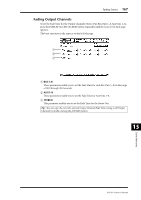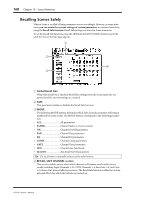Yamaha 01V96 Owner's Manual - Page 163
Storing and Recalling Scenes, Storing and Recalling Scenes Using the SCENE MEMORY, Buttons
 |
View all Yamaha 01V96 manuals
Add to My Manuals
Save this manual to your list of manuals |
Page 163 highlights
Storing and Recalling Scenes 163 Storing and Recalling Scenes You can store and recall Scenes by pressing the buttons on the top panel or using the dedicated Scene memory page on the display. Note: • When you store Scenes, make sure that there are no settings in the Edit Buffer that you do not want to store. Make sure that no settings, especially faders, have been adjusted unintentionally. • If you are not sure of the Edit Buffer's contents, recall the last Scene, make the adjustments you want, then store the Scene. You may wish to store the current Scene to an unused Scene memory, just in case. Storing and Recalling Scenes Using the SCENE MEMORY Buttons You can use the SCENE MEMORY buttons to store and recall Scenes. 1 Adjust the mix parameters on the 01V96 to the conditions you wish to store as a Scene. 2 Press the SCENE MEMORY Up [ ] or Down [ ] buttons to select a Scene memory number. If you select a Scene memory other than the currently-recalled Scene, its number flashes at the to of the display. Scene memories #U ("Ud") and #0 ("00") are special read-only memories, to which you cannot store Scenes. Also, you cannot store Scenes to write-protected Scene memories (see page 164). 3 Press the SCENE MEMORY [STORE] button. The Title Edit window appears, which enables you to name the Scene to be stored. Tip: You can disable this window by turning the Store Confirmation parameter to Off on the DIO/Setup | Prefer1 page (see page 226). In this case, the stored Scene will hve the same name as the one recalled most-recently. 4 Enter the title, move the cursor to the OK button, then press [ENTER]. The Title Edit window closes and the current Scene is stored to the selected Scene memory. 5 To recall a Scene, press the SCENE MEMORY Up [ ] or Down [ ] buttons to select a Scene memory number, then press the SCENE MEMORY [RECALL] button. Tip: If you turn the Recall Confirmation parameter to On on the DIO/Setup | Prefer1 page, a Scene recall confirmation window for Scene recalls appears before the Scene is recalled (see page 226). 15 Scene Memories 01V96-Owner's Manual