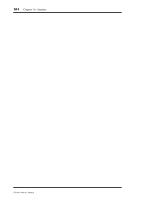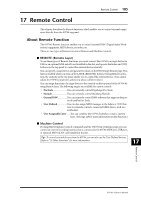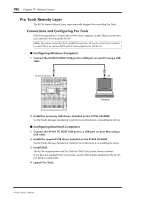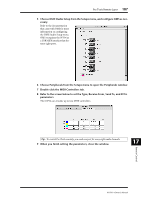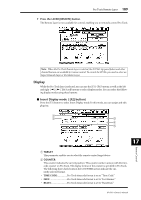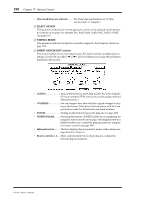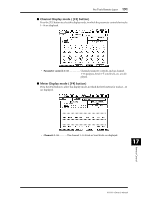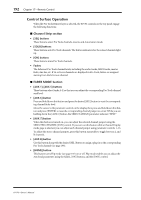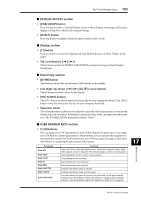Yamaha 01V96 Owner's Manual - Page 188
Configuring the 01V96, DIO/Setup | MIDI/Host appears.
 |
View all Yamaha 01V96 manuals
Add to My Manuals
Save this manual to your list of manuals |
Page 188 highlights
188 Chapter 17-Remote Control Configuring the 01V96 Follow the steps below to set up the 01V96 so that you can remotely control Pro Tools from the 01V96 Remote Layer. 1 Press the DISPLAY ACCESS [DIO/SETUP] button repeatedly until the DIO/Setup | MIDI/Host page appears. 2 Move the cursor to the first DAW parameter box in the SPECIAL FUNCTIONS section, then rotate the Parameter wheel to select USB as the port. 3 Press [ENTER] to confirm the setting. 4 Move the cursor to the adjacent parameter box (on the right), then rotate the Parameter wheel to specify the port ID. Note: If you select an incorrect port, you will be unable to use the Remote function. Be sure to match the port ID with that specified in the Peripherals window in Pro Tools. 5 Press the DISPLAY ACCESS [DIO/SETUP] button repeatedly until the DIO/Setup | Remote page appears. 1 6 Select ProTools (as the target device) for the Target parameter (1) located in the upper-right corner of the page. By default, the Remote layer target is set to ProTools. If another target has been selected, rotate the Parameter wheel to select ProTools. 01V96-Owner's Manual