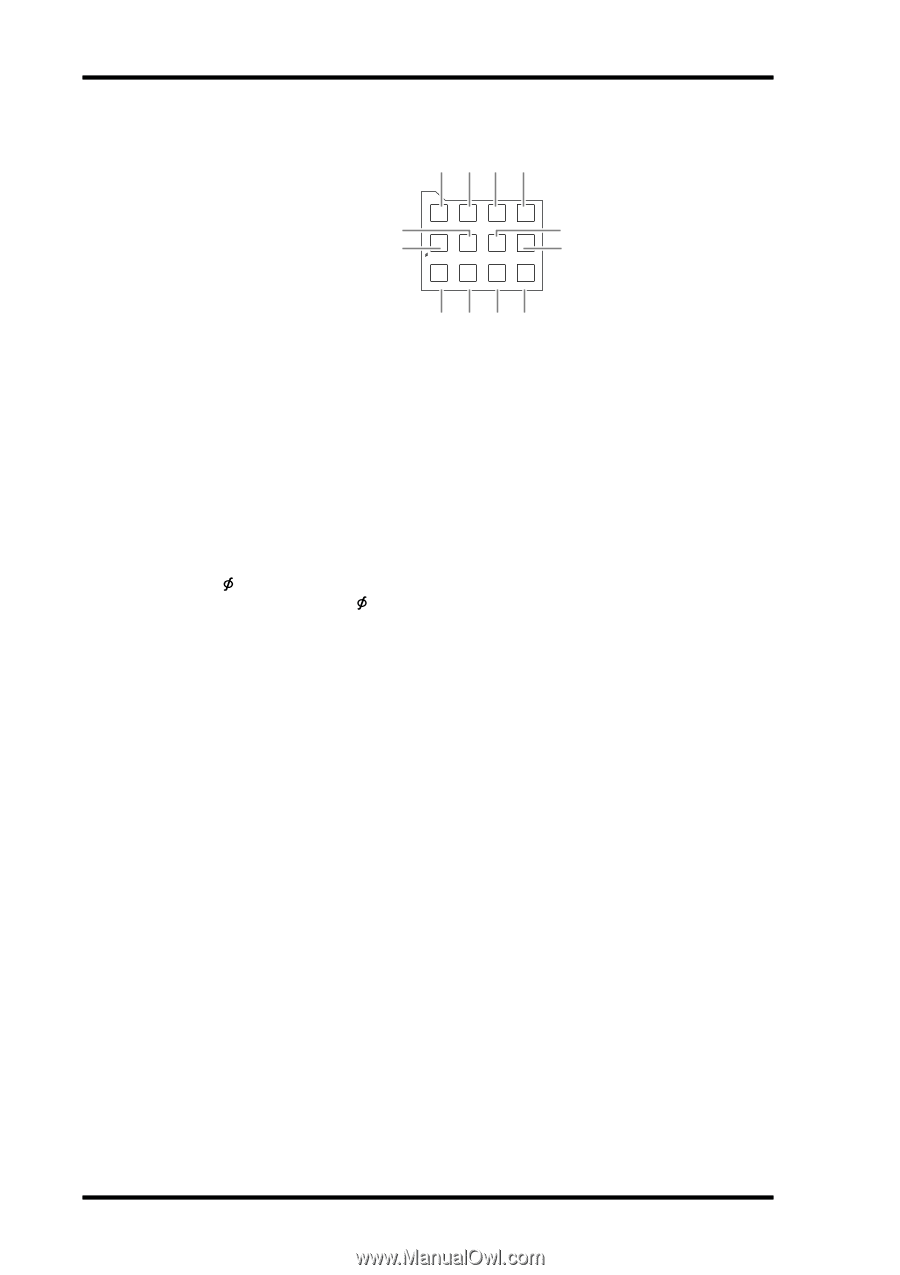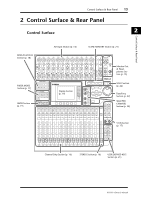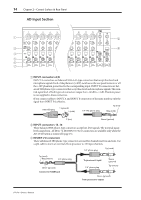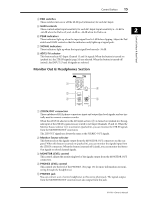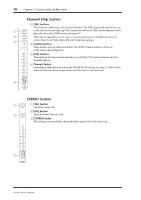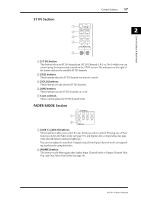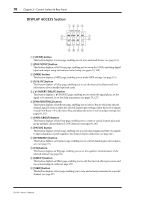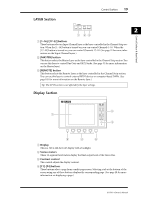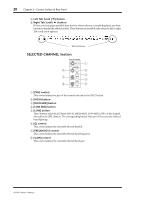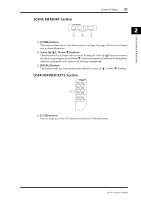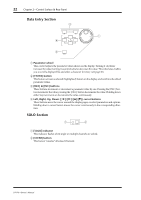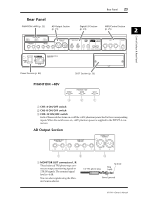Yamaha 01V96 Owner's Manual - Page 18
Display Access Pair/group] Button - remote control
 |
View all Yamaha 01V96 manuals
Add to My Manuals
Save this manual to your list of manuals |
Page 18 highlights
18 Chapter 2-Control Surface & Rear Panel DISPLAY ACCESS Section 1 23 4 DISPLAY ACCESS 6 5 SCENE DIO/SETUP MIDI UTILITY / INSERT/ PAN/ PAIR/ DELAY ROUTING GROUP PATCH DYNAMICS EQ EFFECT VIEW 7 8 9JKL A [SCENE] button This button displays a Scene page, enabling you to store and recall Scenes (see page 161). B [DIO/SETUP] button This button displays a DIO/Setup page, enabling you to set up the 01V96, including digital input and output setup and remote control setup (see pgaes 72, 188). C [MIDI] button This button displays a MIDI page, enabling you to make MIDI settings (see page 215). D [UTILITY] button This button displays a Utility page, enabling you to use the internal oscillators and view information about installed optional cards. E [ /INSERT/DELAY] button This button displays a /INS/DLY page, enabling you to switch the signal phase, set the signal to be inserted, or set the delay parameters (see pages 79, 127). F [PAN/ROUTING] button This button displays a Pan/Route page, enabling you to select a Bus to which the selected channel signal is routed, adjust the selected channel pan settings, adjust the level of signals routed from Buses 1-8 to the Stereo Bus, and adjust the stereo or surround pan settings (see pages 85, 135). G [PAIR/GROUP] button This button displays a Pair/Grup page, enabling you to create or cancel channel pairs and group multiple channel faders or [ON] buttons (see pages 93, 147). H [PATCH] button This button displays a Patch page, enabling you to patch input signals and Bus Out signals to Input channels, or patch signals to the desired output connectors (see page 121). I [DYNAMICS] button This button displays a Dynamics page, enabling you to control channel gates and compressors (see page 81). J [EQ] button This button displays an EQ page, enabling you to set the equalizer and attenuator of the selected channel (see page 84). K [EFFECT] button This button displays an Effect page, enabling you to edit the internal effects processors and use optional plug-in cards (see page 157). L [VIEW] button This button displays a View page, enabling you to view and set mix parameters for a specific channel (see page 87). 01V96-Owner's Manual