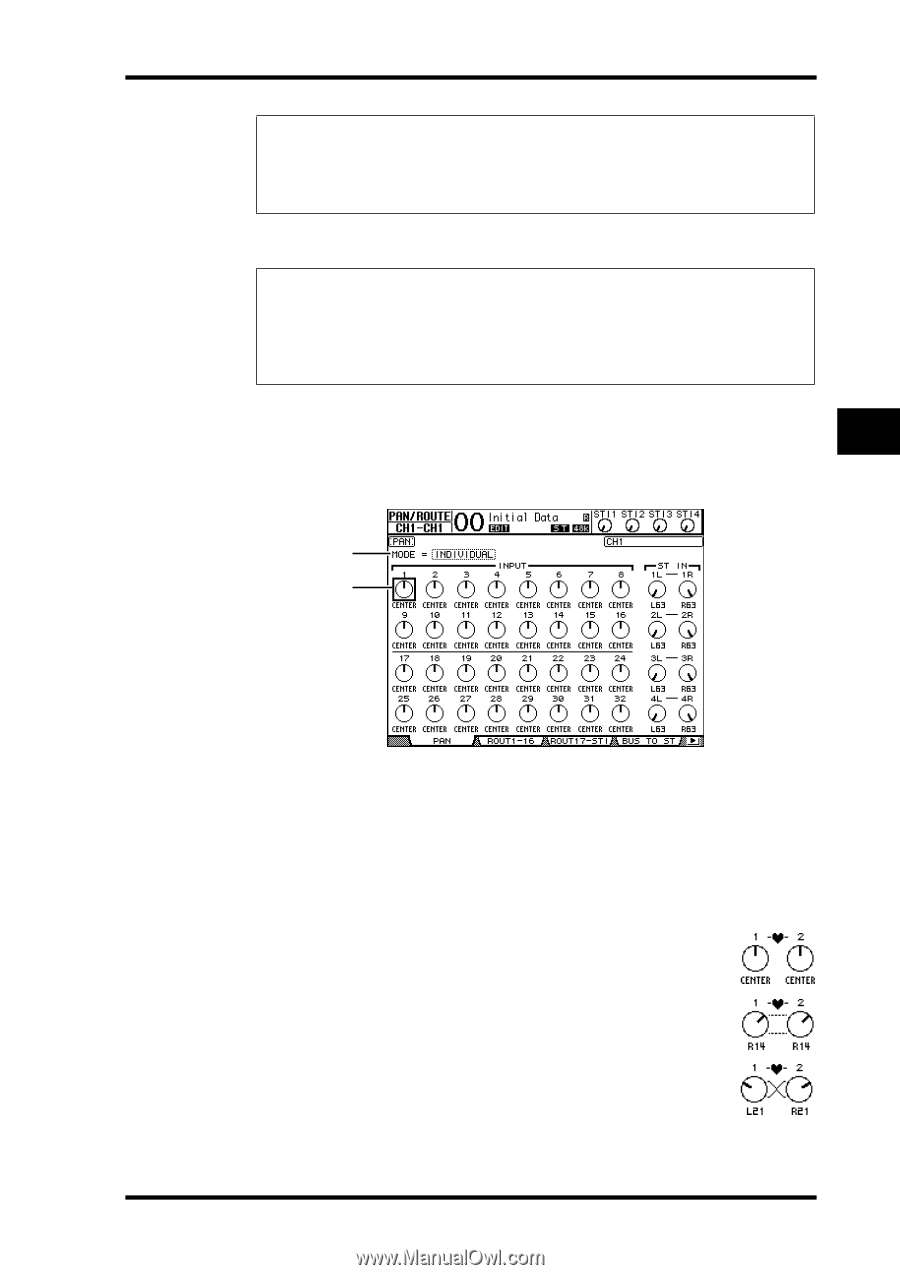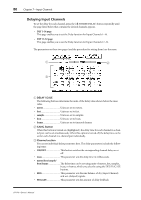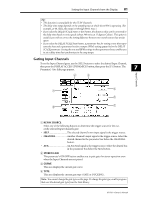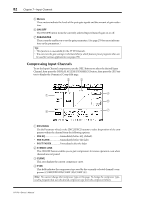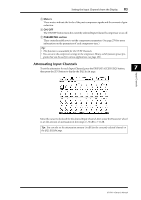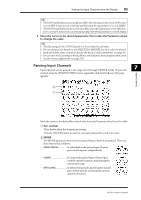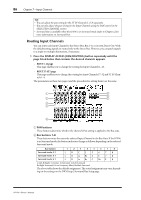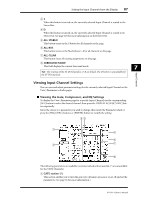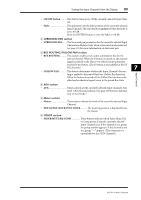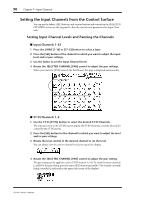Yamaha 01V96 Owner's Manual - Page 85
Panning Input Channels, INDIVIDUAL, INV GANG
 |
View all Yamaha 01V96 manuals
Add to My Manuals
Save this manual to your list of manuals |
Page 85 highlights
Setting the Input Channels from the Display 85 Tip: • The LOW-band EQ functions as a high-pass filter when the Q parameter in the LOW section is set to HPF. It functions as a shelving-type EQ when the Q parameter is set to L.SHELF. • The HIGH-band EQ functions as a low-pass filter when the Q parameter in the HIGH sec- tion is set to LPF. It functions as a shelving-type EQ when the Q parameter is set to H.SHELF. 3 Move the cursor to the desired parameter, then rotate the Parameter wheel to change the value. Tip: • The EQ settings for the ST IN Channels L & R are linked to each other. • You can also press the buttons in the SELECTED CHANNEL section to select the desired band and use the rotary controls to directly edit the Q, F, and G parameters (see page 91). • You can store the EQ settings in the EQ library, which features preset programs that can be used for various applications (see page 274). Panning Input Channels 7 Input Channels can be panned in the range of L63 through CENTER to R63. To pan each channel, press the [PAN/ROUTING] button repeatedly until the Pan/Route | Pan page appears. Input Channels 2 1 Move the cursor to the desired Pan control, then rotate the Parameter wheel to set the value. A Pan controls These knobs adjust the channel pan settings. Press the [ENTER] button to reset the currently-selected Pan control to center. B MODE The MODE parameter determines how paired Input Channels are panned. There are three Pan modes as follows: • INDIVIDUAL In Individual mode, paired Input Channel pan controls operate independently. • GANG In Gang mode, paired Input Channel pan controls operate in unison, maintaining the current pan range. • INV GANG In Inverse Gang mode, paired Input Channel pan controls operate in unison but move in opposite directions. 01V96-Owner's Manual