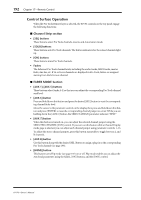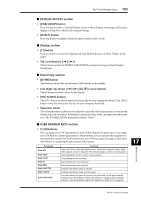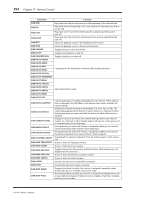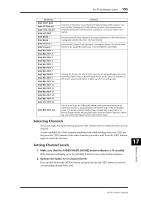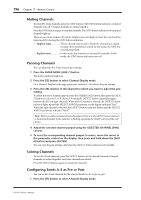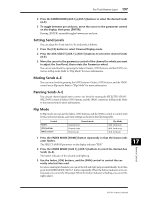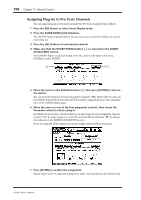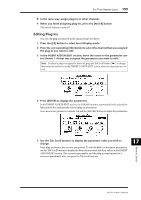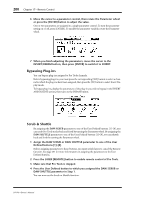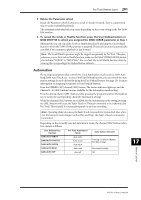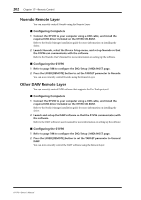Yamaha 01V96 Owner's Manual - Page 197
Setting Send Levels, Muting Sends A-E, Flip Mode, Sends A-E.
 |
View all Yamaha 01V96 manuals
Add to My Manuals
Save this manual to your list of manuals |
Page 197 highlights
Pro Tools Remote Layer 197 2 Press the FADER MODE [AUX 1]-[AUX 5] buttons to select the desired Sends (A-E). 3 To toggle between pre and post, move the cursor to the parameter control on the display, then press [ENTER]. Pressing [ENTER] repeatedly toggles between pre and post. Setting Send Levels You can adjust Pro Tools Send (A-E) send levels as follows. 1 Press the [F3] button to select Channel Display mode. 2 Press the AUX SELECT [AUX 1]-[AUX 5] buttons to select the desired Sends (A-E). 3 Move the cursor to the parameter control of the channel for which you want to adjust the Send level, then rotate the Parameter wheel. You can set Send levels by operating the faders if faders, [ON] buttons, and the [PAN] control are in Flip mode. Refer to "Flip Mode" for more information. Muting Sends A-E You can mute Sends by pressing the [ON] buttons if faders, [ON] buttons, and the [PAN] control are in Flip mode. Refer to "Flip Mode" for more information. Panning Sends A-E You can pan channel signals sent to stereo Aux Sends by rotating the SELECTED CHANNEL [PAN] control if faders, [ON] buttons, and the [PAN] control are in Flip mode. Refer to the next section for more information. Flip Mode In Flip mode, you can use the faders, [ON] buttons, and the [PAN] control to control send levels, pre/post positions, and mute settings as shown in the following table. Control Faders [ON] buttons [PAN] control Normal mode Channel level Channel mute Channel pan Flip Mode AUX Send level AUX Send mute AUX Send pan 1 Press the FADER MODE [HOME] button repeatedly so that the button indicator flashes. The SELECT ASSIGN parameter on the display indicates "FLIP." 2 Press the FADER MODE [AUX 1]-[AUX 5] buttons to select the desired Aux Sends (A-E). The button indicator of the selected send lights up. 3 Use the faders, [ON] buttons, and the [PAN] control to control the currently-selected Aux send. For stereo Aux input channels, you can set the left and right panpots individually. To do this, press the FADER MODE [AUX 7] button repeatedly. When the button indicator is lit continuously, you can set the left panpot. When the button indicator is flashing, you can set the right panpot. Remote Control 17 01V96-Owner's Manual