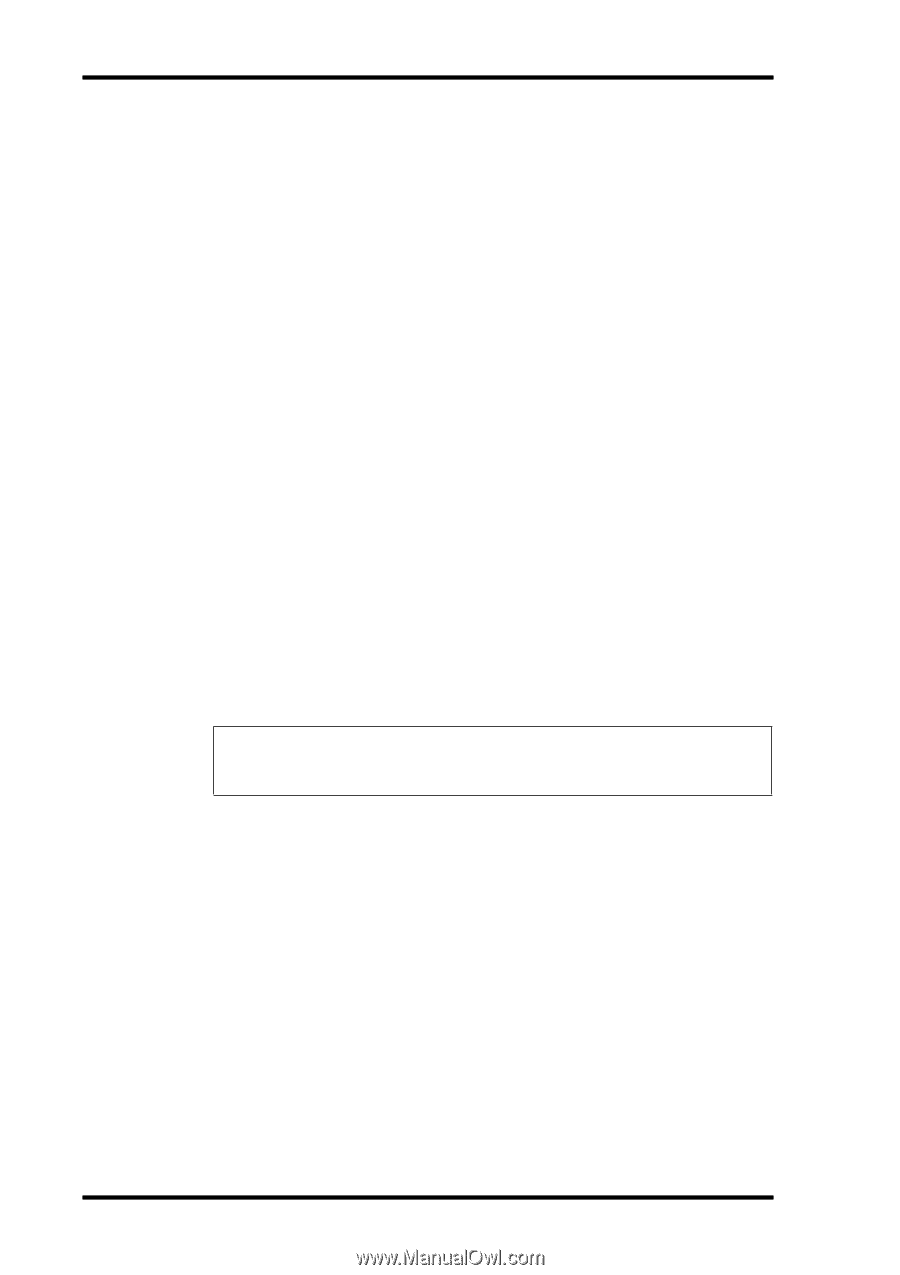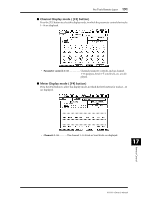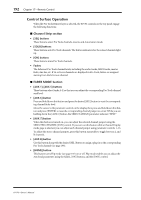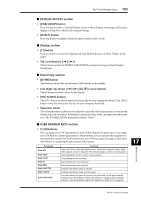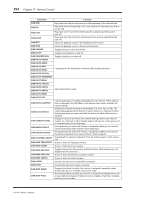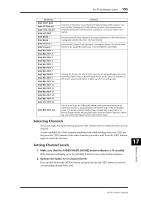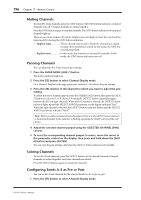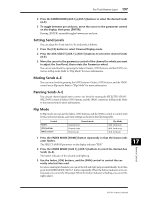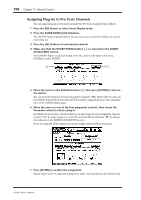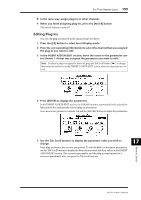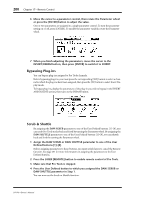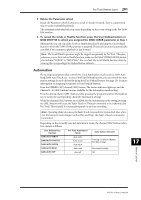Yamaha 01V96 Owner's Manual - Page 196
Muting Channels, Configuring Sends A-E as Pre or Post, Press the FADER MODE [AUX 7] button.
 |
View all Yamaha 01V96 manuals
Add to My Manuals
Save this manual to your list of manuals |
Page 196 highlights
196 Chapter 17-Remote Control Muting Channels To mute Pro Tools channels, press the [ON] buttons. The [ON] button indicators of muted channels turn off. Grouped channels are muted together. Press the [ON] buttons again to unmute channels. The [ON] button indicators of unmuted channels light up. There are two mute modes in Pro Tools: Implicit mute and Explicit mute. You can check the mute mode by viewing the [ON] button indicators. • Implicit mute This is a forced mute mode in which the channels are muted because other channels are soloed. In this mode, the [ON] button indicators flash. • Explicit mute In this mode, the channels are turned off manually. In this mode, the [ON] button indicators turn off. Panning Channels You can adjust the Pro Tools channel pan settings. 1 Press the FADER MODE [AUX 7] button. The button indicator lights up. 2 Press the [F3] button to select Channel Display mode. On a Channel Display mode page, parameter controls 1-16 indicate the pan settings. 3 Press the [SEL] button of the channel for which you want to adjust the pan setting. To adjust the stereo channel panpots, press the STEREO [SEL] button, then press the [AUX 7] button to select the L or R channel. Pressing the [AUX 7] button repeatedly toggles between the left and right channels. When the left channel is selected, the [AUX 7] button indicator lights up and the SELECT ASSIGN parameter on the display indicates "Pan." When the right channel is selected, the [AUX 7] button indicator flashes and the SELECT ASSIGN parameter indicates "PanR." Note: Before you adjust monaural channel panpots, first be sure the [AUX 7] button indicator is illuminated steadily. If the indicator is flashing, operating the [PAN] control will be ineffective. 4 Adjust the selected channel panpot using the SELECTED CHANNEL [PAN] control. 5 To reset the corresponding channel panpot to center, move the cursor to the parameter control on the display, then press and hold down the [AUX 6] button and press [ENTER]. You can reset the pan settings only when the [AUX 7] button indicator is lit steadily. Soloing Channels To solo Pro Tools channels, press the [SOLO] buttons of the desired channels. Grouped channels are soloed together, and other channels are muted. Press the [SOLO] buttons again to unsolo the channels. Configuring Sends A-E as Pre or Post You can set Pro Tools channels for the selected Sends (A-E) to pre or post. 1 Press the [F3] button to select Channel Display mode. 01V96-Owner's Manual