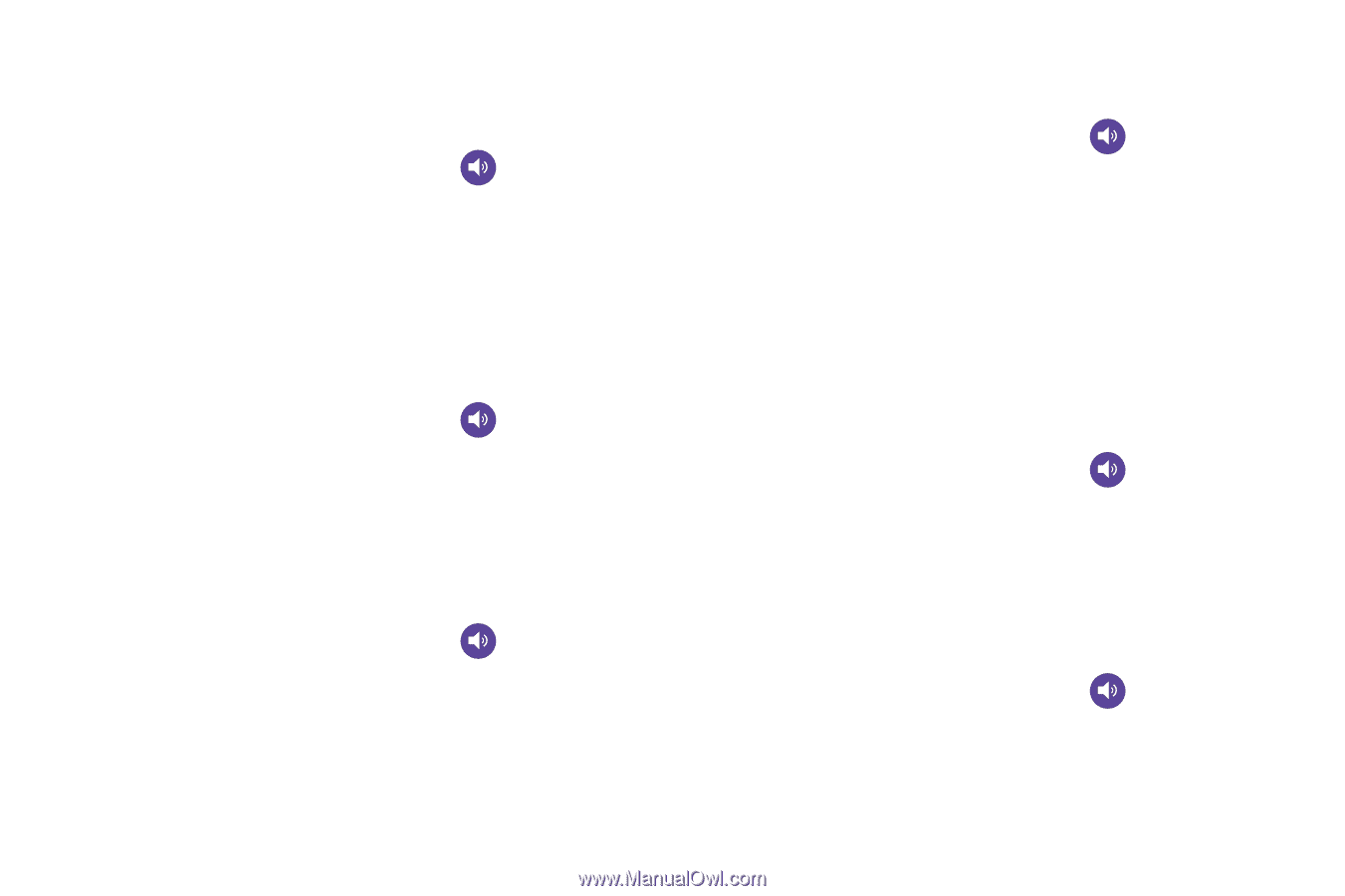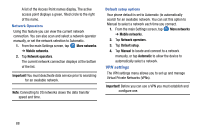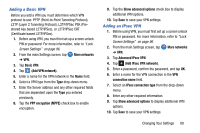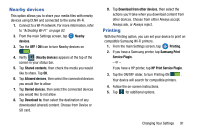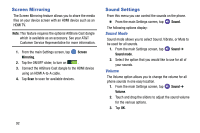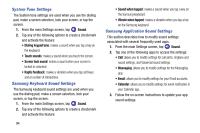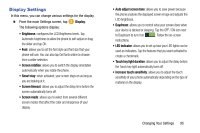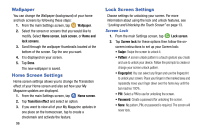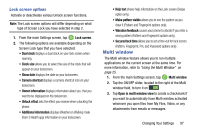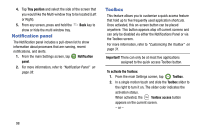Samsung SM-G900A User Manual At&t Wireless Sm-g900a Galaxy S 5 Kit Kat Eng - Page 101
Vibration intensity, Music effects, Ringtones, Vibrations, Notifications, Vibrate when ringing, Sound
 |
View all Samsung SM-G900A manuals
Add to My Manuals
Save this manual to your list of manuals |
Page 101 highlights
Vibration intensity Vibration intensity allows you to select how intense the vibration is for different options. 1. From the main Settings screen, tap Sound ➔ Vibration intensity. 2. Touch and drag the slider to adjust the Vibration intensity for the various options. Music effects Music effects allows you to set the Music effects control panel that will be used when you play music on your phone. 1. From the main Settings screen, tap Sound ➔ Music effects. 2. Select the option that you would like to use for your Music effects control panel. Ringtones This option allows you to set the ringtone. 1. From the main Settings screen, tap Sound. 2. Tap Ringtones. 3. Tap a ringtone and tap OK. - or - Tap Add to select a file from your music files. Vibrations This option allows you to set your phone to vibrate and ring. 1. From the main Settings screen, tap Sound. 2. Tap Vibrations. 3. Select a vibration pattern and tap OK. - or - Tap Create and follow the on-screen instructions to create your own vibration. Notifications This option allows you to set the ringtone that will sound for notifications and alarms. 1. From the main Settings screen, tap Sound. 2. Tap Notifications. 3. Tap a ringtone and tap OK. Vibrate when ringing This option allows you to enable your phone to vibrate whenever it rings. 1. From the main Settings screen, tap Sound. 2. Tap Vibrate when ringing to create a checkmark and enable the feature. Changing Your Settings 93