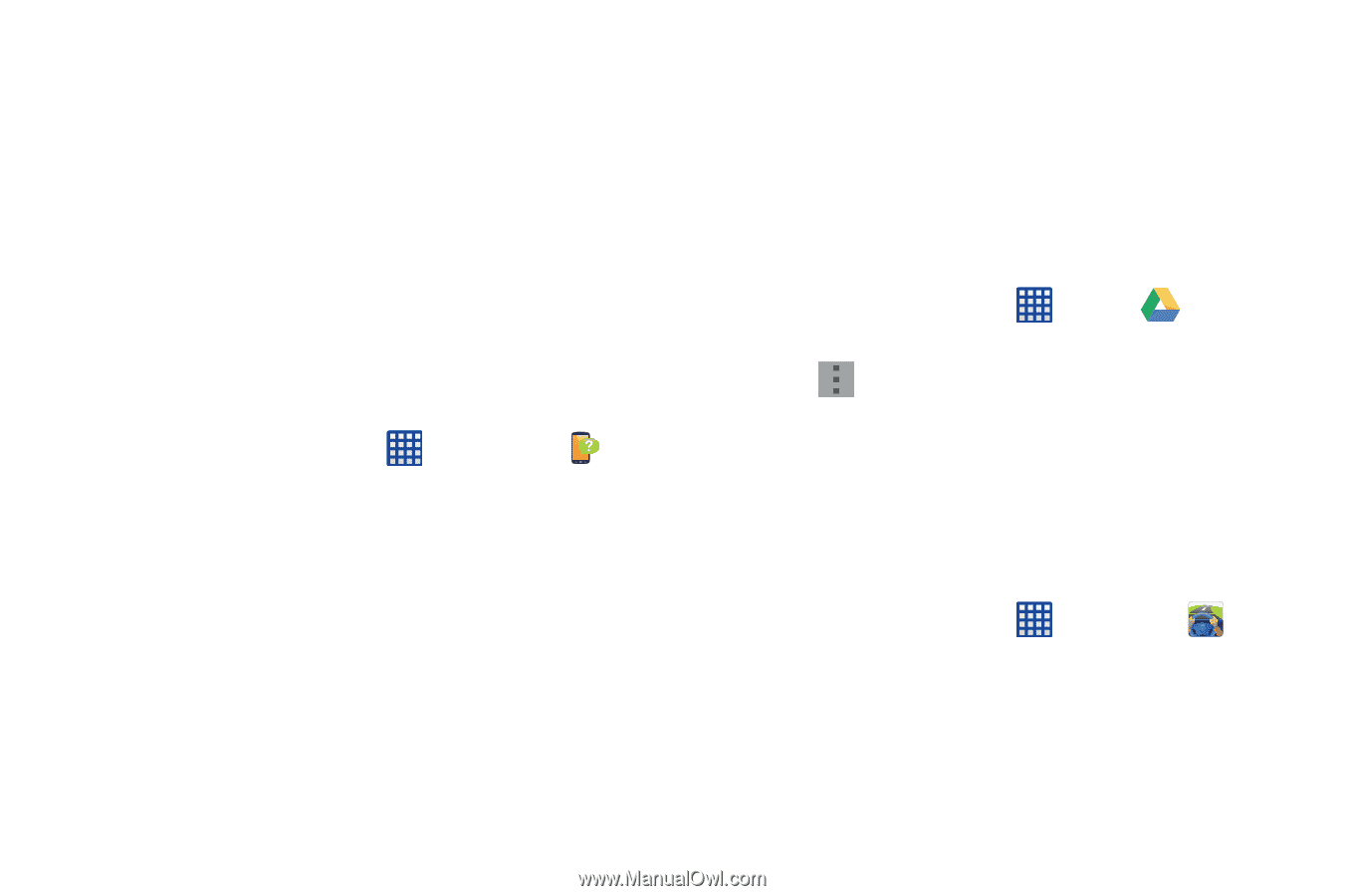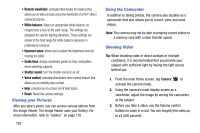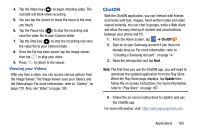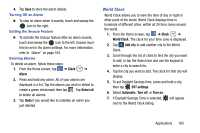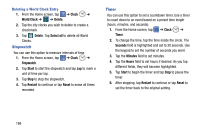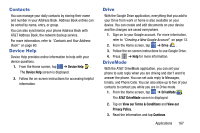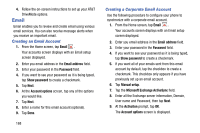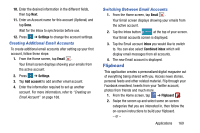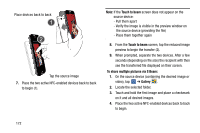Samsung SM-G900A User Manual At&t Wireless Sm-g900a Galaxy S 5 Kit Kat Eng - Page 175
Contacts, Device Help, Drive, DriveMode, AT&T DriveMode, View our Terms & Conditions, View our
 |
View all Samsung SM-G900A manuals
Add to My Manuals
Save this manual to your list of manuals |
Page 175 highlights
Contacts You can manage your daily contacts by storing their name and number in your Address Book. Address Book entries can be sorted by name, entry, or group. You can also synchronize your phone Address Book with AT&T Address Book, the network backup service. For more information, refer to "Contacts and Your Address Book" on page 60. Device Help Device Help provides online information to help with your device questions. 1. From the Home screen, tap ➔ Device Help . The Device Help screen is displayed. 2. Follow the on-screen instructions for accessing helpful information. Drive With the Google Drive application, everything that you add to your Drive from work or home is also available on your device. You can create and edit documents on your device and the changes are saved everywhere. 1. Sign on to your Google account. For more information, refer to "Creating a New Google Account" on page 13. 2. From the Home screen, tap ➔ Drive . 3. Follow the on-screen instructions to use Google Drive. 4. Press ➔ Help for more information. DriveMode With the AT&T DriveMode application, you can set your phone to auto reply when you are driving and don't want to answer the phone. You can set auto reply to Messages, Emails, and Phone Calls. You can also allow up to five of your contacts to contact you while you are in Drive mode. 1. From the Home screen, tap ➔ DriveMode . The AT&T DriveMode screen is displayed. 2. Tap on View our Terms & Conditions and View our Privacy Policy. 3. Read the information and tap Continue. Applications 167