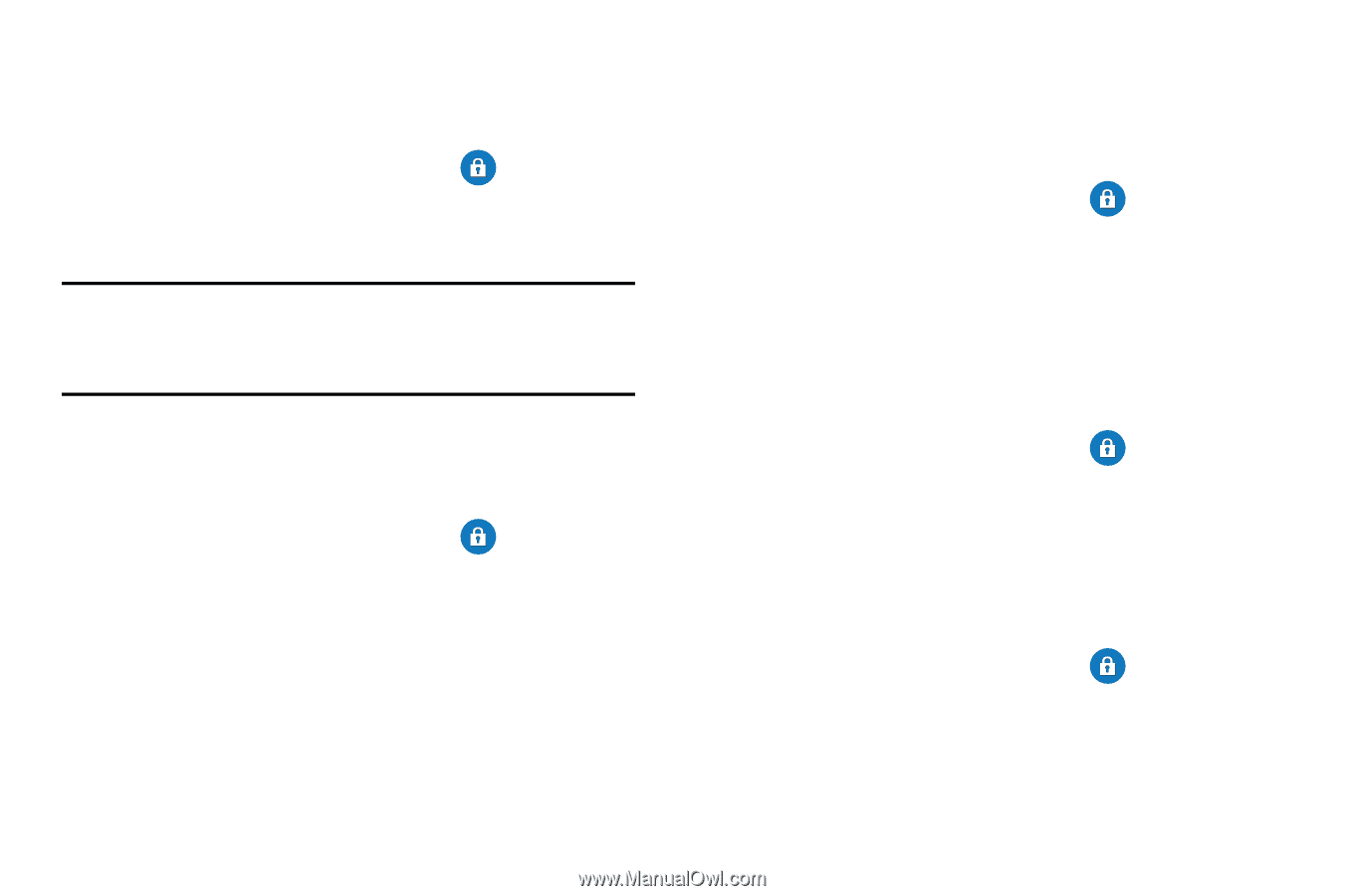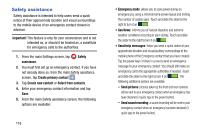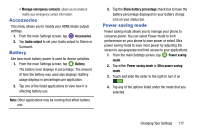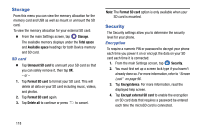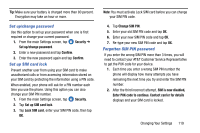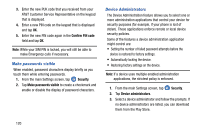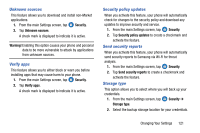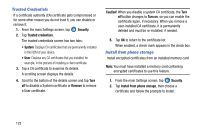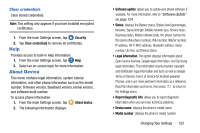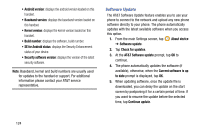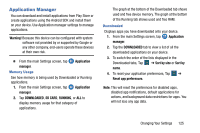Samsung SM-G900A User Manual At&t Wireless Sm-g900a Galaxy S 5 Kit Kat Eng - Page 129
Unknown sources, Verify apps, Security policy updates, Send security reports, Storage type
 |
View all Samsung SM-G900A manuals
Add to My Manuals
Save this manual to your list of manuals |
Page 129 highlights
Unknown sources This feature allows you to download and install non-Market applications. 1. From the main Settings screen, tap Security. 2. Tap Unknown sources. A check mark is displayed to indicate it is active. Warning! Enabling this option causes your phone and personal data to be more vulnerable to attack by applications from unknown sources. Verify apps This feature allows you to either block or warn you before installing apps that may cause harm to your phone. 1. From the main Settings screen, tap Security. 2. Tap Verify apps. A check mark is displayed to indicate it is active. Security policy updates When you activate this feature, your phone will automatically check for changes to the security policy and download any updates to improve security and service. 1. From the main Settings screen, tap Security. 2. Tap Security policy updates to create a checkmark and activate the feature. Send security reports When you activate this feature, your phone will automatically send security reports to Samsung via Wi-Fi for threat analysis. 1. From the main Settings screen, tap Security. 2. Tap Send security reports to create a checkmark and activate the feature. Storage type This option allows you to select where you will back up your credentials. 1. From the main Settings screen, tap Security ➔ Storage type. 2. Select the backup storage location for your credentials. Changing Your Settings 121