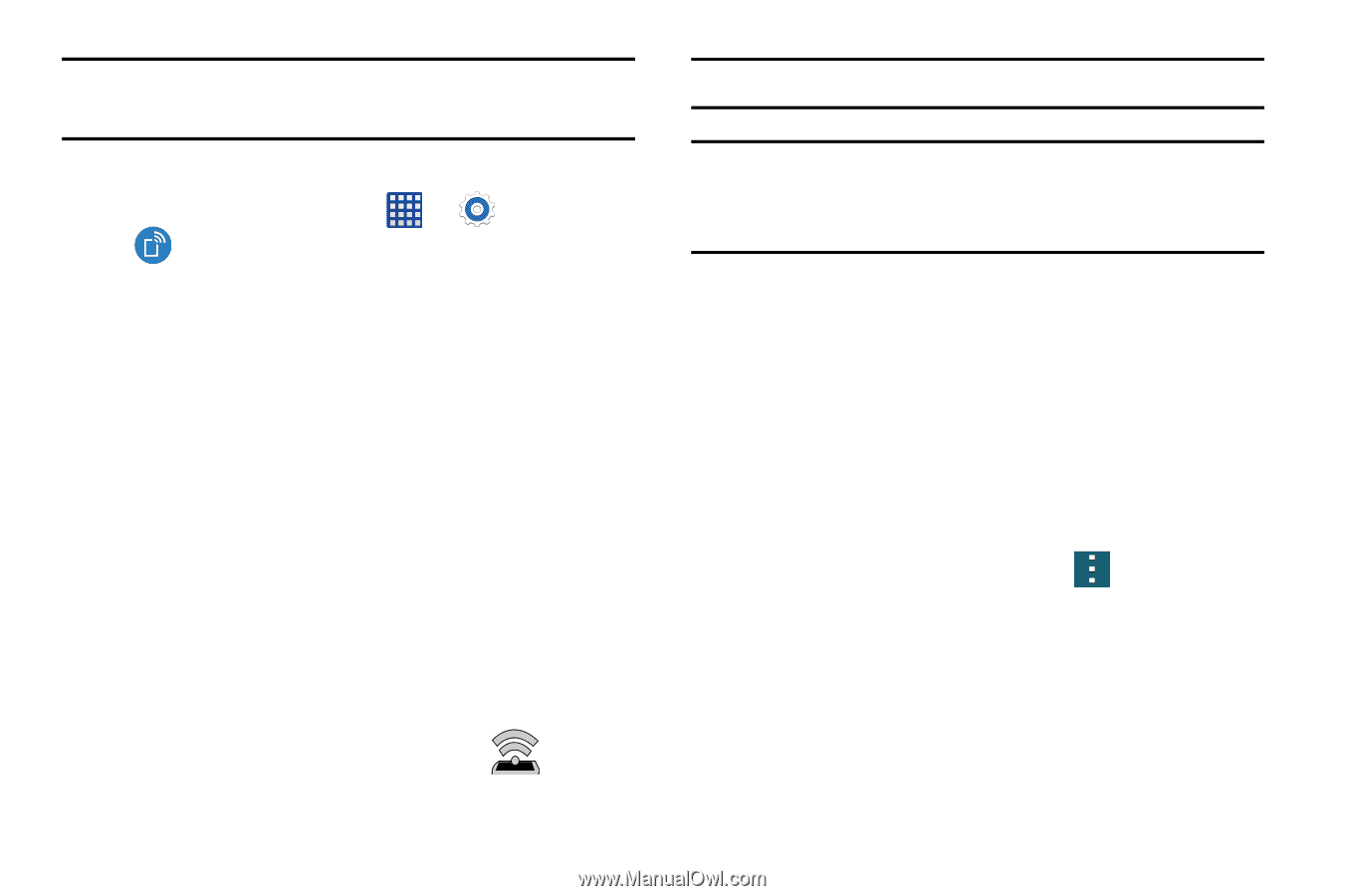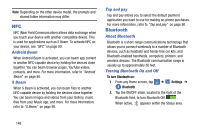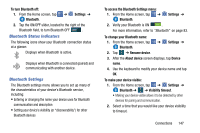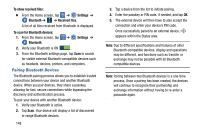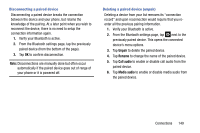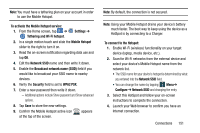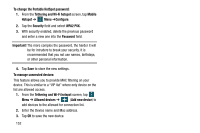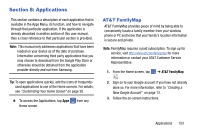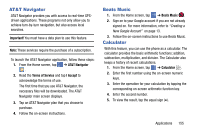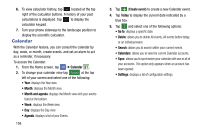Samsung SM-G900A User Manual At&t Wireless Sm-g900a Galaxy S 5 Kit Kat Eng - Page 159
Mobile Hotspot, Network SSID
 |
View all Samsung SM-G900A manuals
Add to My Manuals
Save this manual to your list of manuals |
Page 159 highlights
Note: You must have a tethering plan on your account in order to use the Mobile Hotspot. To activate the Mobile Hotspot service: 1. From the Home screen, tap ➔ Settings ➔ Tethering and Wi-Fi hotspot. 2. In a single motion touch and slide the Mobile Hotspot slider to the right to turn it on. 3. Read the on-screen notification regarding data use and tap OK. 4. Edit the Network SSID name and then write it down. 5. Enable the Broadcast network name (SSID) field if you would like to broadcast your SSID name to nearby devices. 6. Verify the Security field is set to WPA2 PSK. 7. Enter a new password then write it down. - Additional options include Show password and Show advanced options. 8. Tap Save to store the new settings. 9. Confirm the Mobile Hotspot active icon appears at the top of the screen. Note: By default, the connection is not secured. Note: Using your Mobile Hotspot drains your device's battery much faster. The best way to keep using the device as a HotSpot is by connecting to a Charger. To connect to the Hotspot: 1. Enable Wi-Fi (wireless) functionality on your target device (laptop, media device, etc.). 2. Scan for Wi-Fi networks from the external device and select your device's Mobile Hotspot name from the network list. • The SSID name for your device's hotspot is determined by what you entered into the Network SSID field. • You can change the name by tapping Menu➔ Configure ➔ Network SSID and changing the entry. 3. Select this HotSpot and follow your on-screen instructions to complete the connection. 4. Launch your Web browser to confirm you have an Internet connection. Connections 151