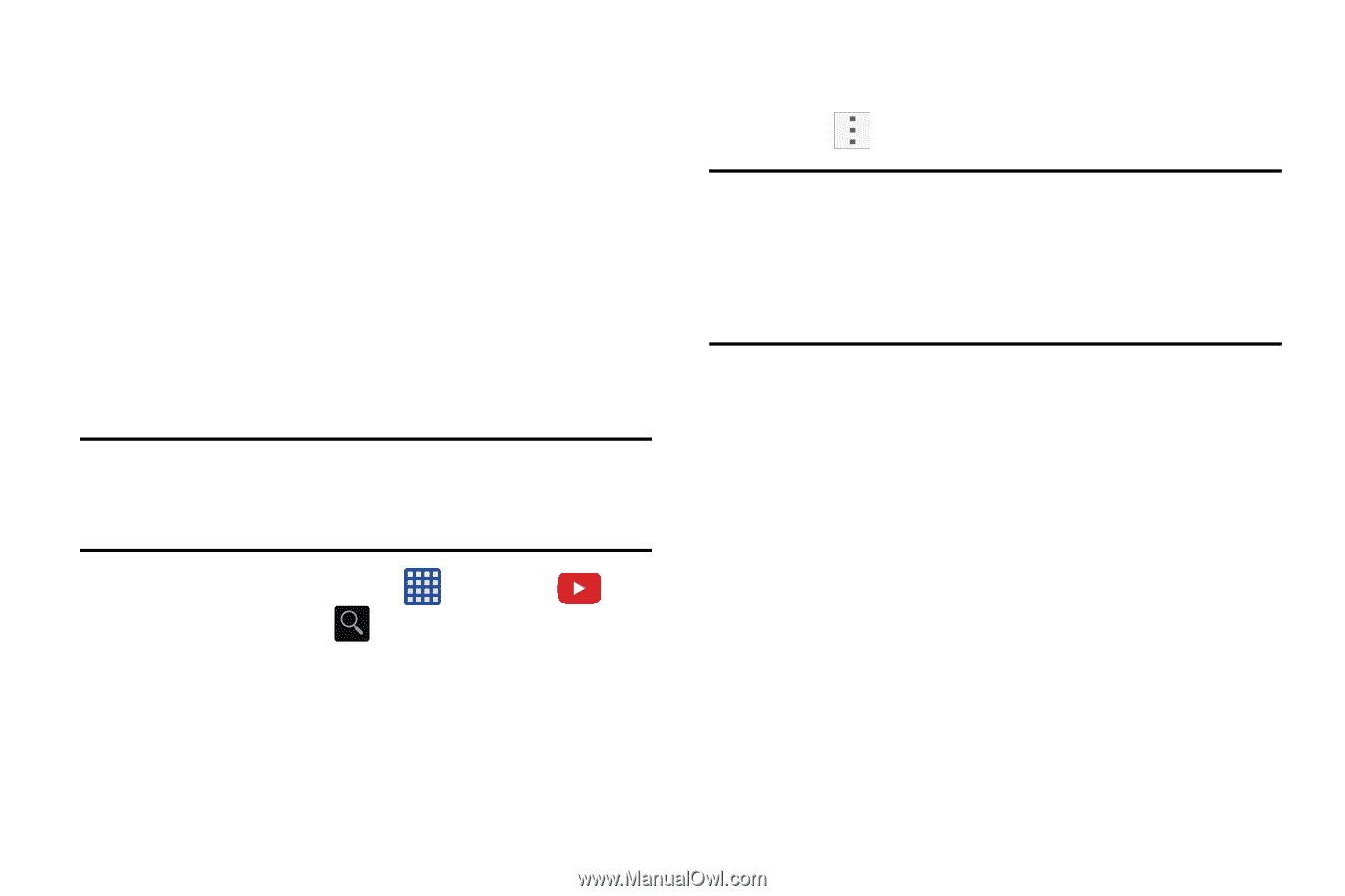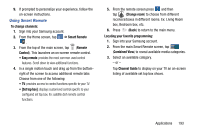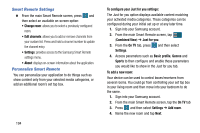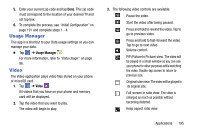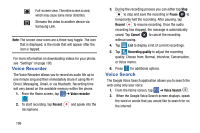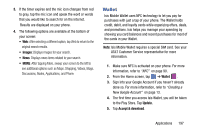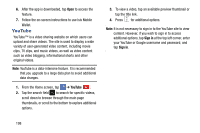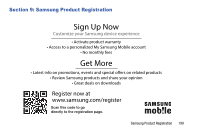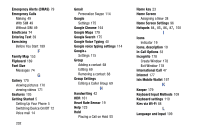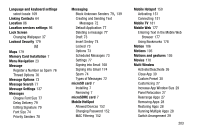Samsung SM-G900A User Manual At&t Wireless Sm-g900a Galaxy S 5 Kit Kat Eng - Page 206
YouTube, Sign
 |
View all Samsung SM-G900A manuals
Add to My Manuals
Save this manual to your list of manuals |
Page 206 highlights
6. After the app is downloaded, tap Open to access the feature. 7. Follow the on-screen instructions to use Isis Mobile Wallet. YouTube YouTube™ is a video sharing website on which users can upload and share videos. The site is used to display a wide variety of user-generated video content, including movie clips, TV clips, and music videos, as well as video content such as video blogging, informational shorts and other original videos. Note: YouTube is a data-intensive feature. It is recommended that you upgrade to a large data plan to avoid additional data charges. 1. From the Home screen, tap ➔ YouTube . 2. Tap the search field to search for specific videos, scroll down to browse through the main page thumbnails, or scroll to the bottom to explore additional options. 3. To view a video, tap an available preview thumbnail or tap the title link. 4. Press for additional options. Note: It is not necessary to sign in to the YouTube site to view content. However, if you wish to sign in to access additional options, tap Sign in at the top left corner, enter your YouTube or Google username and password, and tap Sign in. 198