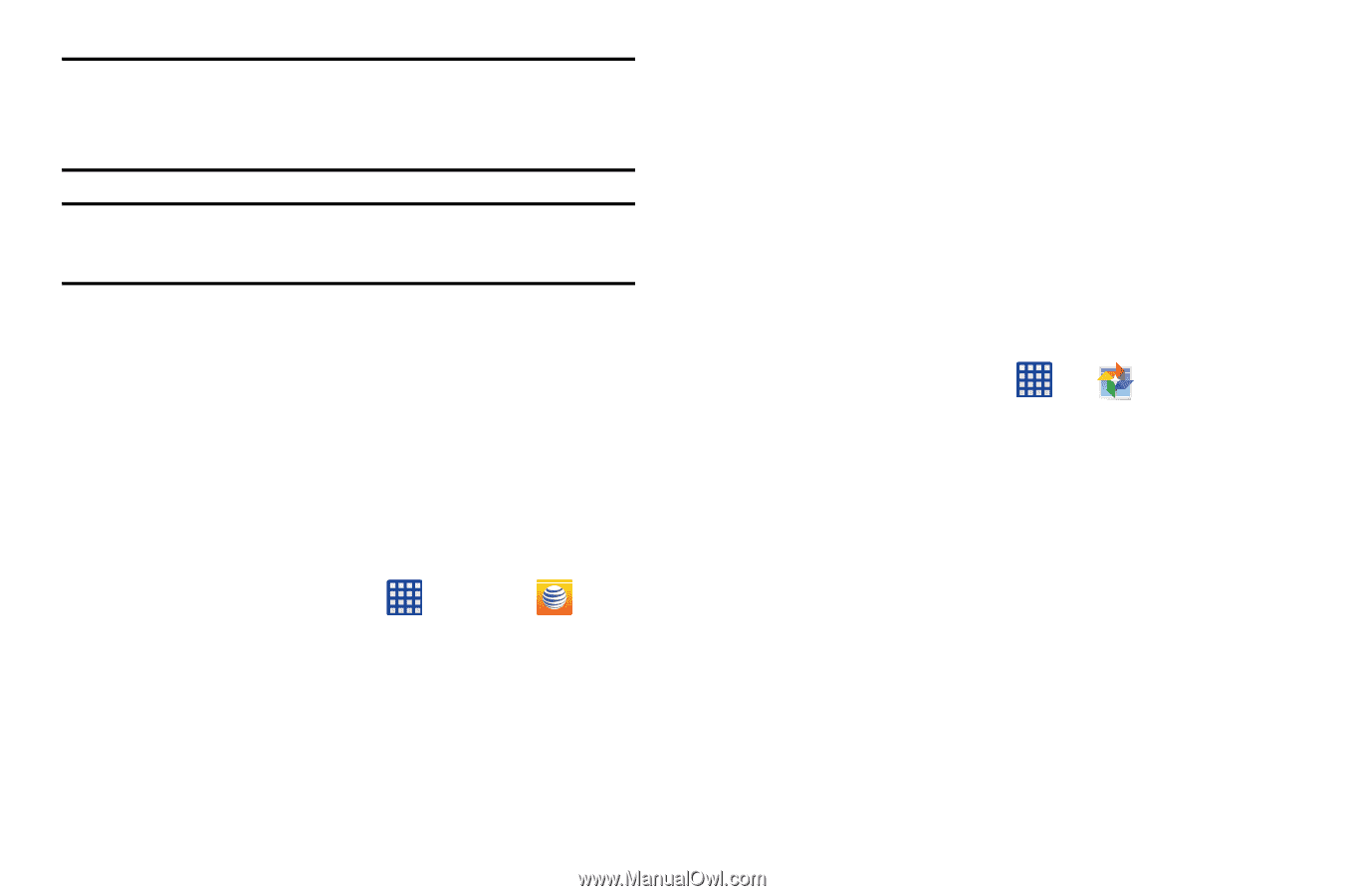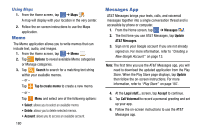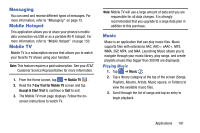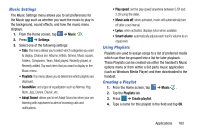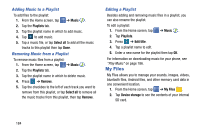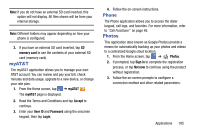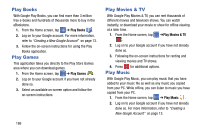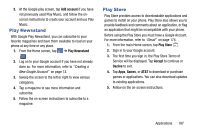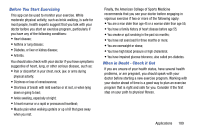Samsung SM-G900A User Manual At&t Wireless Sm-g900a Galaxy S 5 Kit Kat Eng - Page 193
myAT&T, Phone, Photos, memory card, myAT&T, Accept, User ID, Password, Login, Sign in, Not now
 |
View all Samsung SM-G900A manuals
Add to My Manuals
Save this manual to your list of manuals |
Page 193 highlights
Note: If you do not have an external SD card inserted, this option will not display. All files shown will be from your internal storage. Note: Different folders may appear depending on how your phone is configured. 3. If you have an external SD card inserted, tap SD memory card to see the contents of your external SD card (memory card). myAT&T The myAT&T application allows you to manage your own AT&T account. You can review and pay your bill, check minutes and data usage, upgrade to a new device, or change your rate plan. 1. From the Home screen, tap ➔ myAT&T . The myAT&T page is displayed. 2. Read the Terms and Conditions and tap Accept to continue. 3. Enter your User ID and Password using the onscreen keypad, then tap Login. 4. Follow the on-screen instructions. Phone The Phone application allows you to access the dialer keypad, call logs, and favorites. For more information, refer to "Call Functions" on page 46. Photos This application (also known as Google Photos) provide a means for automatically backing up your photos and videos to a centralized Google cloud location. 1. From the Home screen, tap ➔ Photos. 2. If prompted, tap Sign in to complete the registration process, or tap Not now to continue using the product without registration. 3. Follow the on-screen prompts to configure a connection method and other related parameters. Applications 185