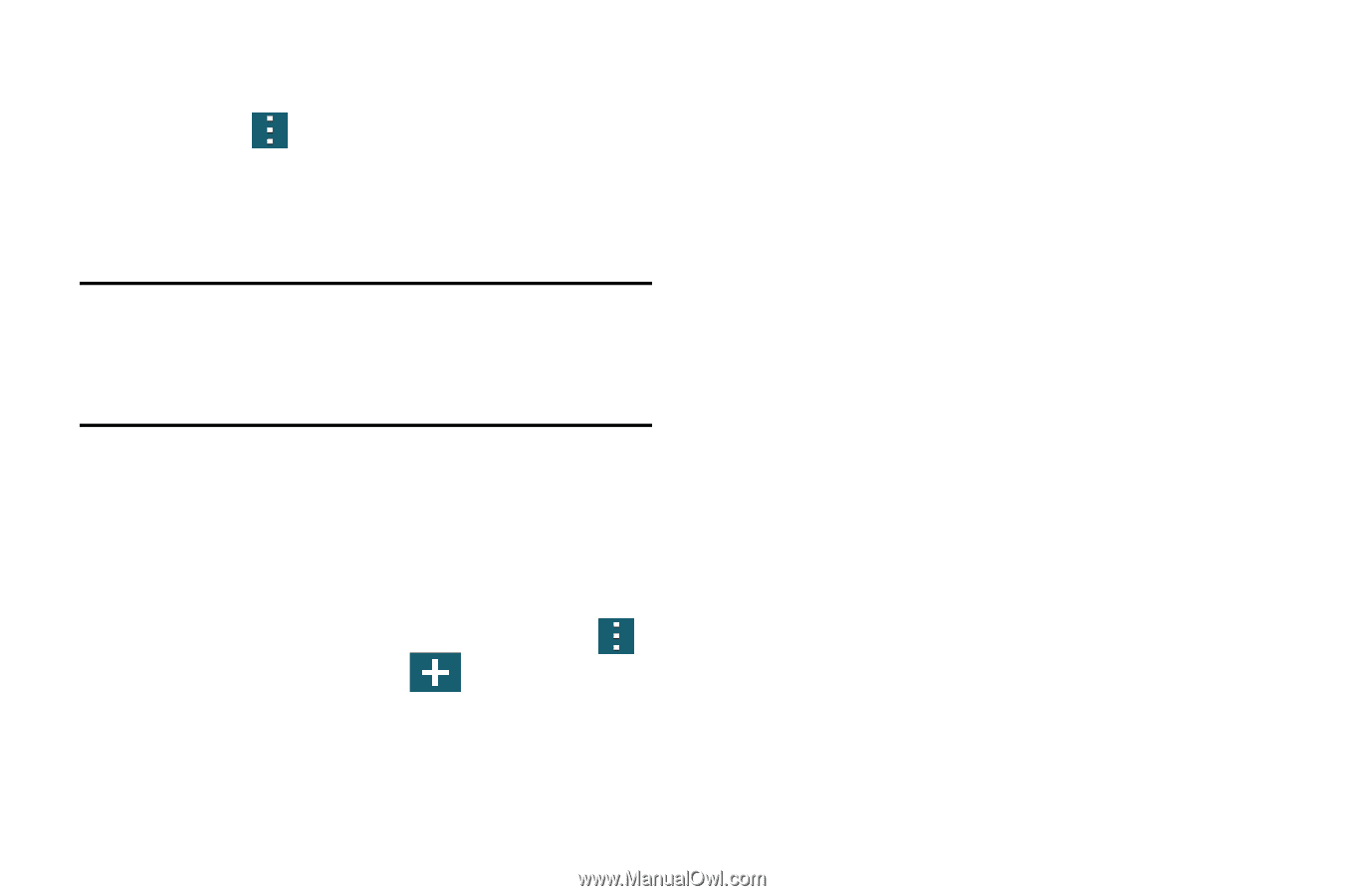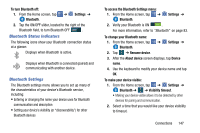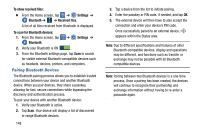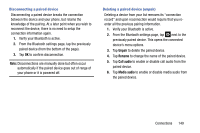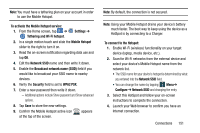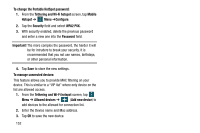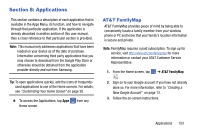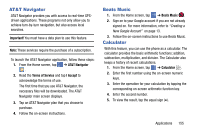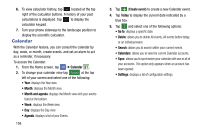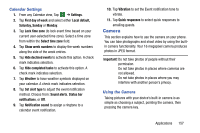Samsung SM-G900A User Manual At&t Wireless Sm-g900a Galaxy S 5 Kit Kat Eng - Page 160
Add new device, To change the Portable HotSpot password
 |
View all Samsung SM-G900A manuals
Add to My Manuals
Save this manual to your list of manuals |
Page 160 highlights
To change the Portable HotSpot password: 1. From the Tethering and Wi-Fi hotspot screen, tap Mobile Hotspot ➔ Menu ➔Configure. 2. Tap the Security field and select WPA2 PSK. 3. With security enabled, delete the previous password and enter a new one into the Password field. Important! The more complex the password, the harder it will be for intruders to break your security. It is recommended that you not use names, birthdays, or other personal information. 4. Tap Save to store the new settings. To manage connected devices: This feature allows you to provide MAC filtering on your device. This is similar to a "VIP list" where only device on the list are allowed access. 1. From the Tethering and Wi-Fi hotspot screen, tap Menu ➔ Allowed devices ➔ (Add new device) to add devices to the allowed for connection list. 2. Enter the Device name and Mac address. 3. Tap OK to save the new device. 152