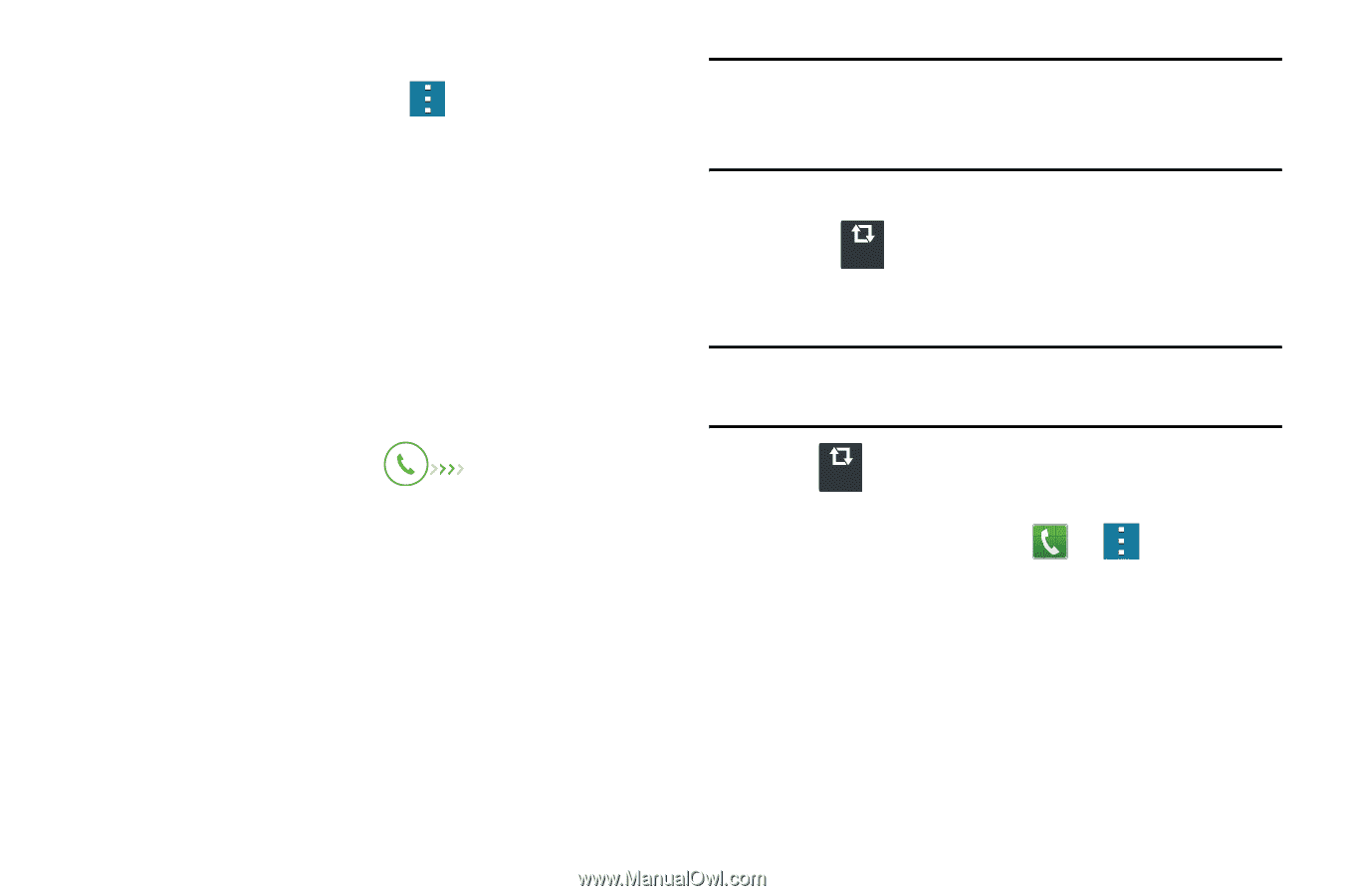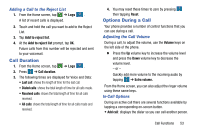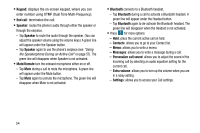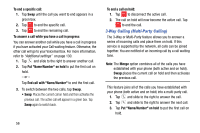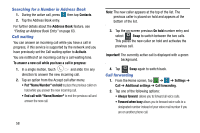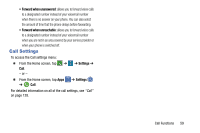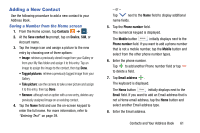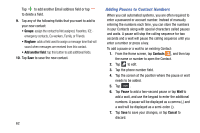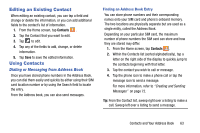Samsung SM-G900A User Manual At&t Wireless Sm-g900a Galaxy S 5 Kit Kat Eng - Page 66
Searching for a Number in Address Book, Call waiting, Call forwarding, Contacts, Address Book
 |
View all Samsung SM-G900A manuals
Add to My Manuals
Save this manual to your list of manuals |
Page 66 highlights
Searching for a Number in Address Book 1. During the active call, press then tap Contacts. 2. Tap the Address Book entry. For further details about the Address Book feature, see "Finding an Address Book Entry" on page 63. Call waiting You can answer an incoming call while you have a call in progress, if this service is supported by the network and you have previously set the Call waiting option to Activate. You are notified of an incoming call by a call waiting tone. To answer a new call while you have a call in progress: 1. In a single motion, touch and slide it in any direction to answer the new incoming call. 2. Tap an option from the Accept call after menu: • Put "Name/Number" on hold to place the previous caller on hold while you answer the new incoming call. • End call with "Name/Number" to end the previous call and answer the new call. Note: The new caller appears at the top of the list. The previous caller is placed on hold and appears at the bottom of the list. 3. Tap the on-screen previous On hold number entry and select Swap to switch between the two calls. Swap This places the new caller on hold and activates the previous call. Important! The currently active call is displayed with a green background. 4. Tap Swap again to switch back. Swap Call forwarding 1. From the Home screen, tap ➔ ➔ Settings ➔ Call ➔ Additional settings ➔ Call forwarding. 2. Tap one of the following options: • Always forward: allows you to forward all voice calls. • Forward when busy allows you to forward voice calls to a designated number instead of your voice mail number if you are on another phone call. 58