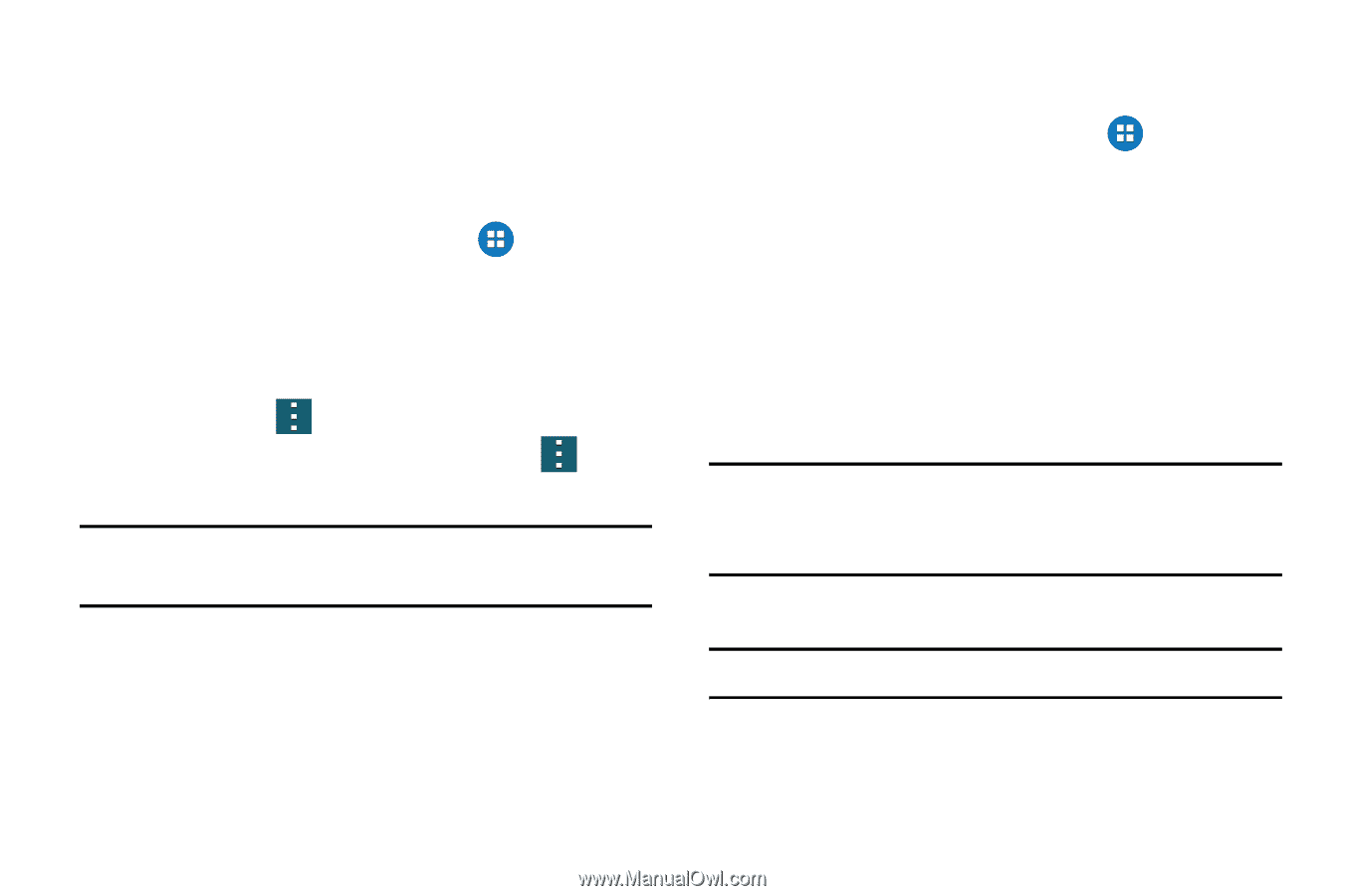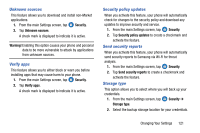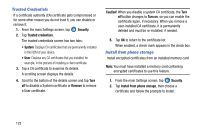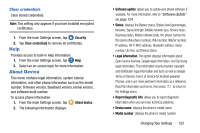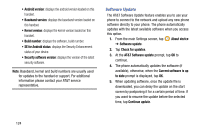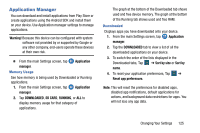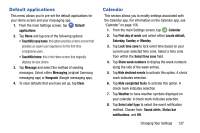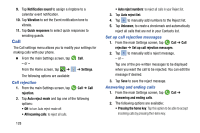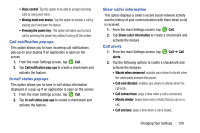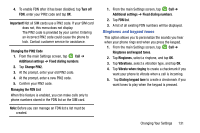Samsung SM-G900A User Manual At&t Wireless Sm-g900a Galaxy S 5 Kit Kat Eng - Page 134
Application, manager, SD CARD, Sort by size, Reset app preferences, RUNNING, Warning, Running Services
 |
View all Samsung SM-G900A manuals
Add to My Manuals
Save this manual to your list of manuals |
Page 134 highlights
5. Tap an application to view and update information about the application, including memory usage, default settings, and permissions. SD Card Displays apps you have downloaded onto your SD card. 1. From the main Settings screen, tap Application manager. 2. Tap the SD CARD tab to view a list of all the downloaded applications on your device. 3. To switch the order of the lists displayed in the On SD card tab, Tap ➔ Sort by size or Sort by name. 4. To reset your application preferences, Tap ➔ Reset app preferences. Note: When you Reset app preferences, you will not lose any app data. 5. Tap an application to view and update information about the application, including memory usage, default settings, and permissions. Running Services View and control services running on your device. 1. From the main Settings screen, tap Application manager. 2. Tap the RUNNING tab. All the applications that are currently running on the device display. 3. Tap one of the applications to view application information. The following options display: • Stop: Stops the application from running on the device. This is usually done prior to uninstalling the application. Warning! Not all services can be stopped. Stopping services may have undesirable consequences on the application or Android System. • Report: Report failure and other application information. Note: Options vary by application. 126