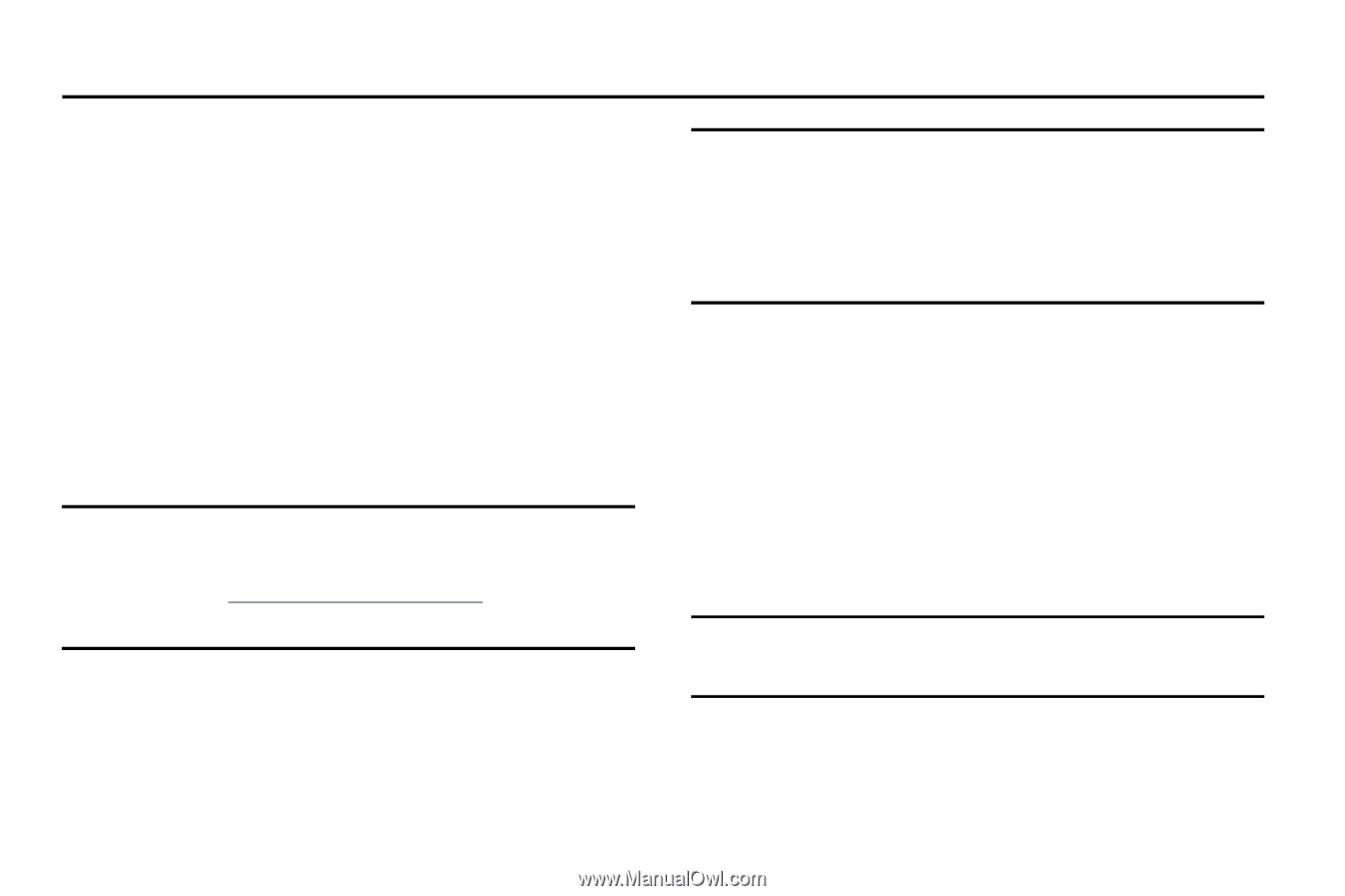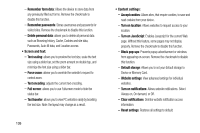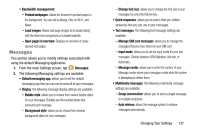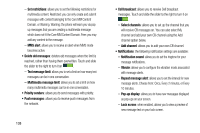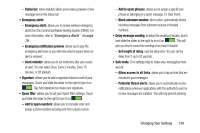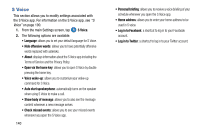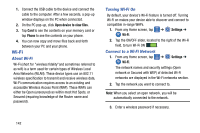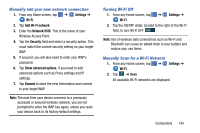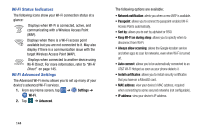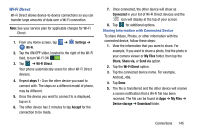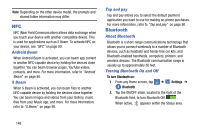Samsung SM-G900A User Manual At&t Wireless Sm-g900a Galaxy S 5 Kit Kat Eng - Page 149
Connections, PC Connections
 |
View all Samsung SM-G900A manuals
Add to My Manuals
Save this manual to your list of manuals |
Page 149 highlights
Section 7: Connections This section describes the various connections your phone can make including Connecting your PC, Wi-Fi, NFC, Bluetooth, USB tethering, and Mobile Hotspot. PC Connections You can connect your device to a PC using your PC data cable using various USB connection modes. Media device (MTP): allows you to transfer media files in Windows, or using an Android file transfer on a Mac. Camera (PTP): allows you to transfer photos using the camera software, and transfer any files onto a PC that does not support MTP. Note: To sync your device to your computer it is highly recommended that you install Samsung Kies which is available at http://www.samsung.com/kies (for Windows/ Mac). Note: If you are a Windows XP user, ensure that you have Windows XP Service Pack 3 or higher installed on your computer. Also, ensure that you have Samsung Kies 2.0 or Windows Media Player 10 or higher installed on your computer. Connecting with your PC For information on connecting your device with your PC, using USB 3.0 or 2.0, see page 9. Connecting as a Storage Device You can connect your device to a PC as a removable disk and access the file directory. If you insert a memory card in the device, you can also access the files directory from the memory card by using the device as a memory card reader. Note: The file directory of the memory card displays as a removable disk, separate from the internal memory. Connections 141