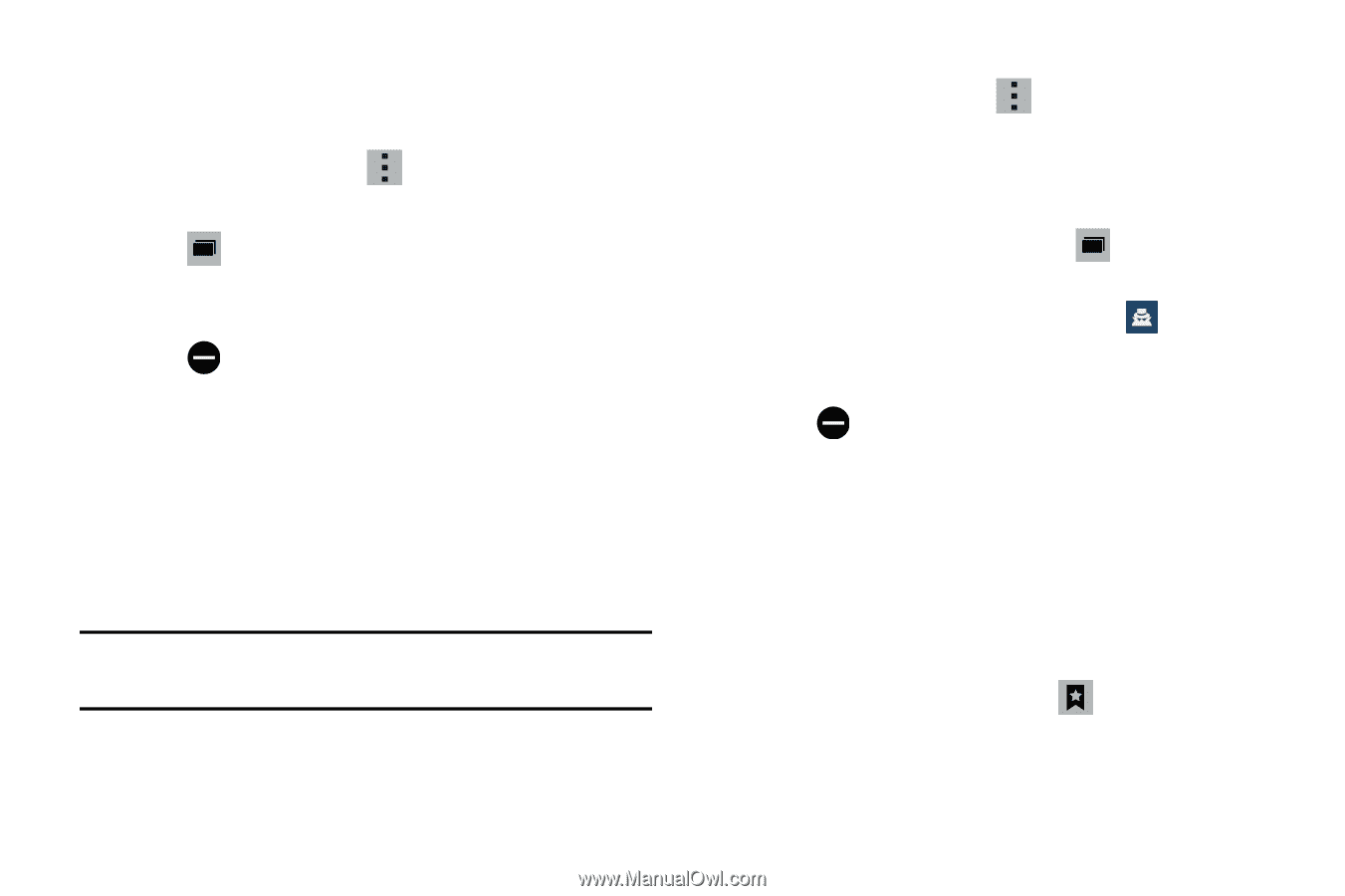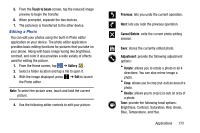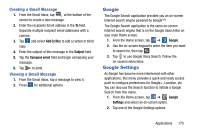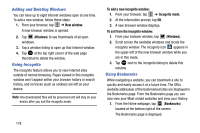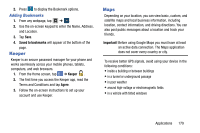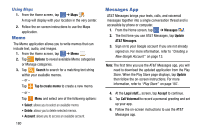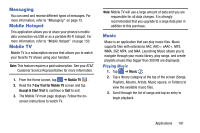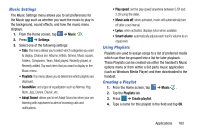Samsung SM-G900A User Manual At&t Wireless Sm-g900a Galaxy S 5 Kit Kat Eng - Page 186
Adding and Deleting Windows, Going Incognito, Using Bookmarks, New window, Windows
 |
View all Samsung SM-G900A manuals
Add to My Manuals
Save this manual to your list of manuals |
Page 186 highlights
Adding and Deleting Windows You can have up to eight Internet windows open at one time. To add a new window, follow these steps: 1. From your browser, tap ➔ New window. A new browser window is opened. 2. Tap 2 (Windows) to see thumbnails of all open windows. 3. Tap a window listing to open up that Internet window. 4. Tap at the top right corner of the web page thumbnail to delete the window. Going Incognito The incognito feature allows you to view Internet sites outside of normal browsing. Pages viewed in this incognito window won't appear within your browser history or search history, and no traces (such as cookies) are left on your device. Note: Any downloaded files will be preserved and will stay on your device after you exit the incognito mode. 178 To add a new incognito window: 1. From your browser, tap ➔ Incognito mode. 2. At the information prompt, tap OK. 3. A new browser window displays. To exit from the incognito window: 1. From your browser window, tap 22 (Windows). 2. Scroll across the available windows and locate the incognito window. The incognito icon appears in the upper-left of the new browser window while you are in this mode. 3. Tap next to the incognito listing to delete this window. Using Bookmarks While navigating a website, you can bookmark a site to quickly and easily access it at a future time. The URLs (website addresses) of the bookmarked sites are displayed in the Bookmarks page. From the Bookmarks page you can also view your Most visited websites and view your History. 1. From the Home webpage, tap (Bookmarks) located at the bottom right of the screen. The Bookmarks page is displayed.