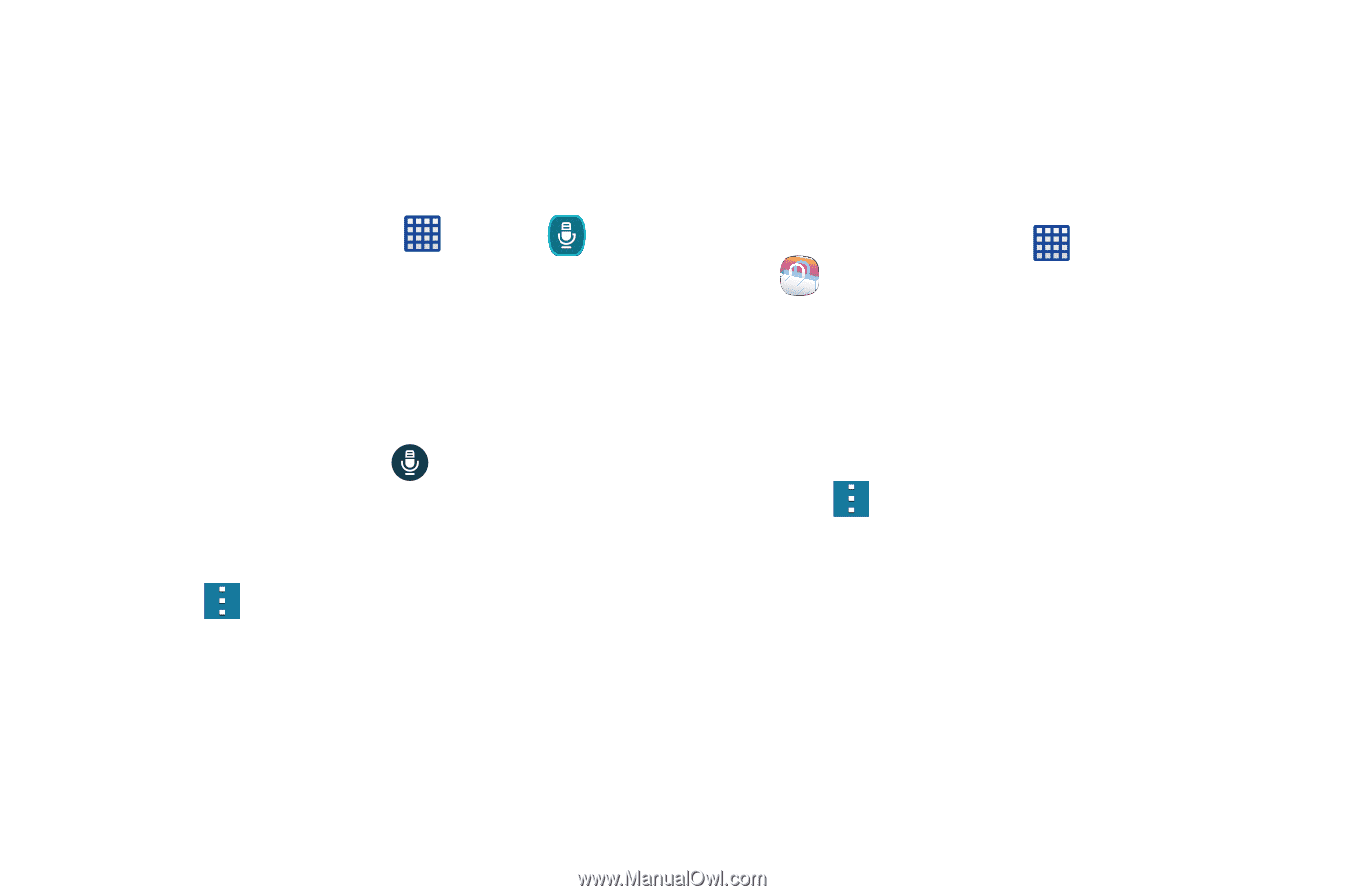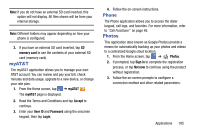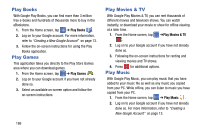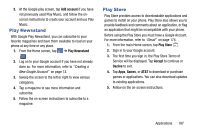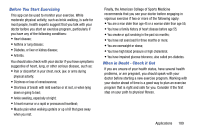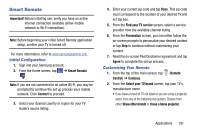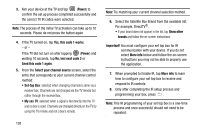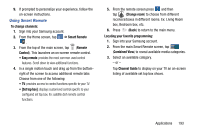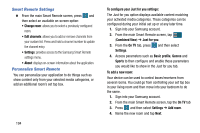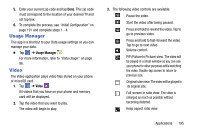Samsung SM-G900A User Manual At&t Wireless Sm-g900a Galaxy S 5 Kit Kat Eng - Page 198
S Voice, Samsung Apps, Settings, Welcome, Tutorial, Start S Voice, Price, Accept and download
 |
View all Samsung SM-G900A manuals
Add to My Manuals
Save this manual to your list of manuals |
Page 198 highlights
S Voice With the S Voice application you can use your voice to perform operations that you would normally have to do by hand such as dialing a phone number, texting a message, playing music, etc. 1. From the Home screen, tap ➔ S Voice . 2. Read the information on the Welcome screen, then tap Next. 3. Tap Tutorial to view a short tutorial on using S Voice - or - Tap Start S Voice to begin. 4. At the S Voice screen, tap or say "Hi Galaxy" to wake up S voice. 5. Speak into the phone and follow the on-screen instructions. 6. Press for additional options. Samsung Apps With Samsung Apps, you can download hundred of applications from a variety of categories. 1. Sign on to your Samsung account if you have not already done so. 2. From the Home screen, tap ➔ Samsung Apps . 3. Tap an application that you would like, then tap Free or Price (depending on whether it is free or not). 4. Tap Accept and download. The application is downloaded to your device. You can find the app icon in your app menu. 5. Press ➔ Help for additional information. Settings This widget navigates to the sound and phone settings for your phone. It includes such settings as: display, security, memory, and any extra settings associated with your phone. For more information, refer to "Changing Your Settings" on page 81. 190