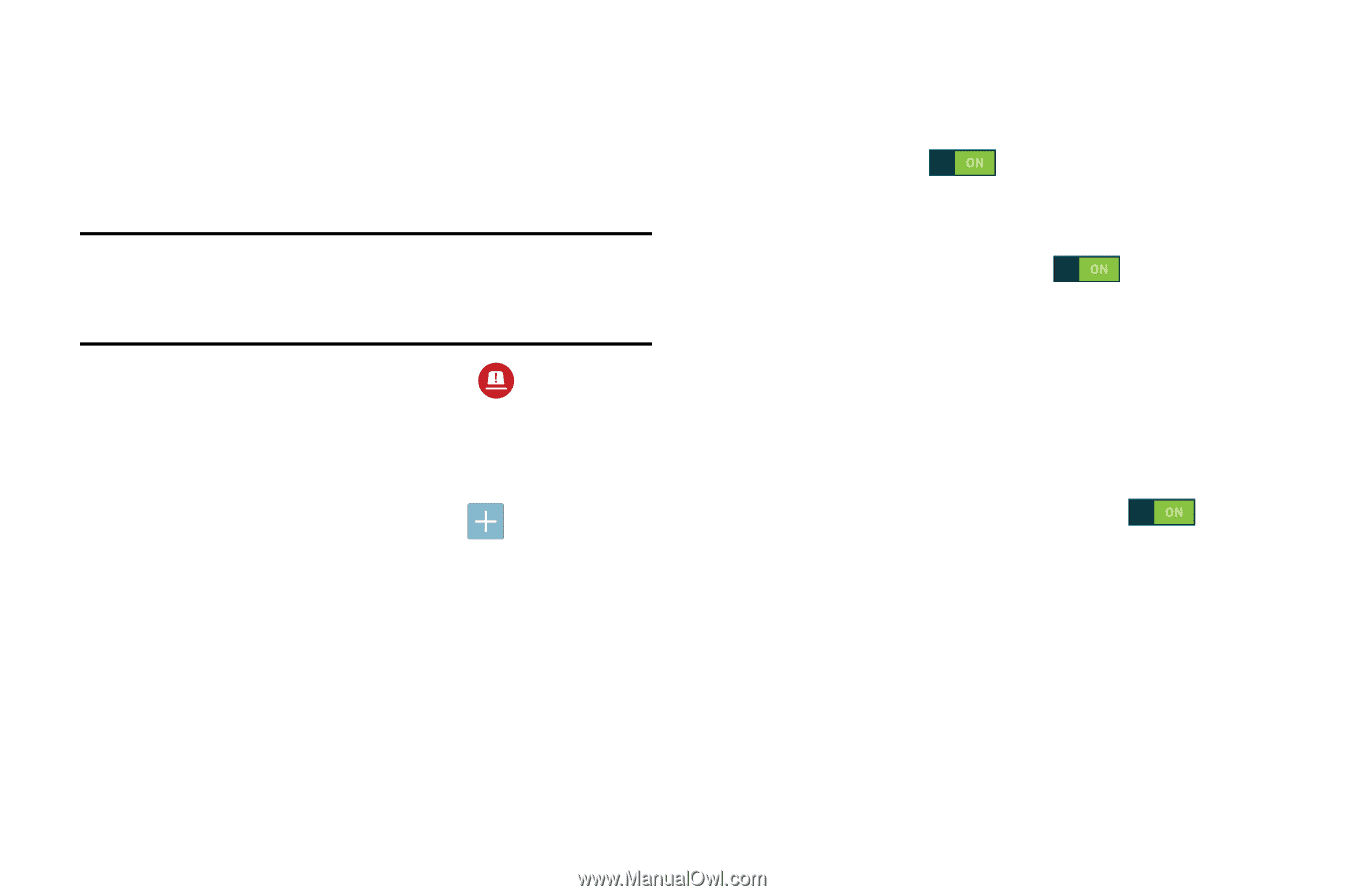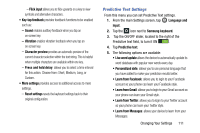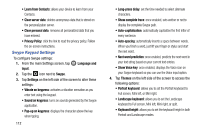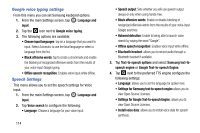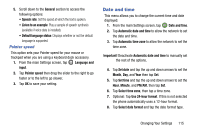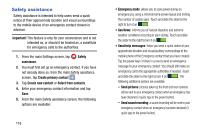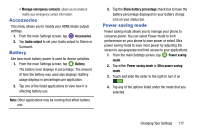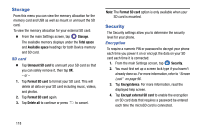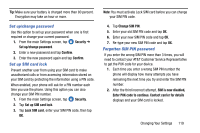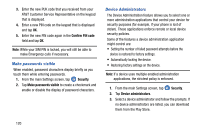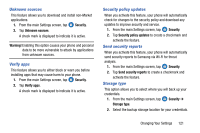Samsung SM-G900A User Manual At&t Wireless Sm-g900a Galaxy S 5 Kit Kat Eng - Page 124
Safety assistance, Important, Safety, assistance, Create primary contact, Create new contact
 |
View all Samsung SM-G900A manuals
Add to My Manuals
Save this manual to your list of manuals |
Page 124 highlights
Safety assistance Safety assistance is intended to help users send a quick notice of their approximate location and visual surroundings to the mobile device of an emergency contact chosen in advance. Important! This feature is only for your convenience and is not intended as, or should it be treated as, a substitute for emergency calls to the authorities. 1. From the main Settings screen, tap Safety assistance. 2. You must first set up an emergency contact. If you have not already done so, from the main Safety assistance screen, tap Create primary contact . 3. Tap Create new contact or Select from contacts. 4. Enter your emergency contact information and tap Save. 5. From the main Safety assistance screen, the following options are available: 116 • Emergency mode: allows you to save power during an emergency by using a minimal home screen layout and limiting the number of usable apps. Touch and slide the slider to the right to turn it on . • Geo News: informs you of natural disasters and extreme weather conditions occurring in your vicinity. Touch and slide the slider to the right to turn it on . • Send help messages: helps you send a quick notice of your approximate location and visual/auditory surroundings to the mobile phone of the Emergency contact that you have created. Tap the power keys 3 times in a row to send an emergency message to your emergency contact: You should still make an emergency call to the appropriate authorities if needed. Touch and slide the slider to the right to turn it on . The following additional options are available: - Send pictures: pictures taken by the front and rear cameras will be sent to your emergency contact when an emergency has been declared (3 quick taps to the power button). - Send sound recording: a sound recording will be sent to your emergency contact when an emergency has been declared (3 quick taps to the power button).