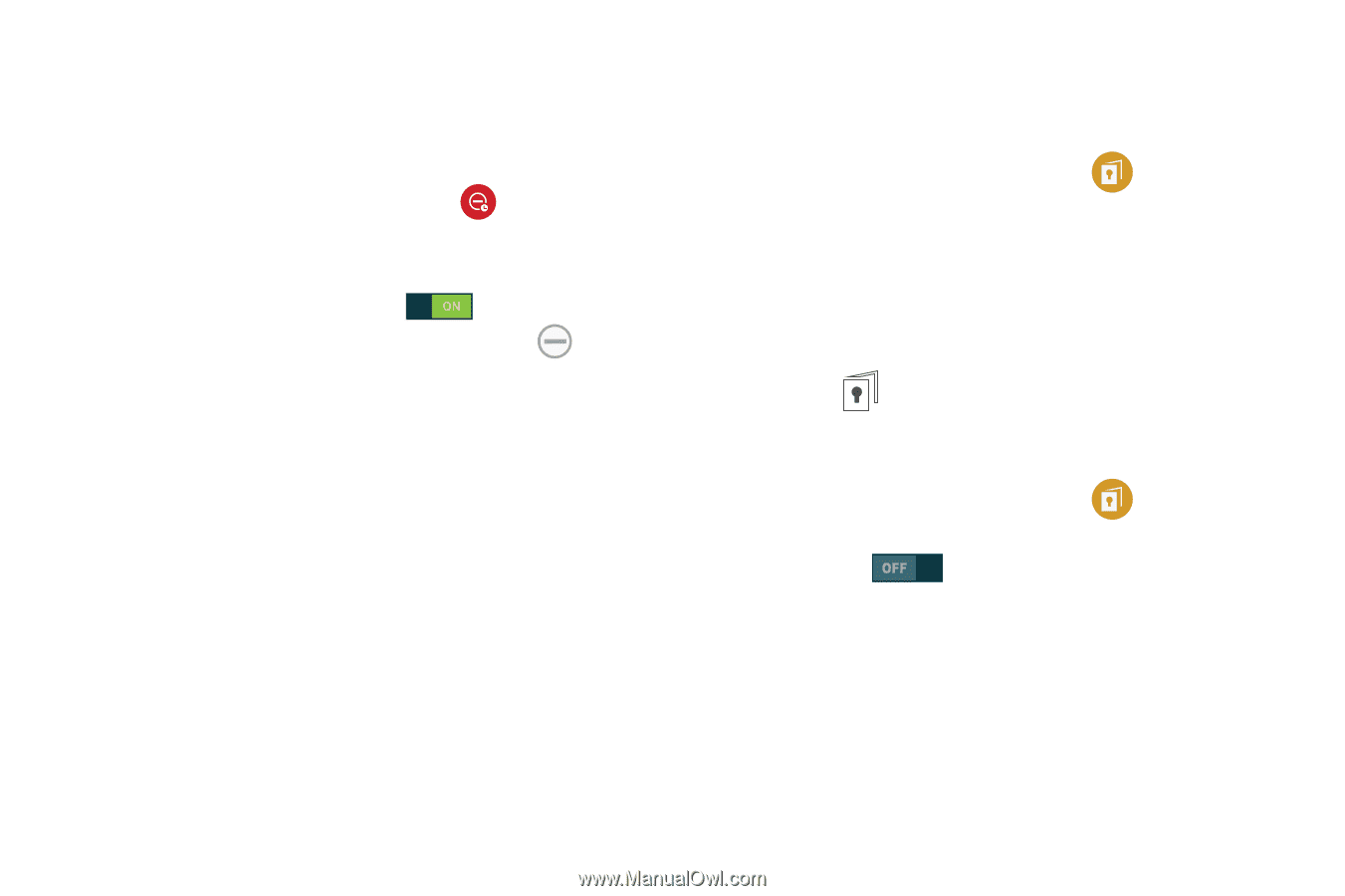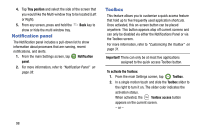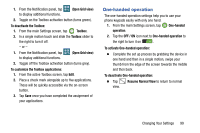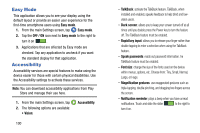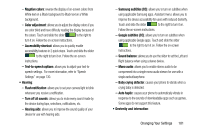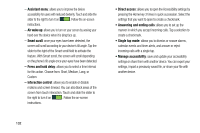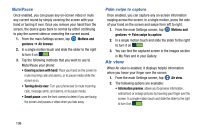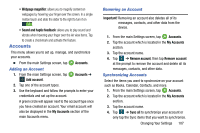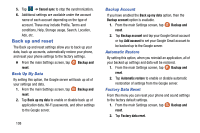Samsung SM-G900A User Manual At&t Wireless Sm-g900a Galaxy S 5 Kit Kat Eng - Page 111
Blocking Mode, Private Mode, Blocking, Always, Allowed contacts, Start, Private Mode active
 |
View all Samsung SM-G900A manuals
Add to My Manuals
Save this manual to your list of manuals |
Page 111 highlights
Blocking Mode When Blocking mode is enabled, notifications for selected features will be disabled. You will only receive notifications of incoming calls from people on your allowed list. 1. From the main Settings screen, tap Blocking mode. 2. In a single motion touch and slide the Blocking mode slider to the right to turn it on . Confirm that the Blocking mode active icon appears in the Status bar. 3. Place a green checkmark adjacent to the features that you would like to disable. 4. Configure a timeframe for these features to be active. Remove the checkmark from the Always field to configure the From and To time fields. 5. Tap Allowed contacts to assign those contacts that are exempted from these rules. Choose from None, All contacts, Favorites, or Custom. Allowed contacts will then appear in the Allowed contact list. Private Mode This feature allows you to hide personal content from being accessed by anyone else using your device. 1. From the main Settings screen, tap Private mode. 2. Read the information on the Welcome screen and tap Next to view more helpful information. 3. Tap Start. 4. Select an unlock method and complete the associated set up process. 5. Confirm Private Mode active appears in the Notifications area. To disable Private Mode: 1. From the main Settings screen, tap Private mode. 2. In a single motion touch and slide the slider to the left to turn it off . Changing Your Settings 103