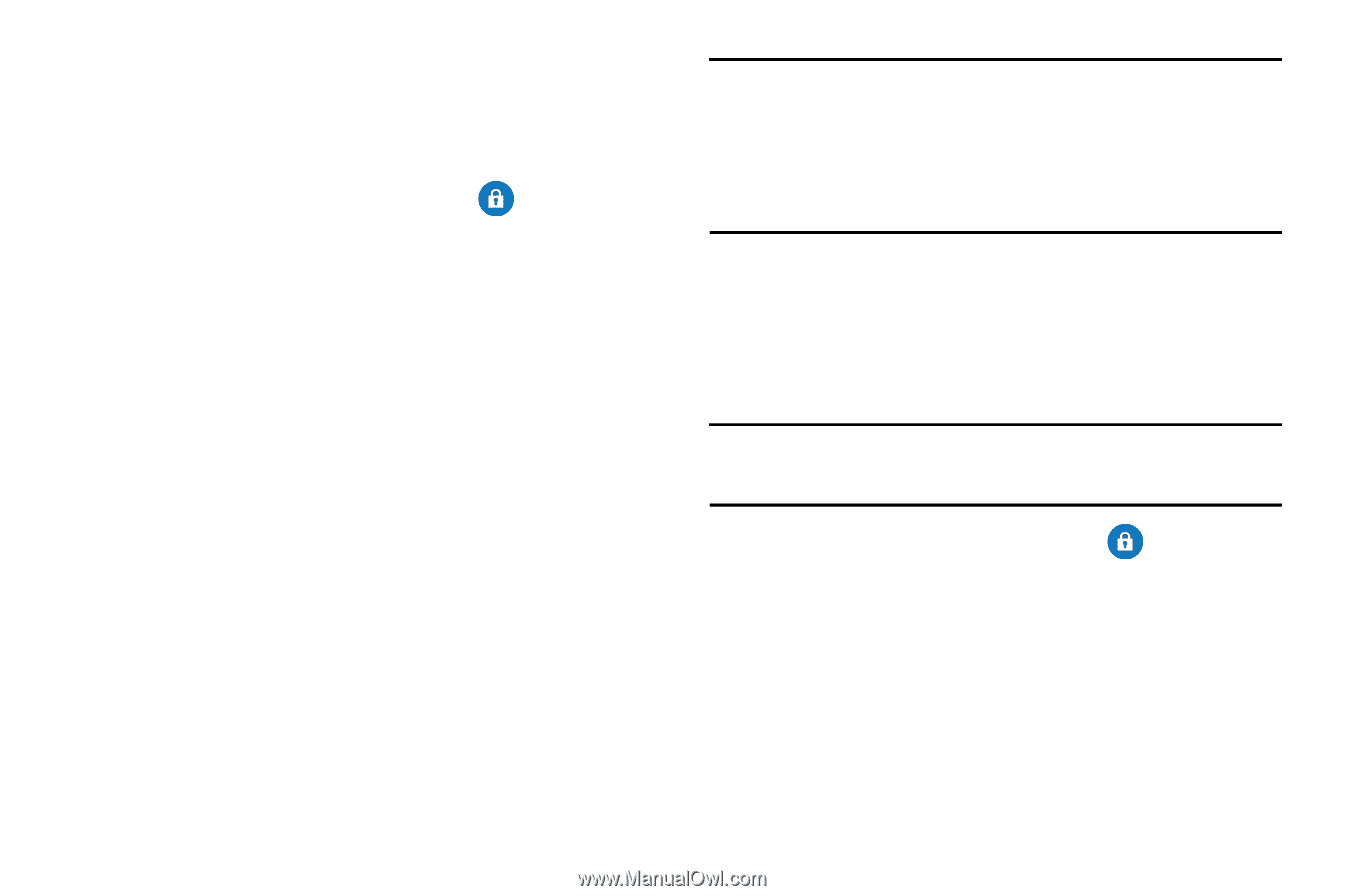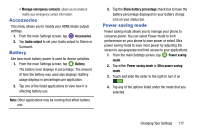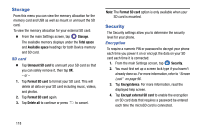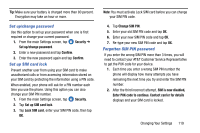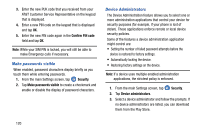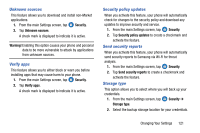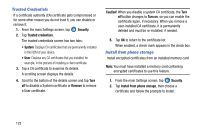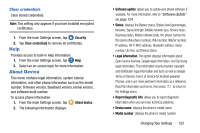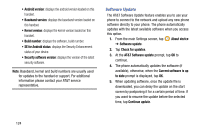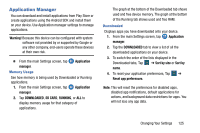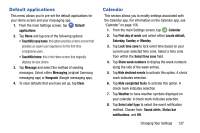Samsung SM-G900A User Manual At&t Wireless Sm-g900a Galaxy S 5 Kit Kat Eng - Page 130
Trusted Credentials, Install from phone storage - roms
 |
View all Samsung SM-G900A manuals
Add to My Manuals
Save this manual to your list of manuals |
Page 130 highlights
Trusted Credentials If a certificate authority (CA) certificate gets compromised or for some other reason you do not trust it, you can disable or remove it. 1. From the main Settings screen, tap Security. 2. Tap Trusted credentials. The trusted credentials screen has two tabs: • System: Di splays CA certificates that are permanently installed in the ROM of your device. • User: Di splays any CA certificates that you installed, for example, in the process of installing a clie nt certificate. 3. Tap a CA certificate to examine its details. A scrolling screen displays the details. 4. Scroll to the bottom of the details screen and tap Turn off to disable a System certificate or Remove to remove a User certificate. Caution! When you disable a system CA certificate, the Turn off button changes to Turn on, so you can enable the certificate again, if necessary. When you remove a user-installed CA certificate, it is permanently deleted and must be re-installed, if needed. 5. Tap OK to return to the certificate list. When enabled, a check mark appears in the check box. Install from phone storage Install encrypted certificates from an installed memory card. Note: You must have installed a memory card containing encrypted certificates to use this feature. 1. From the main Settings screen, tap Security. 2. Tap Install from phone storage, then choose a certificate and follow the prompts to install. 122