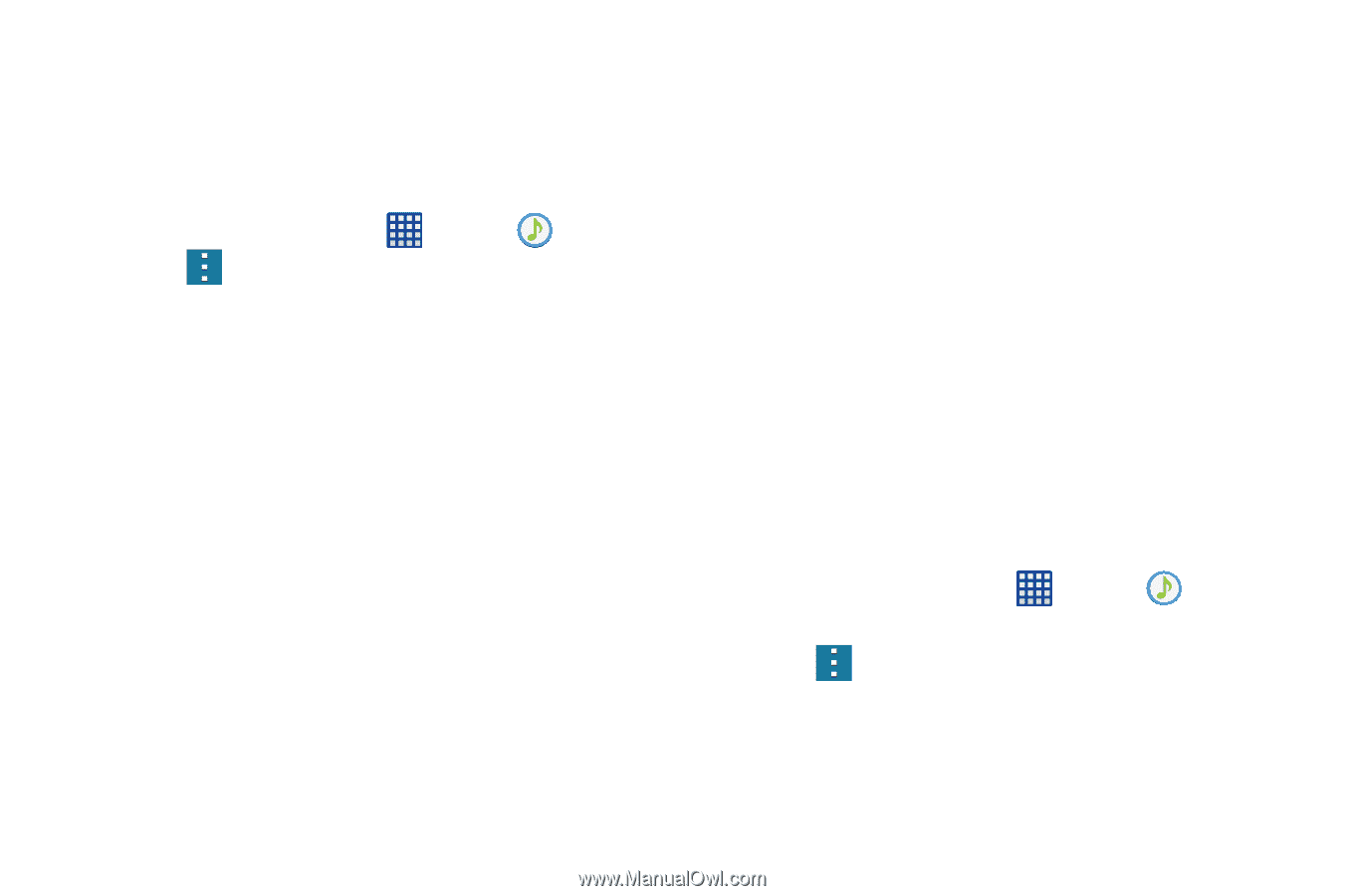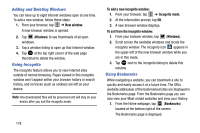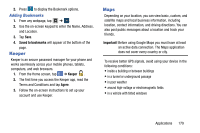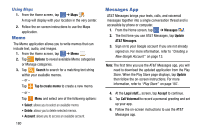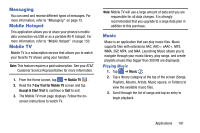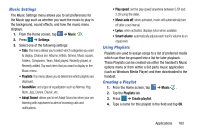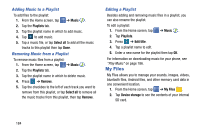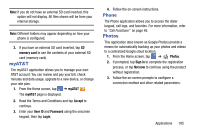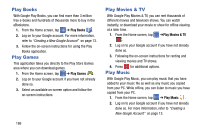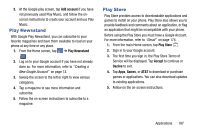Samsung SM-G900A User Manual At&t Wireless Sm-g900a Galaxy S 5 Kit Kat Eng - Page 191
Music Settings, Using Playlists, Creating a Playlist, Music, Settings, Playlists
 |
View all Samsung SM-G900A manuals
Add to My Manuals
Save this manual to your list of manuals |
Page 191 highlights
Music Settings The Music Settings menu allows you to set preferences for the Music app such as whether you want the music to play in the background, sound effects, and how the music menu displays. 1. From the Home screen, tap ➔ Music . 2. Press ➔ Settings. 3. Select one of the following settings: • Tabs: this menu allows you to select which categories you want to display. Choices are: Albums, Artists, Genres, Music square, Folders, Composers, Years, Most played, Recently played, or Recently added. Tap each item that you want to display in the Music menu. • Playlists: this menu allows you to determine which playlists are displayed. • SoundAlive: set a type of equalization such as Normal, Pop, Rock, Jazz, Dance, Classic, etc. • Adapt Sound: allows you to set Adapt Sound on when your are listening with earphones to alert of incoming calls and notifications. • Play speed: set the play speed anywhere between 0.5X and 2.0X using the slider. • Music auto off: when activated, music will automatically turn off after a set interval. • Lyrics: when activated, displays lyrics when available. • Smart volume: automatically adjusts each track's volume to an equal level. Using Playlists Playlists are used to assign songs to a list of preferred media which can then be grouped into a list for later playback. These Playlists can be created via either the handset's Music options menu or from within a 3rd party music application (such as Windows Media Player) and then downloaded to the handset. Creating a Playlist 1. From the Home screen, tap ➔ Music . 2. Tap the Playlists tab. 3. Press ➔ Create playlist. 4. Type a name for this playlist in the field and tap OK. Applications 183