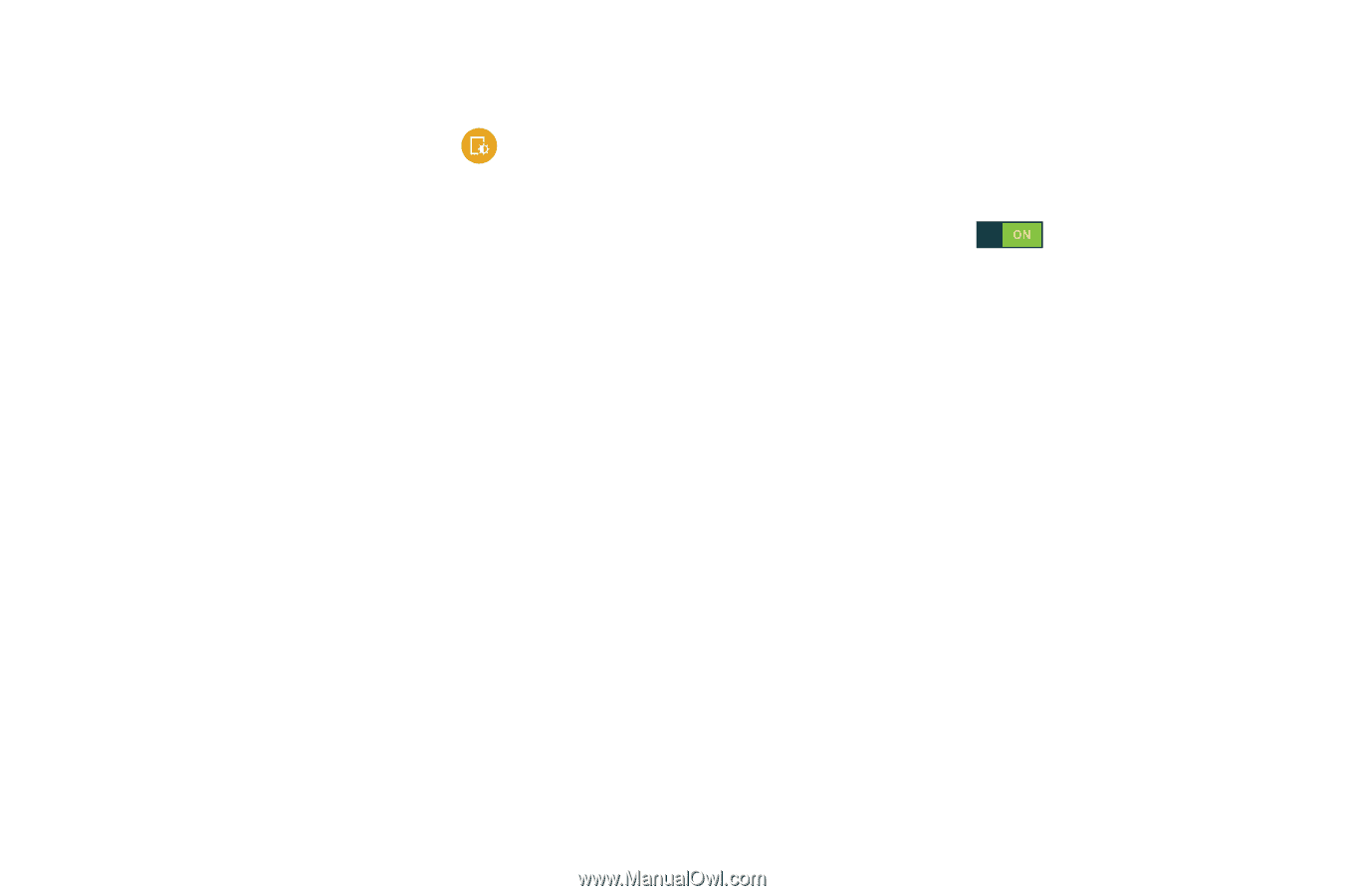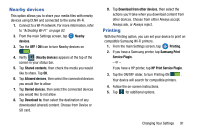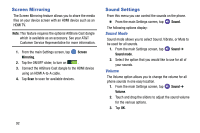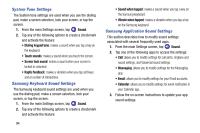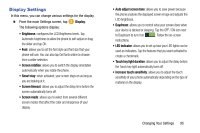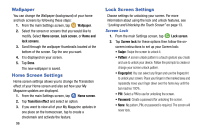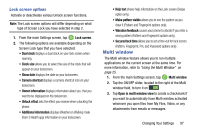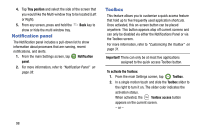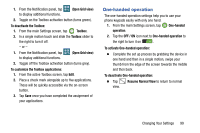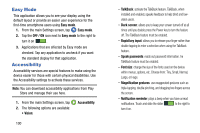Samsung SM-G900A User Manual At&t Wireless Sm-g900a Galaxy S 5 Kit Kat Eng - Page 103
Display Settings, Display, Smart stay, LED indicator
 |
View all Samsung SM-G900A manuals
Add to My Manuals
Save this manual to your list of manuals |
Page 103 highlights
Display Settings In this menu, you can change various settings for the display. � From the main Settings screen, tap The following options display: Display. • Brightness: configures the LCD Brightness levels. Tap Automatic brightness to allow the phone to self-adjust or drag the slider and tap OK. • Font: allows you to set the font style and font size that your phone will use. You can also tap Get fonts online to choose from a wider selection. • Screen rotation: allows you to switch the display orientation automatically when you rotate the phone. • Smart stay: when activated, your screen stays on as long as you are looking at it. • Screen timeout: allows you to adjust the delay time before the screen automatically turns off. • Screen mode: allows you to select from several different screen modes that affect the color and sharpness of your display. • Auto adjust screen tone: allows you to save power because the phone analyzes the displayed screen image and adjusts the LCD brightness. • Daydream: allows you to control what your screen does when your device is docked or sleeping. Tap the OFF / ON icon next to Daydream to turn it on . Follow the on-screen instructions. • LED indicator: allows you to set up how your LED lights can be used as indicators. Tap the features that you want activated to create a checkmark. • Touch key light duration: allows you to adjust the delay before the Touch key light automatically turns off. • Increase touch sensitivity: allows you to adjust the touch sensitivity of your phone automatically depending on the type of material on the display. Changing Your Settings 95