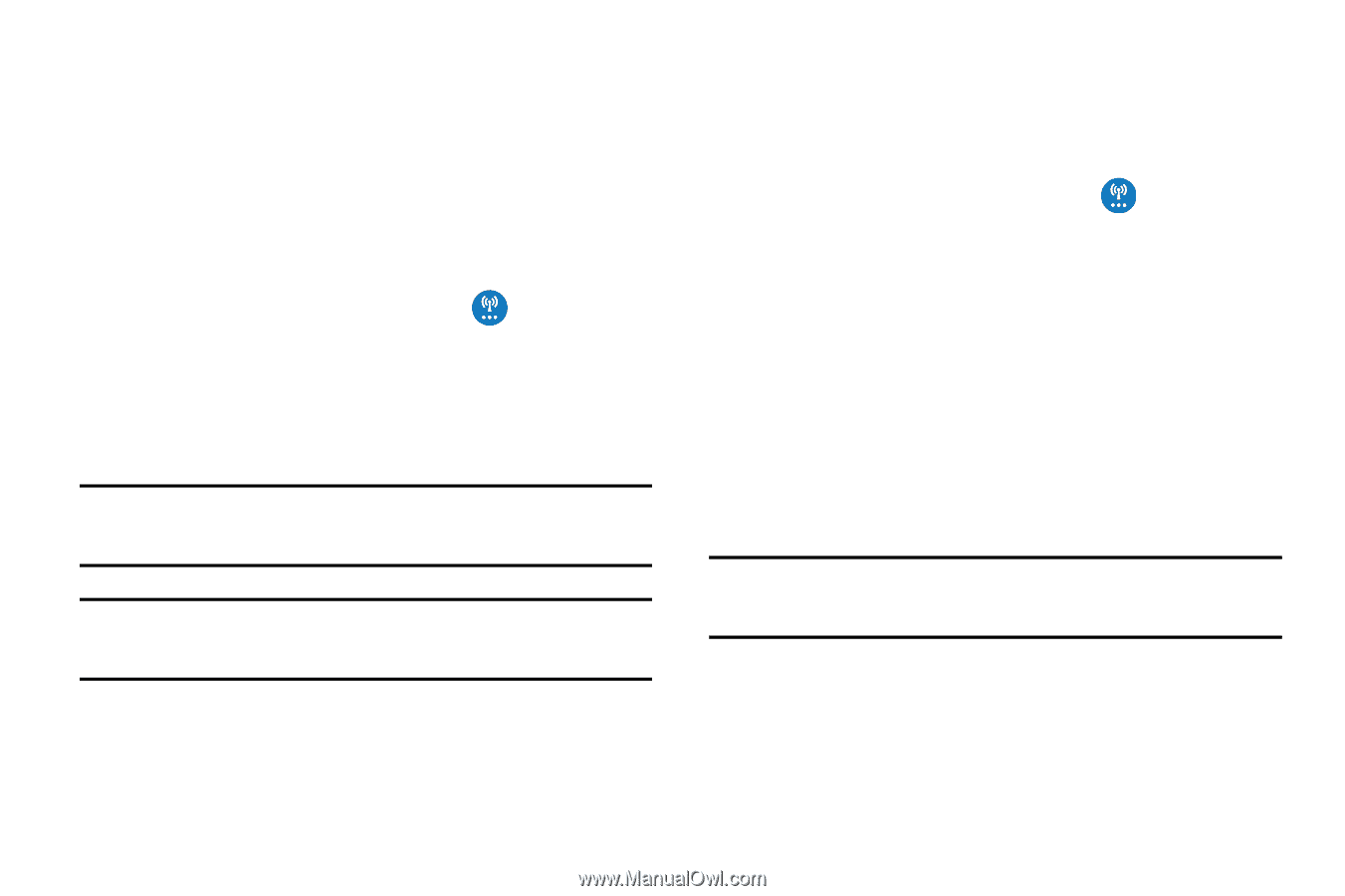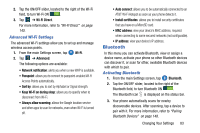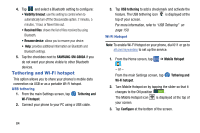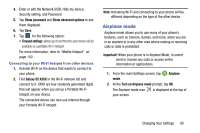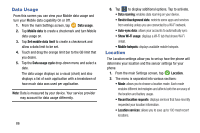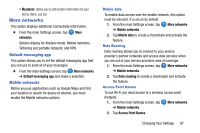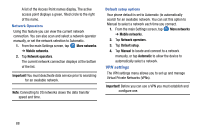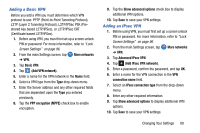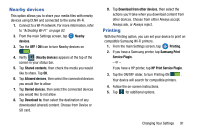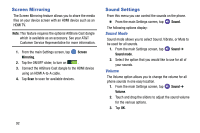Samsung SM-G900A User Manual At&t Wireless Sm-g900a Galaxy S 5 Kit Kat Eng - Page 96
VPN settings, More networks, Network operators, Important, Default setup, Manual, Automatic
 |
View all Samsung SM-G900A manuals
Add to My Manuals
Save this manual to your list of manuals |
Page 96 highlights
A list of the Access Point names display. The active access point displays a green, filled circle to the right of the name. Network Operators Using this feature you can view the current network connection. You can also scan and select a network operator manually, or set the network selection to Automatic. 1. From the main Settings screen, tap ➔ Mobile networks. More networks 2. Tap Network operators. The current network connection displays at the bottom of the list. Important! You must deactivate data service prior to searching for an available network. Note: Connecting to 2G networks slows the data transfer speed and time. Default setup options Your phone default is set to Automatic (to automatically search for an available network. You can set this option to Manual to select a network each time you connect. 1. From the main Settings screen, tap ➔ Mobile networks. More networks 2. Tap Network operators. 3. Tap Default setup. 4. Tap Manual to locate and connect to a network manually, or tap Automatic to allow the device to automatically select a network. VPN settings The VPN settings menu allows you to set up and manage Virtual Private Networks (VPNs). Important! Before you can use a VPN you must establish and configure one. 88