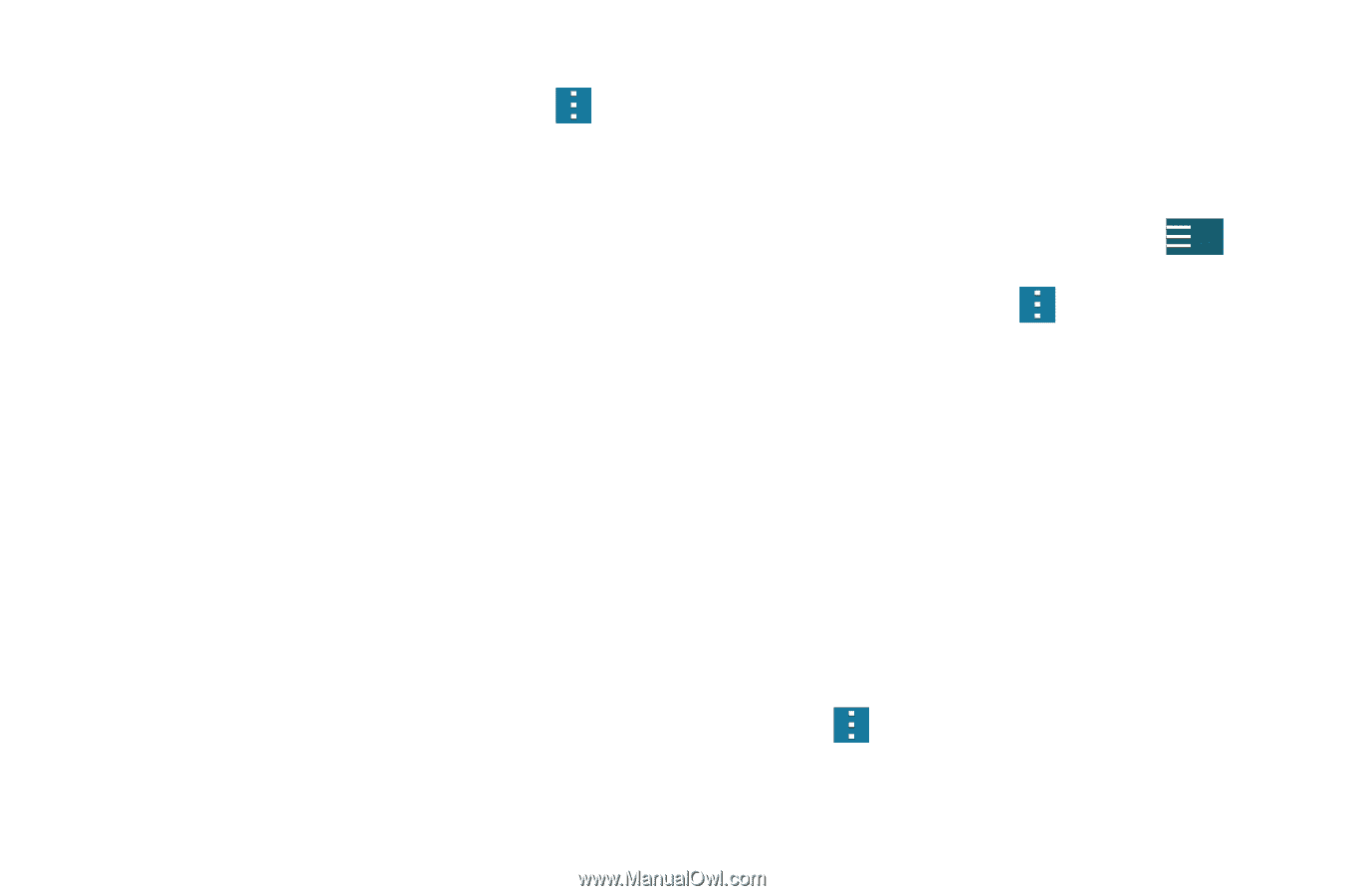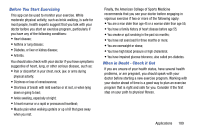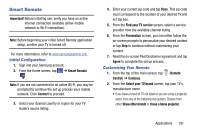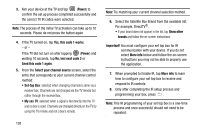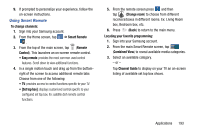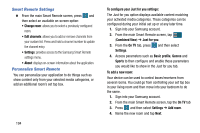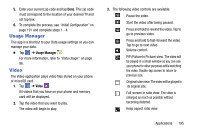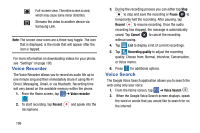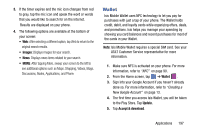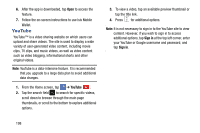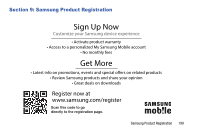Samsung SM-G900A User Manual At&t Wireless Sm-g900a Galaxy S 5 Kit Kat Eng - Page 202
Smart Remote Settings, Personalize Smart Remote, To con your Just for you settings
 |
View all Samsung SM-G900A manuals
Add to My Manuals
Save this manual to your list of manuals |
Page 202 highlights
Smart Remote Settings � From the main Smart Remote screen, press and then select an available on-screen option: • Change room: allows you to select a previously configured room. • Edit channels: allows you to add or remove channels from your custom list. Press and hold a channel number to update the channel entry. • Settings: provides access to the Samsung Smart Remote settings menu. • About: displays on-screen information about the application. Personalize Smart Remote You can personalize your application to do things such as show content only from your selected media categories, or add an additional room's set top box. 194 To configure your Just for you settings: The Just for you option displays available content matching your activated media categories. These categories can be configured during your initial set up or at any later time. 1. Sign into your Samsung account. 2. From the main Smart Remote screen, tap (Combined View) ➔ Just for you. 3. From the On TV tab, press Settings. and then select 4. Access parameters such as Basic profile, Genres and Sports to then configure and enable those parameters you would like to show in the Just for you tab. To add a new room: Your device can be used to control boxes/receivers from several rooms. You could go from controlling your set top box in your living room and then move into your bedroom to do the same. 1. Sign into your Samsung account. 2. From the main Smart Remote screen, tap the On TV tab 3. Press and then select Settings ➔ Add room. 4. Name the new room and tap Next.