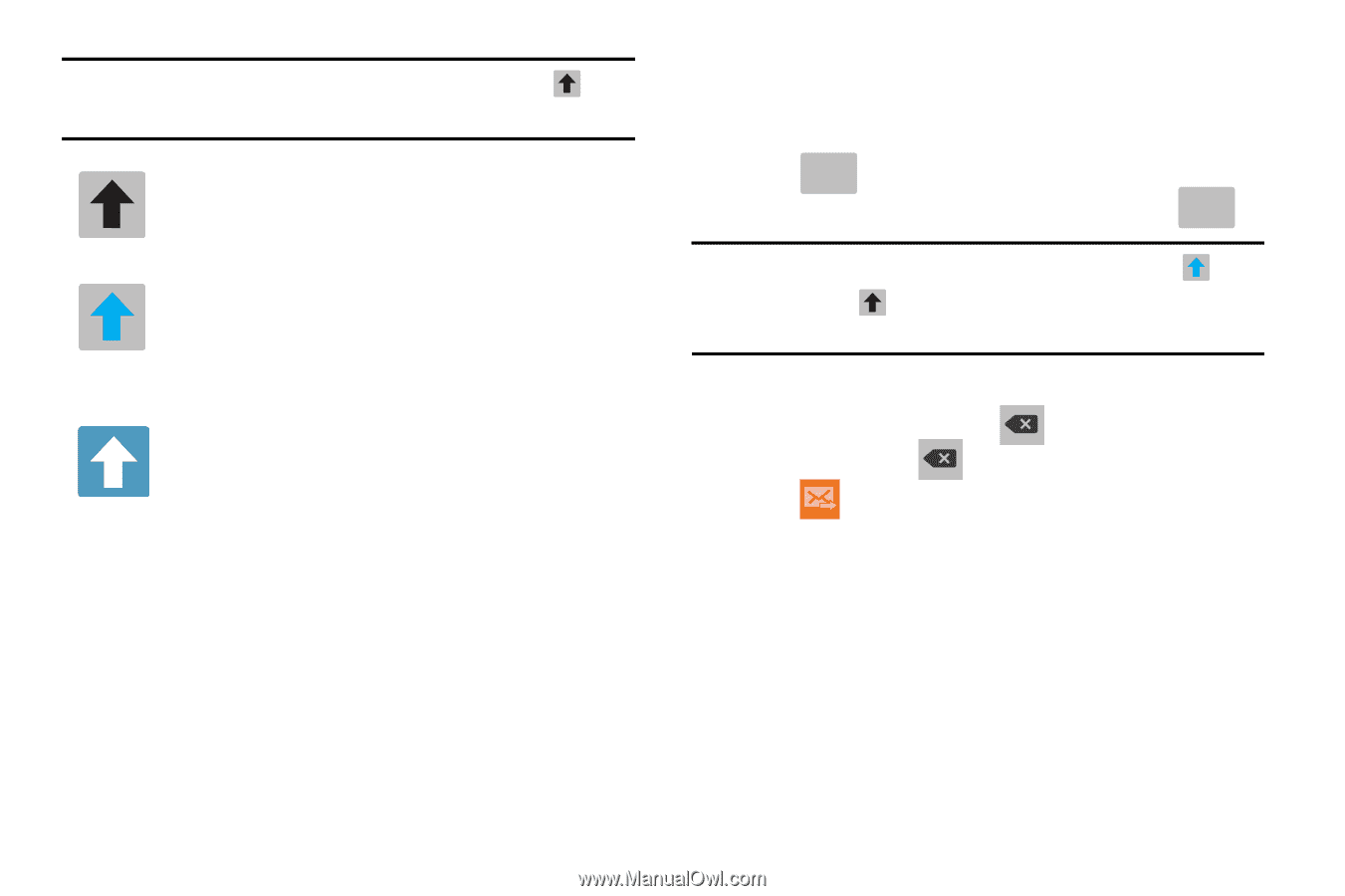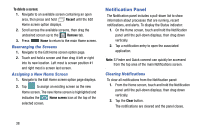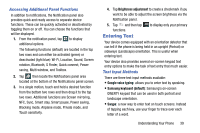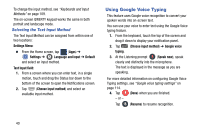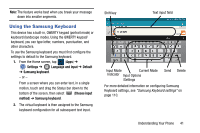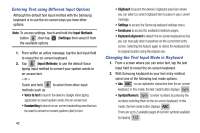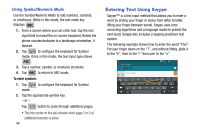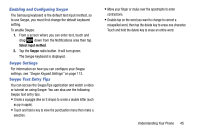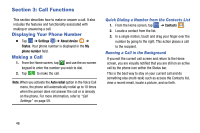Samsung SM-G900A User Manual At&t Wireless Sm-g900a Galaxy S 5 Kit Kat Eng - Page 51
Using ABC Mode in Samsung Keyboard, All lowercase, Initial Uppercase
 |
View all Samsung SM-G900A manuals
Add to My Manuals
Save this manual to your list of manuals |
Page 51 highlights
Note: After typing an initial uppercase character, tap to toggle capitalization. All lowercase Displays when the next character is entered in lowercase. Initial Uppercase Displays when the first character of each word is entered as uppercase but all subsequent characters are lowercase. All Uppercase Displays when all characters will be entered as uppercase characters. Using ABC Mode in Samsung Keyboard 1. From a screen where you can enter text, tap the text input field to reveal the on-screen keyboard. 2. Tap ABC to configure the keyboard for ABC mode. Once in this mode, the text input type shows Sym . Note: After typing an initial uppercase character, the key changes to and all letters that follow are in lower case. 3. Enter your text using the on-screen keyboard. - If you make a mistake, tap to erase a single character. Touch and hold to erase an entire word. 4. Tap (Send) to deliver the message. By default, the first letter of a new entry is capitalized and the following letters are lower-cased. After a character is entered, the cursor automatically advances to the next space. Understanding Your Phone 43