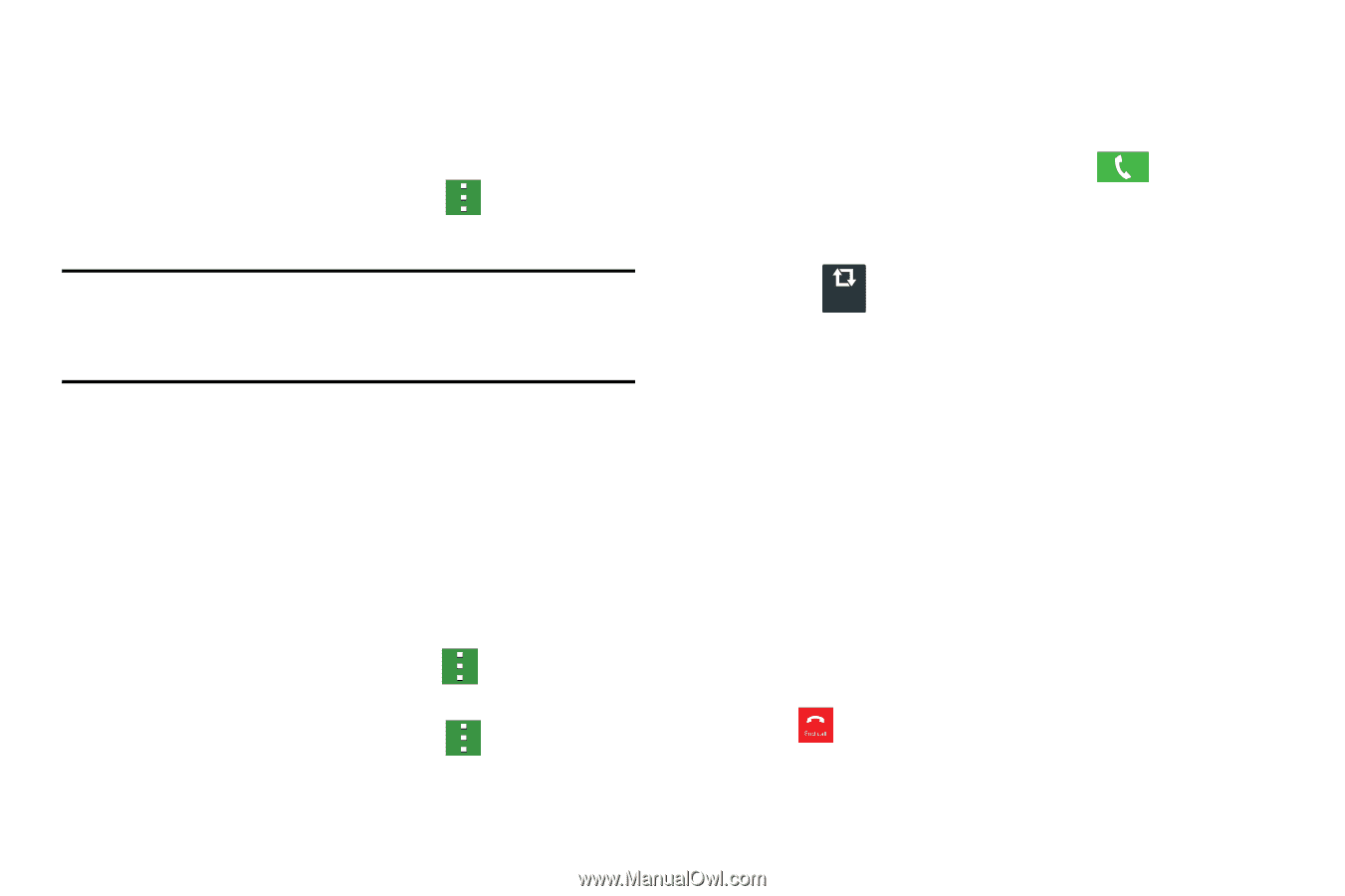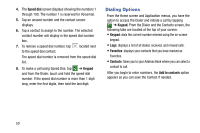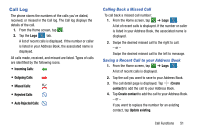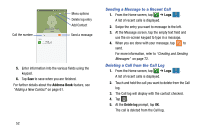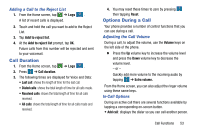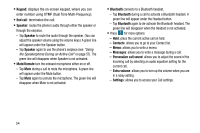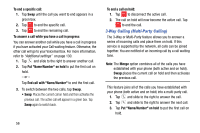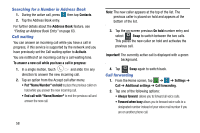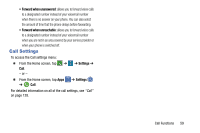Samsung SM-G900A User Manual At&t Wireless Sm-g900a Galaxy S 5 Kit Kat Eng - Page 63
Personalizing the Call Sound Setting, Placing a Call on Hold, Switching Between Calls
 |
View all Samsung SM-G900A manuals
Add to My Manuals
Save this manual to your list of manuals |
Page 63 highlights
Personalizing the Call Sound Setting During a call it may be necessary to adjust the sound of the incoming call by selecting an audio equalizer setting for the current call. 1. From the currently active call, tap Menu ➔ Personalize call sound. Note: If prompted to enable the feature via the Call settings menu, go to Settings ➔ Call settings ➔ Personalize call sound. 2. Select an available option. Choose from: Adapt sound, Soft sound, Clear sound, and Off. Placing a Call on Hold You can place the current call on hold whenever you want. If your network supports this service, you can also make another call while a call is in progress. To place a call on hold: 1. From the currently active call, tap Menu ➔ Hold to place the current call on hold. 2. From the currently active call, tap Menu ➔ Resume call to activate the call that is on hold. To make a new call while a call is in progress: 1. From the currently active call, tap Add call to dial the second call. 2. Dial the new phone number and tap Call. To switch between the two calls: � Tap the on-screen previous On hold number entry and select Swap Swap. The previous In call number turns gray and displays On hold. The new active call displays a green background behind the number. Switching Between Calls When you have an active call and a call on hold, you may switch between the two calls, changing the one on hold to active and placing the other on hold. 1. Tap Swap. The current call (caller #2) is placed on hold and the previous call on hold (caller #1) is then reactivated so that you can continue conversing with that person. The active call will appear in a green box. 2. Tap to end the currently active call. Call Functions 55