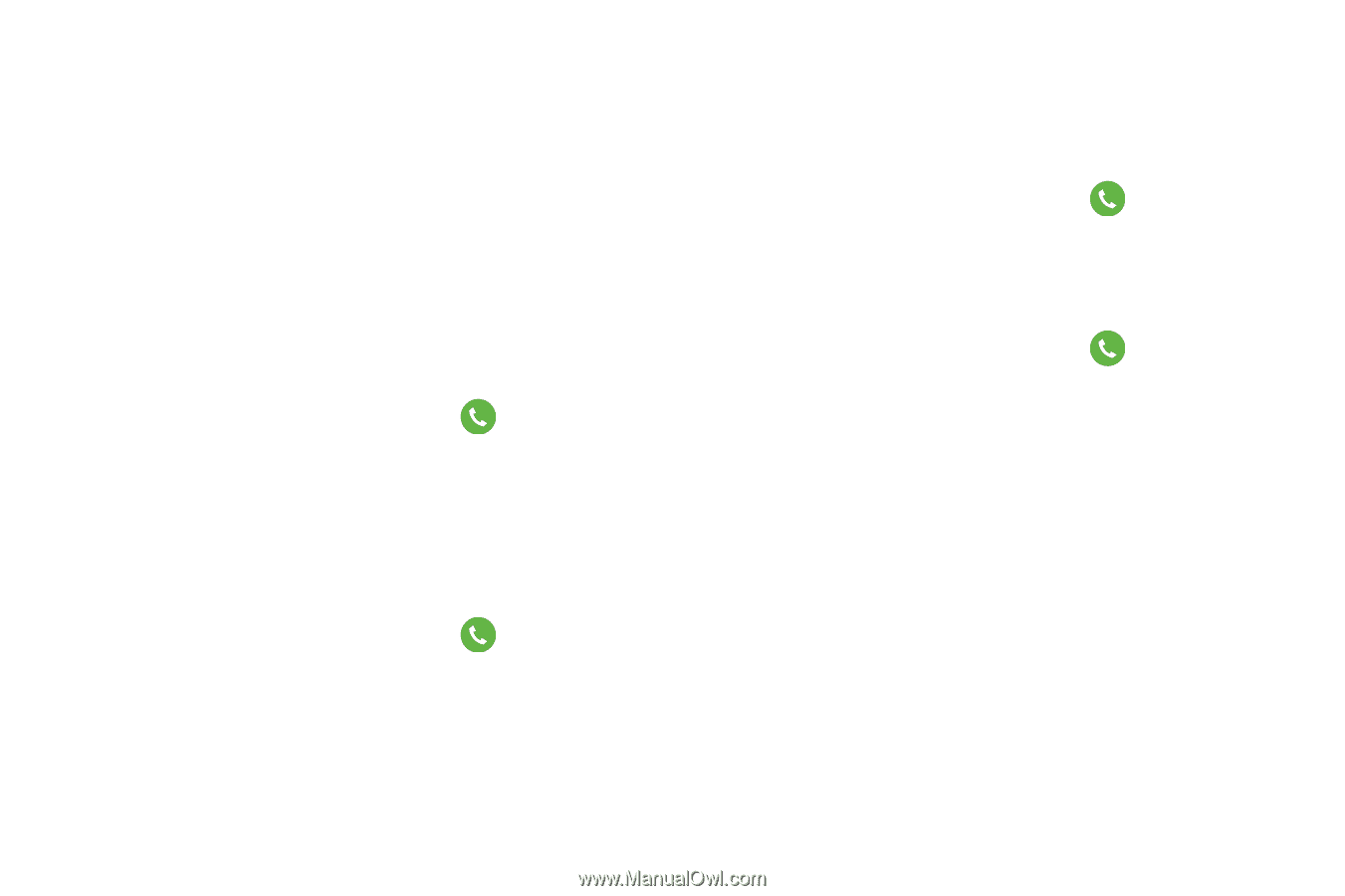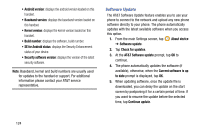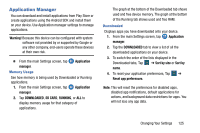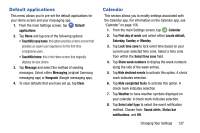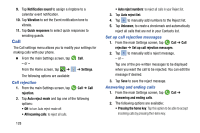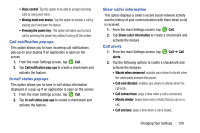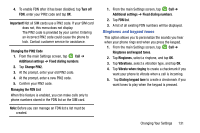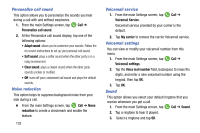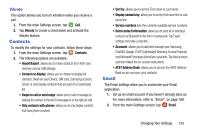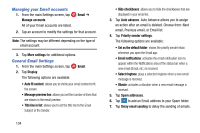Samsung SM-G900A User Manual At&t Wireless Sm-g900a Galaxy S 5 Kit Kat Eng - Page 137
Call notification pop-ups, In-call status pop-ups, Show caller information, Call alerts
 |
View all Samsung SM-G900A manuals
Add to My Manuals
Save this manual to your list of manuals |
Page 137 highlights
• Voice control: Tap this option to be able to accept incoming calls by using your voice. • Waving hand over device: Tap this option to answer a call by waving your hand over the device. • Pressing the power key: This option will allow you to end a call by pressing the power key without turning off the screen. Call notification pop-ups This option allows you to have incoming call not ifications pop-up on your display if an application is open on th e screen. 1. From the main Settings screen, tap Call. 2. Tap Call notification pop-ups to create a checkmark and activate the feature. In-call status pop-ups This option allows you to have in-call status inf ormation displayed in a pop-up if an application is ope n on the screen. 1. From the main Settings screen, tap Call. 2. Tap In-call status pop-ups to create a checkmark and activate the feature. Show caller information This option displays a caller's recent social network activity and the history of your communication with them when a call is received. 1. From the main Settings screen, tap Call. 2. Tap Show caller information to create a checkmark and activate the feature. Call alerts 1. From the main Settings screen, tap Call ➔ Call alerts. 2. Tap the following options to create a checkmark and activate the features: • Vibrate when answered: enables your phone to vibrate when the called party answers the phone. • Call-end vibration: enables your phone to vibrate when the call ends. • Call connect tone: plays a tone when a call is connected. • Minute minder: beeps twice every minute that you are on a call. • Call end tone: plays a tone when a call is ended. Changing Your Settings 129