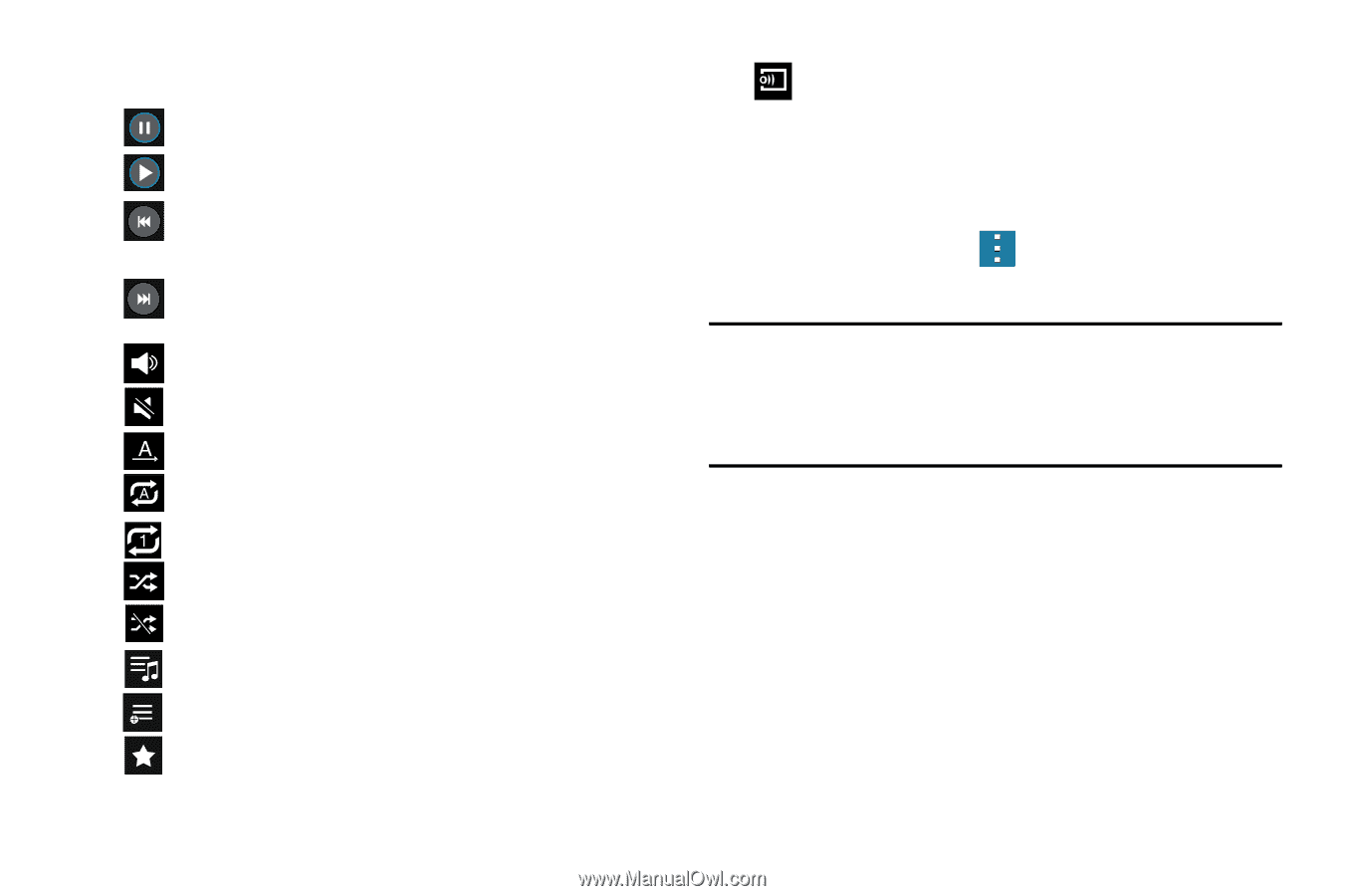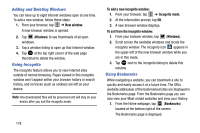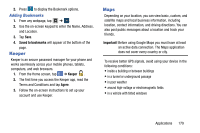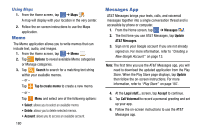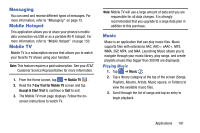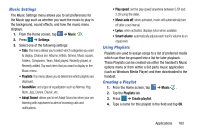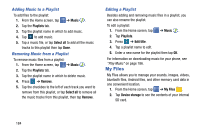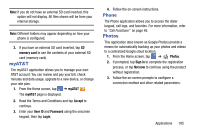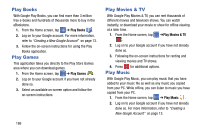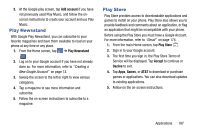Samsung SM-G900A User Manual At&t Wireless Sm-g900a Galaxy S 5 Kit Kat Eng - Page 190
Music Options, via Samsung Link.
 |
View all Samsung SM-G900A manuals
Add to My Manuals
Save this manual to your list of manuals |
Page 190 highlights
4. The following Music controls are available: Pause the song. Start the song after pausing. Press and hold to rewind the song. Tap to go to previous song. Press and hold to fast-forward the song. Tap to go to next song. Volume control and SoundAlive. Volume control showing volume muted. Plays the entire song list once. Replays the current list when the list ends. Repeats the currently playing song. Shuffles the current list of songs randomly. Songs play in order and are not shuffled. Lists the current playlist songs. Create a new playlist. Assign the current song as a Favorite. Streams the current music file to another device via Samsung Link. Music Options To access additional options, follow these steps: 1. While in Music, press . 2. The follow options are available before you play music: Note: The following options may or may not appear depending on whether or not music is actually playing. Also, options will be different if the song you are listening to is in a playlist. • Listen via Bluetooth: scans for devices and pairs with a Bluetooth headset. • Set as: allows you to set the music file as a ringtone or alarm tone. • Settings: allows you to change your Music settings. For more information, refer to "Music Settings" on page 183. • Details: displays details about the music file such as Title, Artist, etc. 182