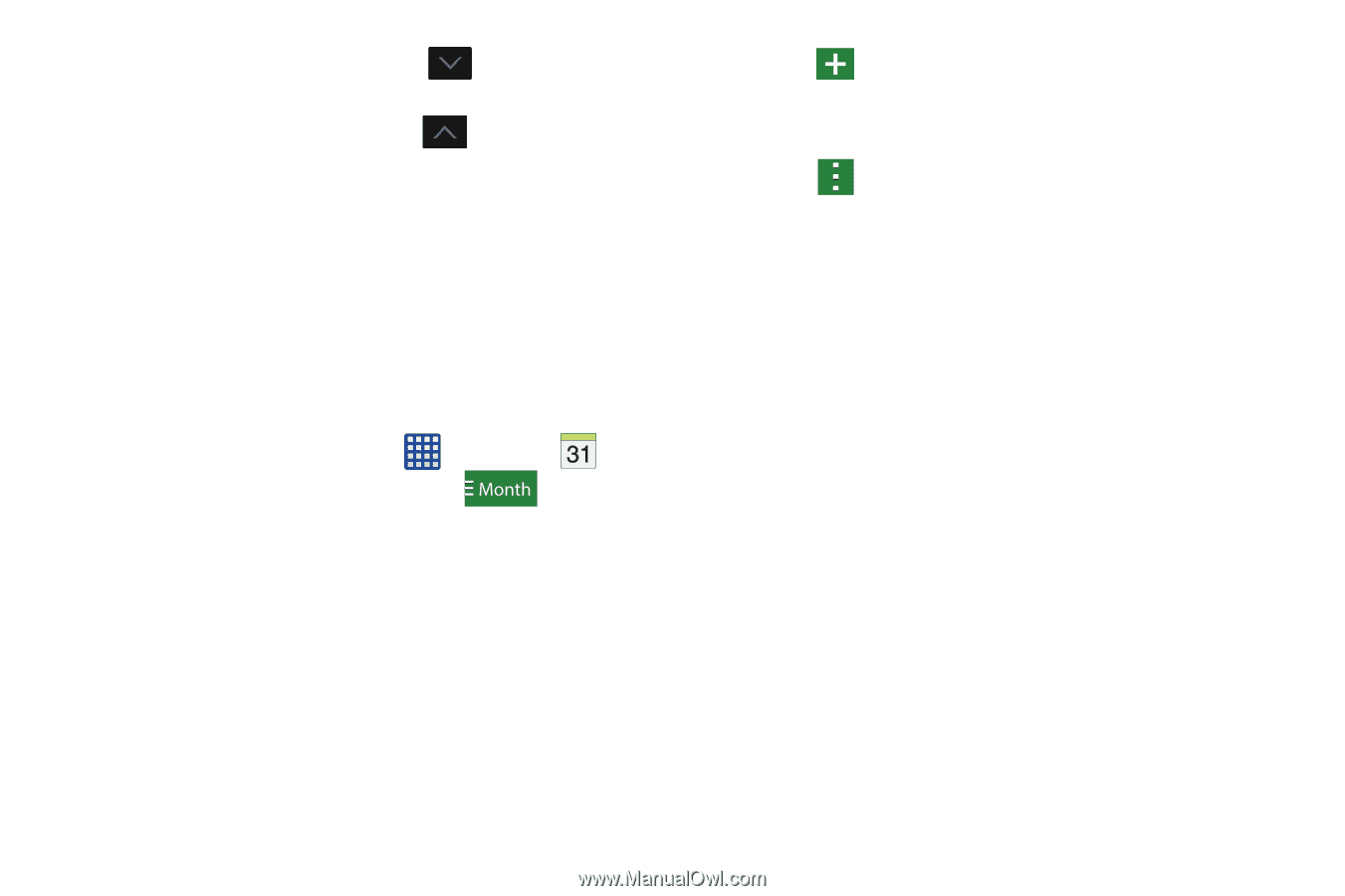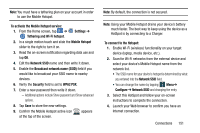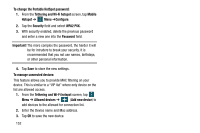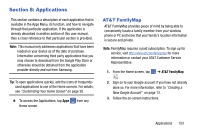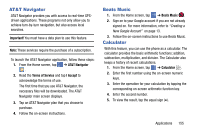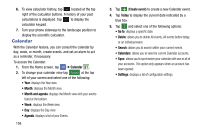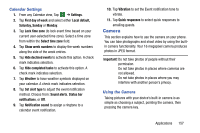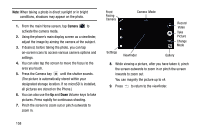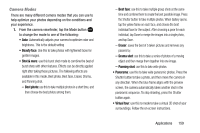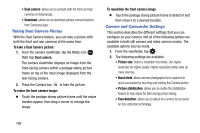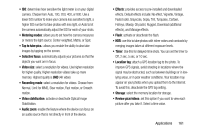Samsung SM-G900A User Manual At&t Wireless Sm-g900a Galaxy S 5 Kit Kat Eng - Page 164
Calendar, Create event, Today
 |
View all Samsung SM-G900A manuals
Add to My Manuals
Save this manual to your list of manuals |
Page 164 highlights
6. To view calculator history, tap located at the top right of the calculator buttons. A history of your past calculations is displayed. Tap to display the calculator keypad. 7. Turn your phone sideways to the landscape position to display the scientific calculator. Calendar With the Calendar feature, you can consult the calendar by day, week, or month, create events, and set an alarm to act as a reminder, if necessary. To access the Calendar: 1. From the Home screen, tap ➔ Calendar . 2. To change your calendar view tap at the top left of your screen and select one of the following: • Year: displays the Year view. • Month: displays the Month view. • Month and agenda: displays the Month view with your events listed at the bottom. • Week: displays the Week view. • Day: displays the Day view. • Agenda: displays a list of your Events. 156 3. Tap (Create event) to create a new Calendar event. 4. Tap Today to display the current date indicated by a blue box. 5. Tap and select one of the following options: • Go to: displays a specific date. • Delete: allows you to delete All events, All events before today, or an individual event. • Search: allows you to search within your current events. • Calendars: allows you to view the current Calendar accounts. • Sync: allows you to synchronize your calendar with one or all of your accounts. This option only appears when an account has been opened. • Settings: displays a list of configurable settings.