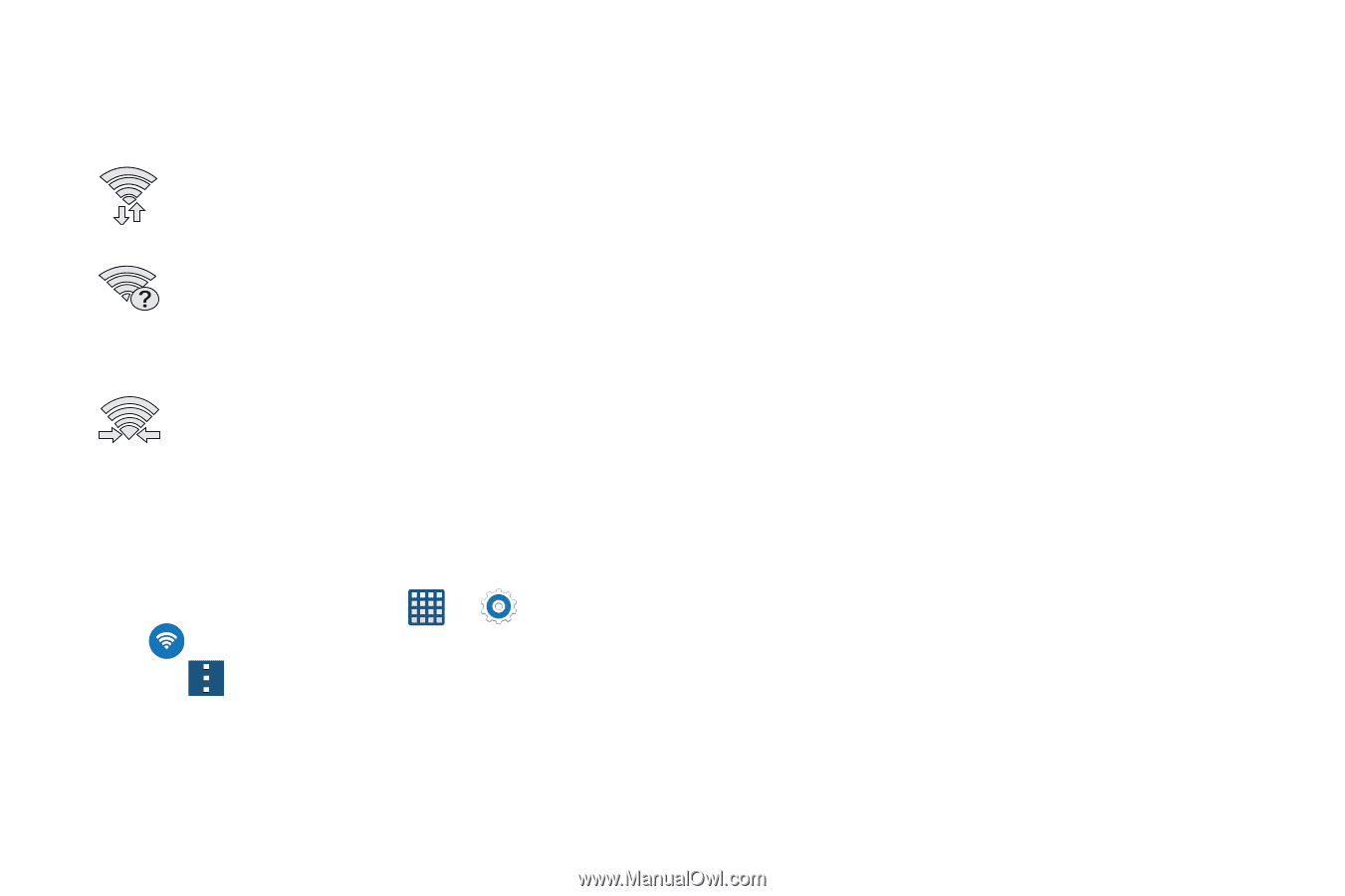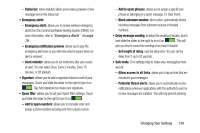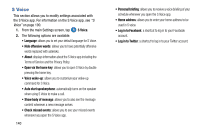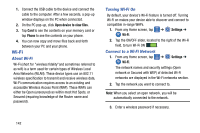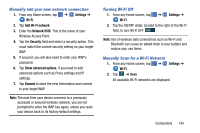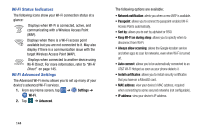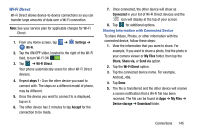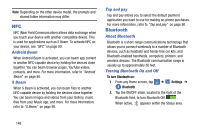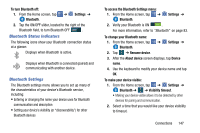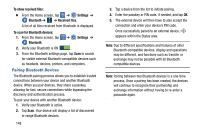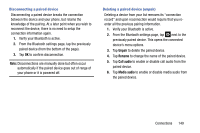Samsung SM-G900A User Manual At&t Wireless Sm-g900a Galaxy S 5 Kit Kat Eng - Page 152
Wi-Fi Status Indicators, Wi-Fi Advanced Settings, Settings, Wi-Fi, Advanced, Sort by, MAC address
 |
View all Samsung SM-G900A manuals
Add to My Manuals
Save this manual to your list of manuals |
Page 152 highlights
Wi-Fi Status Indicators The following icons show your Wi-Fi connection status at a glance: Displays when Wi-Fi is connected, active, and communicating with a Wireless Access Point (WAP). Displays when there is a Wi-Fi access point available but you are not connected to it. May also display if there is a communication issue with the target Wireless Access Point (WAP). Displays when connected to another device using Wi-Fi Direct. For more information, refer to "Wi-Fi Direct" on page 145. Wi-Fi Advanced Settings The Advanced Wi-Fi menu allows you to set up many of your device's advanced Wi-Fi services. 1. From any Home screen, tap ➔ Settings ➔ Wi-Fi. 2. Tap ➔ Advanced. The following options are available: • Network notification: alerts you when a new WAP is available. • Passpoint: allows you to connect to passpoint-enabled Wi-Fi Access Points automatically. • Sort by: allows you to sort by alphabet or RSSI. • Keep Wi-Fi on during sleep: allows you to specify when to disconnect from Wi-Fi. • Always allow scanning: allows the Google location service and other apps to scan for networks, even when Wi-Fi is turned off. • Auto connect: allows you to be automatically connected to an AT&T Wi-Fi Hotspot as soon as your phone detects it. • Install certificates: allows you to install security certificates that you have on a MicroSD card. • MAC address: view your device's MAC address, required when connecting to some secured networks (not configurable). • IP address: view your device's IP address. 144