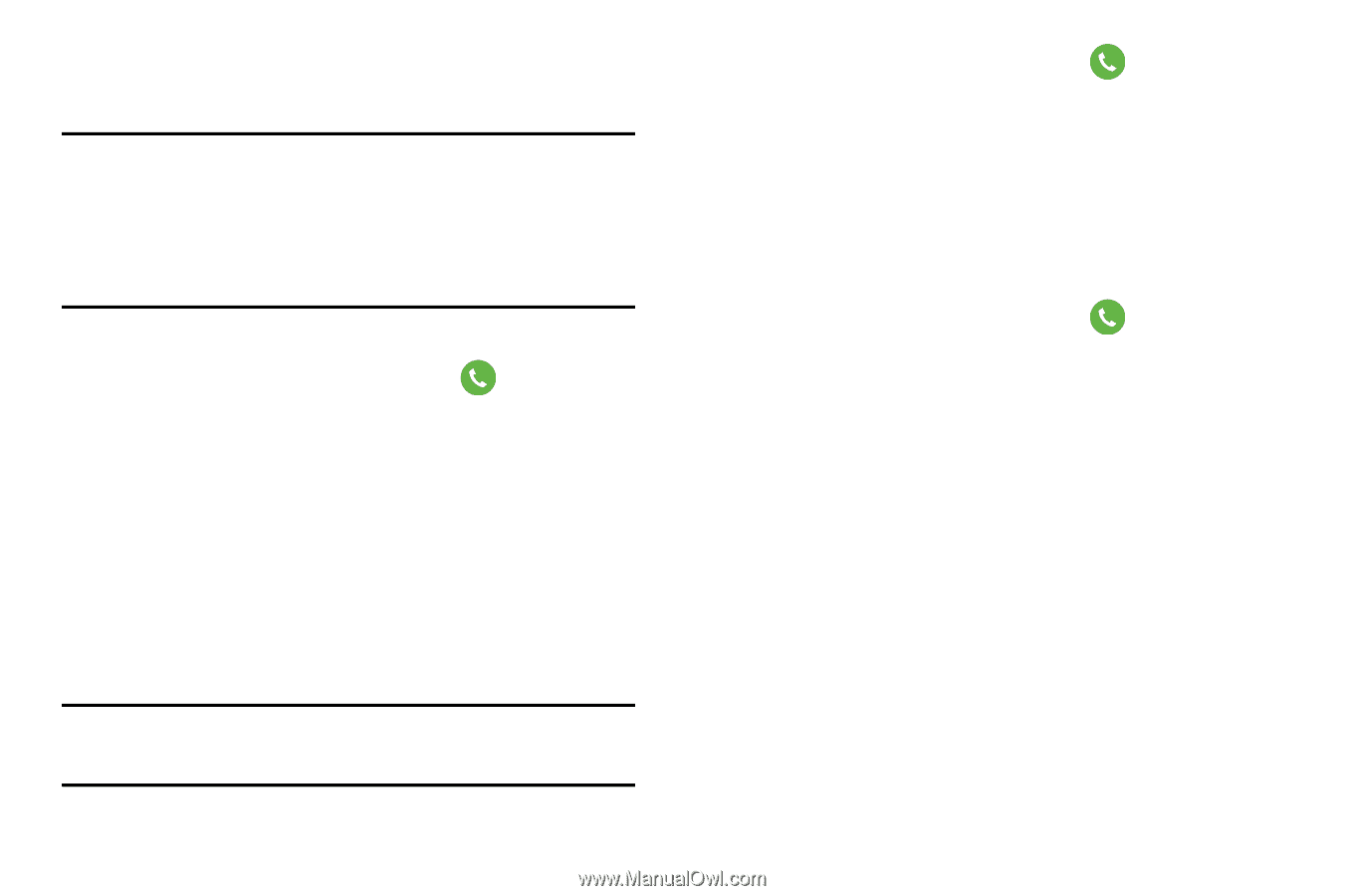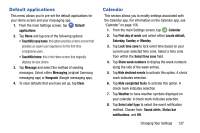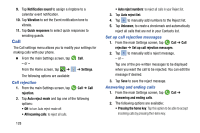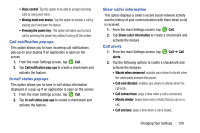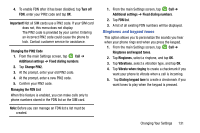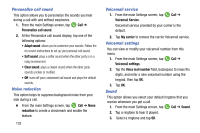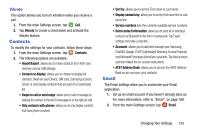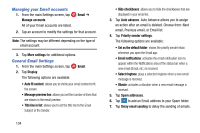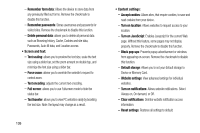Samsung SM-G900A User Manual At&t Wireless Sm-g900a Galaxy S 5 Kit Kat Eng - Page 139
Ringtones and keypad tones, Changing the PIN2 Code
 |
View all Samsung SM-G900A manuals
Add to My Manuals
Save this manual to your list of manuals |
Page 139 highlights
4. To enable FDN after it has been disabled, tap Turn off FDN, enter your PIN2 code and tap OK. Important! Not all SIM cards use a PIN2 code. If your SIM card does not, this menu does not display. The PIN2 code is provided by your carrier. Entering an incorrect PIN2 code could cause the phone to lock. Contact customer service for assistance. Changing the PIN2 Code 1. From the main Settings screen, tap Call ➔ Additional settings ➔ Fixed dialing numbers. 2. Tap Change PIN2. 3. At the prompt, enter your old PIN2 code. 4. At the prompt, enter a new PIN2 code. 5. Confirm your PIN2 code. Managing the FDN List When this feature is enabled, you can make calls only to phone numbers stored in the FDN list on the SIM card. Note: Before you can manage an FDN list a list must be created. 1. From the main Settings screen, tap Call ➔ Additional settings ➔ Fixed dialing numbers. 2. Tap FDN list. 3. A list of all existing FDN numbers will be displayed. Ringtones and keypad tones This option allows you to personalize the sounds you hear when your phone rings and when you press the keypad. 1. From the main Settings screen, tap Call ➔ Ringtones and keypad tones. 2. Tap Ringtones, select a ringtone, and tap OK. 3. Tap Vibrations, select a vibration type, and tap OK. 4. Tap Vibrate when ringing to create a checkmark if you want your phone to vibrate when a call is incoming. 5. Tap Dialing keypad tone to create a checkmark if you want tones to play when the keypad is pressed. Changing Your Settings 131