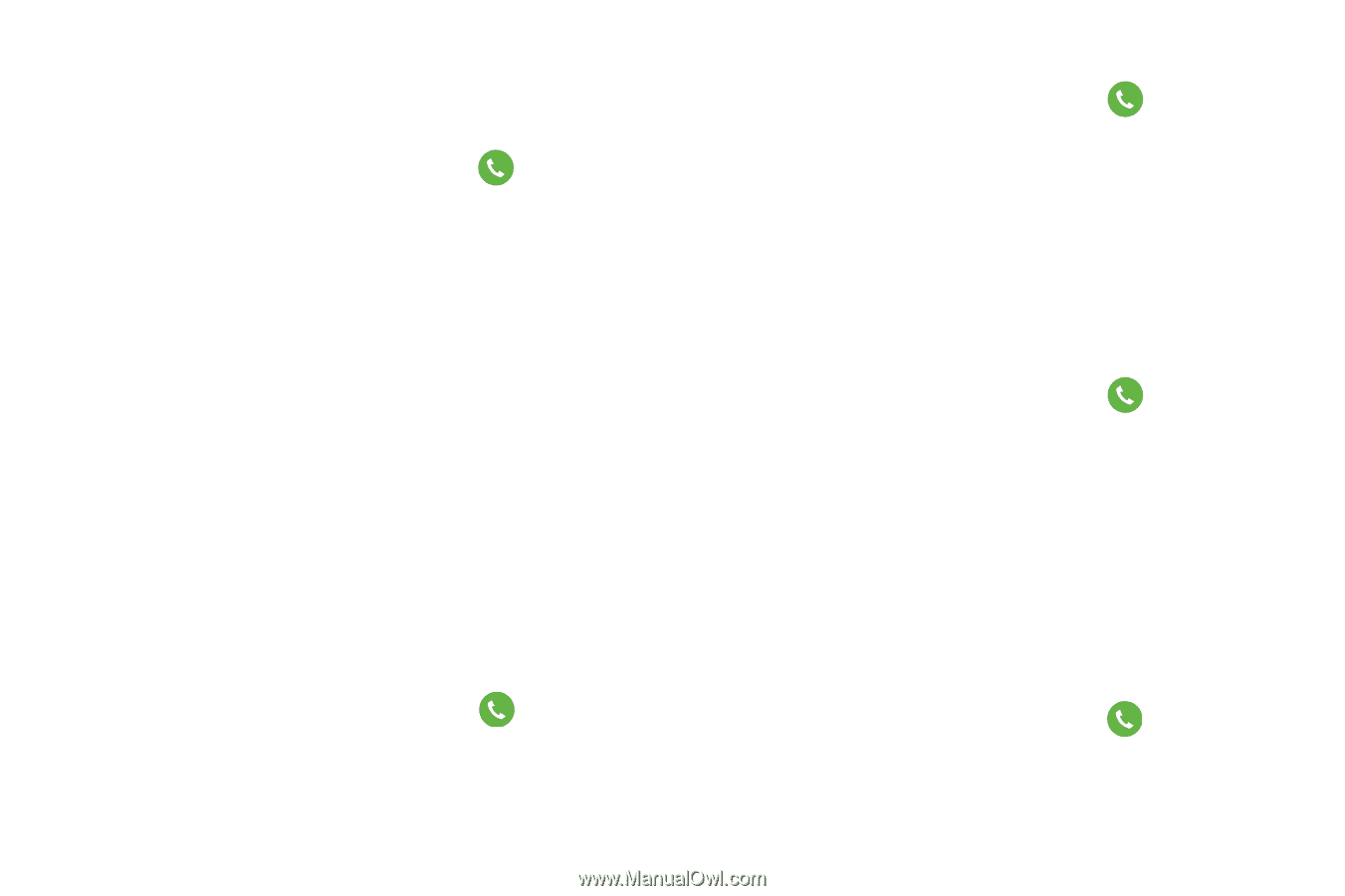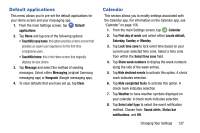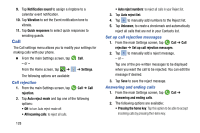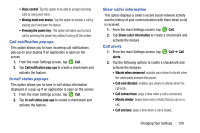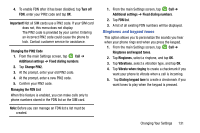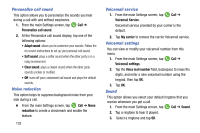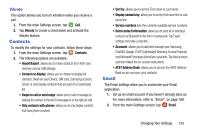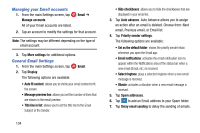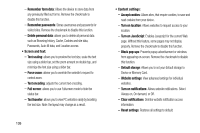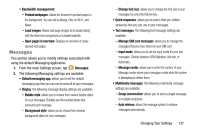Samsung SM-G900A User Manual At&t Wireless Sm-g900a Galaxy S 5 Kit Kat Eng - Page 140
Voicemail settings, Sound, Personalize call sound, Noise reduction
 |
View all Samsung SM-G900A manuals
Add to My Manuals
Save this manual to your list of manuals |
Page 140 highlights
Personalize call sound This option allows you to personalize the sounds you hear during a call with and without earphones. 1. From the main Settings screen, tap Call ➔ Personalize call sound. 2. At the Personalize call sound display, tap one of the following options: • Adapt sound: allows you to customi ze your sounds. Follow the on-screen instructions to set up your perso nal call sound. • Soft sound: plays a softer sound when the other party is in a noisy environment. • Clear sound: plays a clearer sound when the other party sounds unclear or muffled. • Off: turns off your customized call sound and plays the default sounds. Noise reduction This option helps to suppress background noise from your side during a call. � From the main Settings screen, tap Call ➔ Noise reduction to create a checkmark and enable the feature. 132 Voicemail service 1. From the main Settings screen, tap Call ➔ Voicemail Service. Voicemail service provided by your carrier is the default. 2. Tap My carrier to remove the carrier Voicemail service. Voicemail settings You can view or modify your voicemail number from this menu. 1. From the main Settings screen, tap Call ➔ Voicemail settings. 2. Tap the Voice mail number field, backspace to erase the digits, and enter a new voicemail number using the keypad, then tap OK. 3. Tap OK. Sound This option allows you select your default ringtone that you receive whenever you get a call. 1. From the main Settings screen, tap Call ➔ Sound. 2. Tap a ringtone to hear it played. 3. Select a ringtone and tap OK.