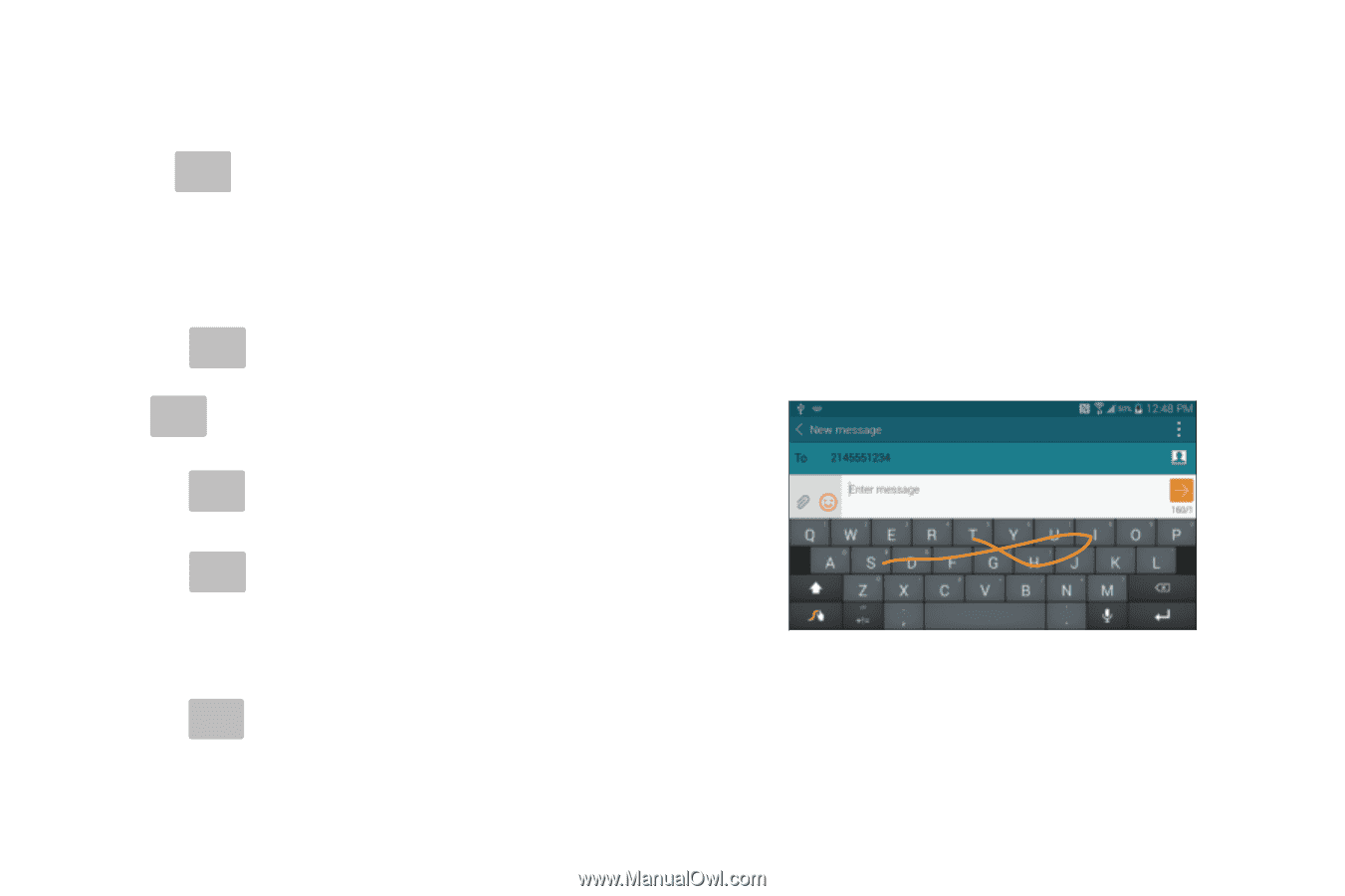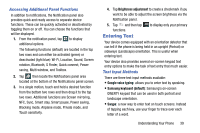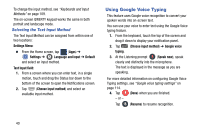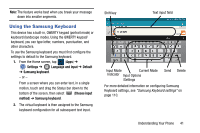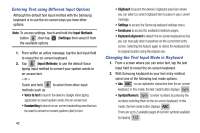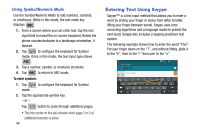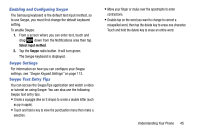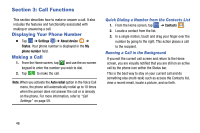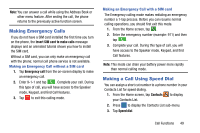Samsung SM-G900A User Manual At&t Wireless Sm-g900a Galaxy S 5 Kit Kat Eng - Page 52
Entering Text Using Swype, Using Symbol/Numeric Mode
 |
View all Samsung SM-G900A manuals
Add to My Manuals
Save this manual to your list of manuals |
Page 52 highlights
Using Symbol/Numeric Mode Use the Symbol/Numeric Mode to add numbers, symbols, or emoticons. While in this mode, the text mode key displays ABC . 1. From a screen where you can enter text, tap the text input field to reveal the on-screen keyboard. Rotate the phone counterclockwise to a landscape orientation, if desired. 2. Tap Sym to configure the keyboard for Symbol mode. Once in this mode, the text input type shows ABC . 3. Tap a number, symbol, or emoticon character. 4. Tap ABC to return to ABC mode. To enter symbols: 1. Tap Sym to configure the keyboard for Symbol mode. 2. Tap the appropriate symbol key. - or - Tap 1/2 button to cycle through additional pages. • The first number on this key indicates which page (1 or 2) of additional characters is active. 44 Entering Text Using Swype Swype™ is a text input method that allows you to enter a word by sliding your finger or stylus from letter to letter, lifting your finger between words. Swype uses error correcting algorithms and a language model to predict the next word. Swype also includes a tapping predictive text system. The following example shows how to enter the word "This". Put your finger down on the "T", and without lifting, glide it to the "h", then to the "i" then over to the "s".