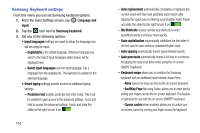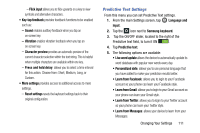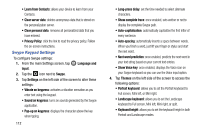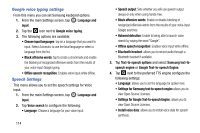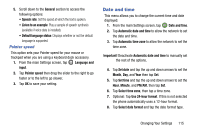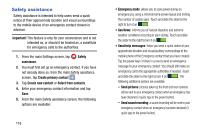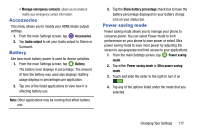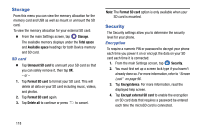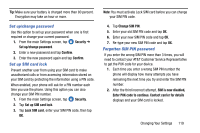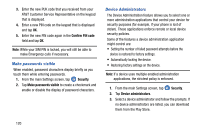Samsung SM-G900A User Manual At&t Wireless Sm-g900a Galaxy S 5 Kit Kat Eng - Page 123
Date and time, Pointer speed
 |
View all Samsung SM-G900A manuals
Add to My Manuals
Save this manual to your list of manuals |
Page 123 highlights
5. Scroll down to the General section to access the following options: • Speech rate: Set the speed at which the text is spoken. • Listen to an example: Play a sample of speech synthesis (available if voice data is installed). • Default language status: Displays whether or not the default language is supported. Pointer speed This option sets your Pointer speed for your mouse or trackpad when you are using a keyboard dock accessory. 1. From the main Settings screen, tap Language and input. 2. Tap Pointer speed then drag the slider to the right to go faster or to the left to go slower. 3. Tap OK to save your setting. Date and time This menu allows you to change the current time and date displayed. 1. From the main Settings screen, tap Date and time. 2. Tap Automatic date and time to allow the network to set the date and time. 3. Tap Automatic time zone to allow the network to set the time zone. Important! Deactivate Automatic date and time to manually set the rest of the options. 4. Tap Set date and tap the up and down arrows to set the Month, Day, and Year then tap Set. 5. Tap Set time and tap the up and down arrows to set the Hour, Minute, and PM/AM, then tap Set. 6. Tap Select time zone, then tap a time zone. 7. Optional: Tap Use 24-hour format. If this is not selected the phone automatically uses a 12-hour format. 8. Tap Select date format and tap the date format type. Changing Your Settings 115