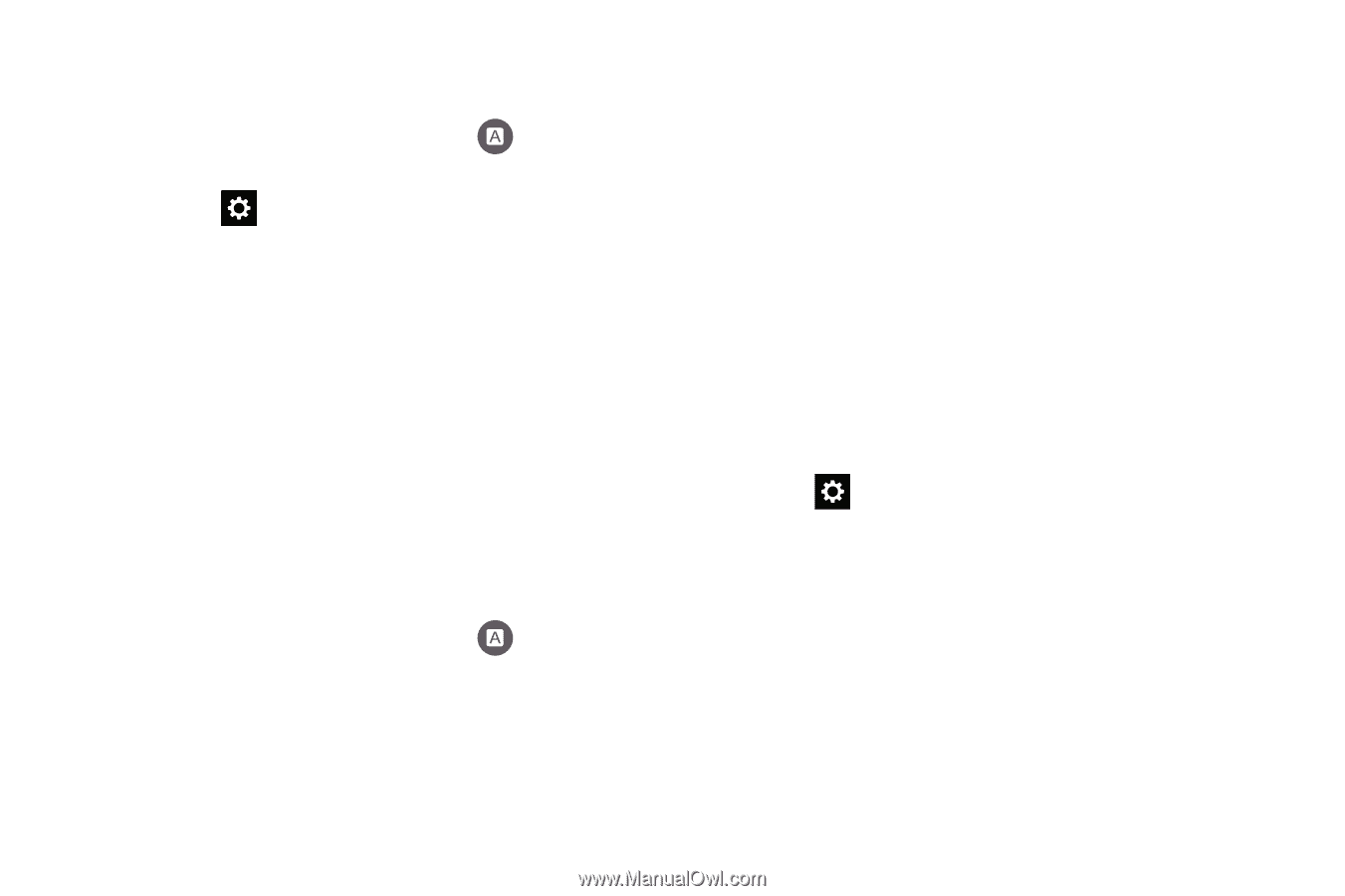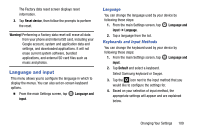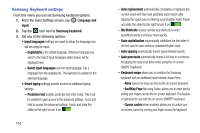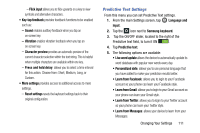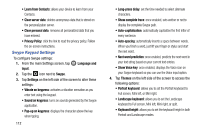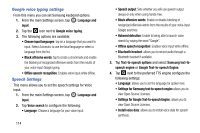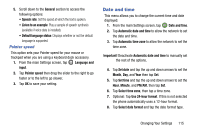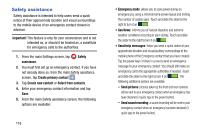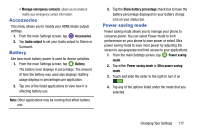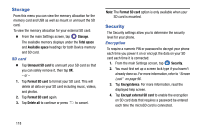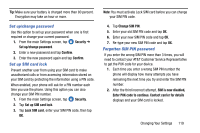Samsung SM-G900A User Manual At&t Wireless Sm-g900a Galaxy S 5 Kit Kat Eng - Page 122
Google voice typing settings, Speech Settings, Language and, input, Google voice typing, Voice search
 |
View all Samsung SM-G900A manuals
Add to My Manuals
Save this manual to your list of manuals |
Page 122 highlights
Google voice typing settings From this menu you can set Samsung keyboard options. 1. From the main Settings screen, tap Language and input. 2. Tap the icon next to Google voice typing. 3. The following options are available: • Choose input languages: tap on a language that you want to input. Select Automatic to use the local language or select a language from the list. • Block offensive words: tap to create a checkmark and enable the blocking of recognized offensive words from the results of your voice-input Google typing. • Offline speech recognition: Enables voice input while offline. Speech Settings This menu allows you to set the speech settings for Voice input. 1. From the main Settings screen, tap Language and input. 2. Tap Voice search to configure the following: • Language: Choose a language for your voice input. 114 • Speech output: Sets whether you will use speech output always or only when using hands-free. • Block offensive words: Enable or disable blocking of recognized offensive words from the results of your voice-input Google searches. • Hotword detection: Enable to being able to launch voice search by saying the word "Google". • Offline speech recognition: Enables voice input while offline. • Bluetooth headset: allows you to record audio through a Bluetooth headset if available. 3. Tap Text-to-speech options and select Samsung text-to speech engine or Google Text-to-speech Engine. 4. Tap next to the preferred TTS engine configure the following settings: • Language: allows you to set the language for spoken text. • Settings for Samsung text-to-speech engine allows you to view Open Source Licenses. • Settings for Google Text-to-speech Engine: allows you to view Open Source Licenses. • Install voice data: allows you to install voice data for speech synthesis.